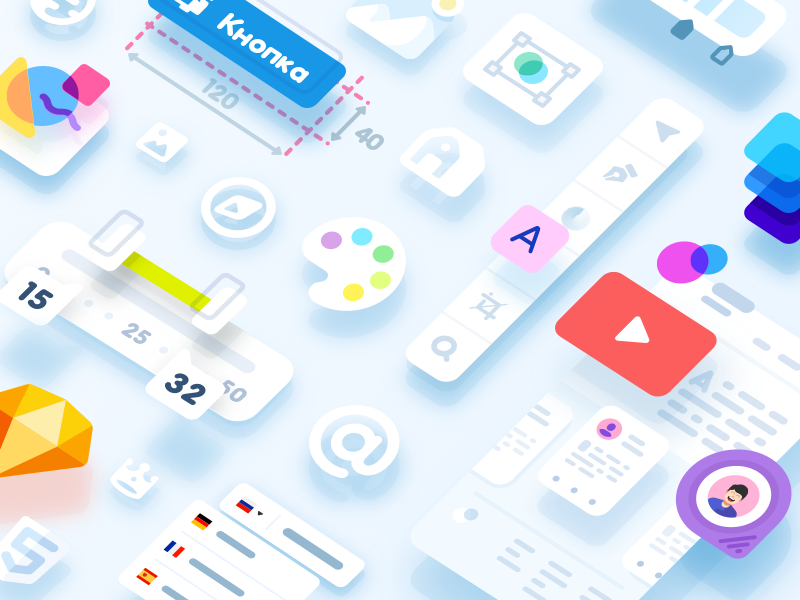Starting and organizing your design system with a focus on order can greatly improve your design process. A well-designed and well-maintained design system can be a valuable asset to your team, helping to ensure that user interfaces across multiple projects are consistent and efficient.
Before exploring ways to organize your design system, make sure to read our Ultimate Guide to Design Systems for a comprehensive breakdown of design system creation and management.
Here are some steps you can follow to organize a design system in Figma:
- Create a master file: Start by creating a master file in Figma where you can store all of the elements of your design system. This will serve as the central hub for your design system.
- Define your design system structure: Determine how you want to organize the elements of your design system. Some common options include organizing by design element (e.g., buttons, forms, navigation), by user flow (e.g., onboarding, account settings), or by product or service (e.g., website, mobile app).
- Create a style guide: Use the master file to create a style guide that defines the look and feel of your design system. This should include guidelines for typography, color, layout, and other design elements.
- Create a library of reusable components: Use the master file to create a library of reusable components such as buttons, form elements, and navigation elements. Make sure to follow the guidelines in the style guide and adhere to the design principles when creating these components.
- Use Figma styles: Styles are variables that represent design values, such as colors, typography, grids, and effects. Use styles in Figma to create consistent design elements and make global updates easily.
By following these steps, you can effectively organize your design system in Figma and create a cohesive, efficient, and scalable system.
Organizing My Design System Master File in Figma
Before starting my design system, I identified the elements that I wanted to include. Then, I created a Figma file with seven main pages to organize these elements. Here is an example of the pages and what they include:
- Style Guide: This page includes the typography and color styles for the design system.
- Buttons: This page contains all of the button components, variants, and states.
- Selection Controls: This page includes checkboxes, radio buttons, toggle switches, and slider controls.
- Text Fields & Forms: This page includes different text field components.
- Navigation: This page contains various types of navigation for web and mobile screens.
- Cards: This page includes various types of UI cards, such as content cards, player cards, and pricing cards.
- Sliders & Carousels: This page includes different sliders and carousels.
This is just one way of organizing a design system in Figma that works best for me. You can choose a different organization method based on your own experience and preferences. To help get started, you can download the Master UI Figma file with these pages by following the link provided.”
Download here : https://captaindesign.gumroad.com/l/vtbiq
Organizing your design system is crucial to its success. For more tips and a complete overview of design systems, revisit our Ultimate Guide to Design Systems.
Master UI Design System – Streamline Your Design Process
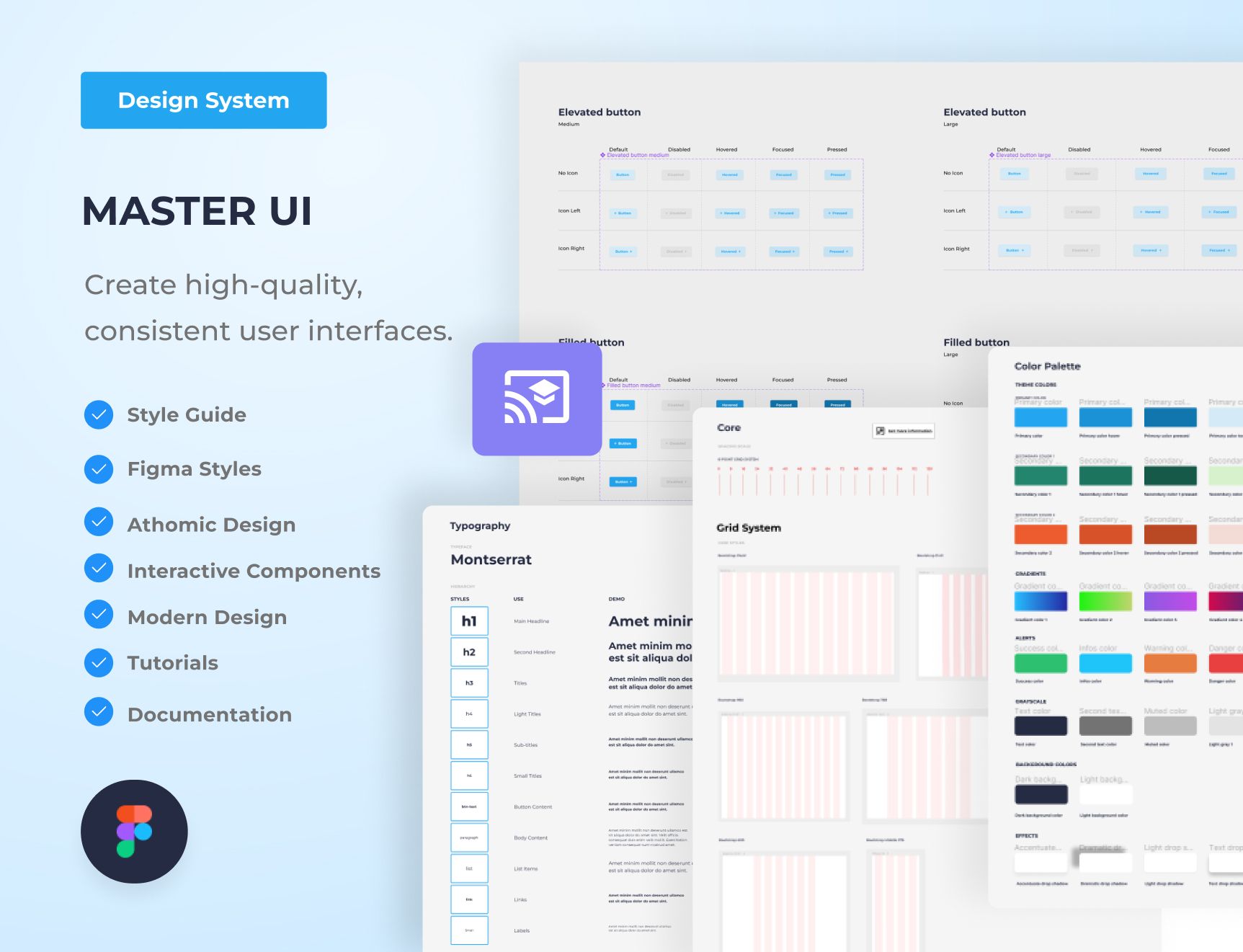
Are you tired of constantly reinventing the wheel with every new project, struggling to maintain consistency in your designs? The Master UI design system may be the solution you’ve been seeking.
Download here : https://captaindesign.gumroad.com/l/vtbiq
The Master UI design system is a powerful tool that helps you create high-quality, consistent user interfaces. With Master UI, you have everything you need to streamline your design process and create stunning interfaces that delight your users.
Here’s what you can expect from Master UI:
- A comprehensive style guide
- Interactive Figma components
- A wide range of components
- Intuitive navigation
- Step-by-step tutorials:
- Comprehensive documentation
With Master UI, you have everything you need to create beautiful, functional interfaces.
Download here : https://captaindesign.gumroad.com/l/vtbiq
If you have any additional resources or links that you think would be helpful to include in this post, please feel free to share them in the comments below. Your contribution would be greatly appreciated.