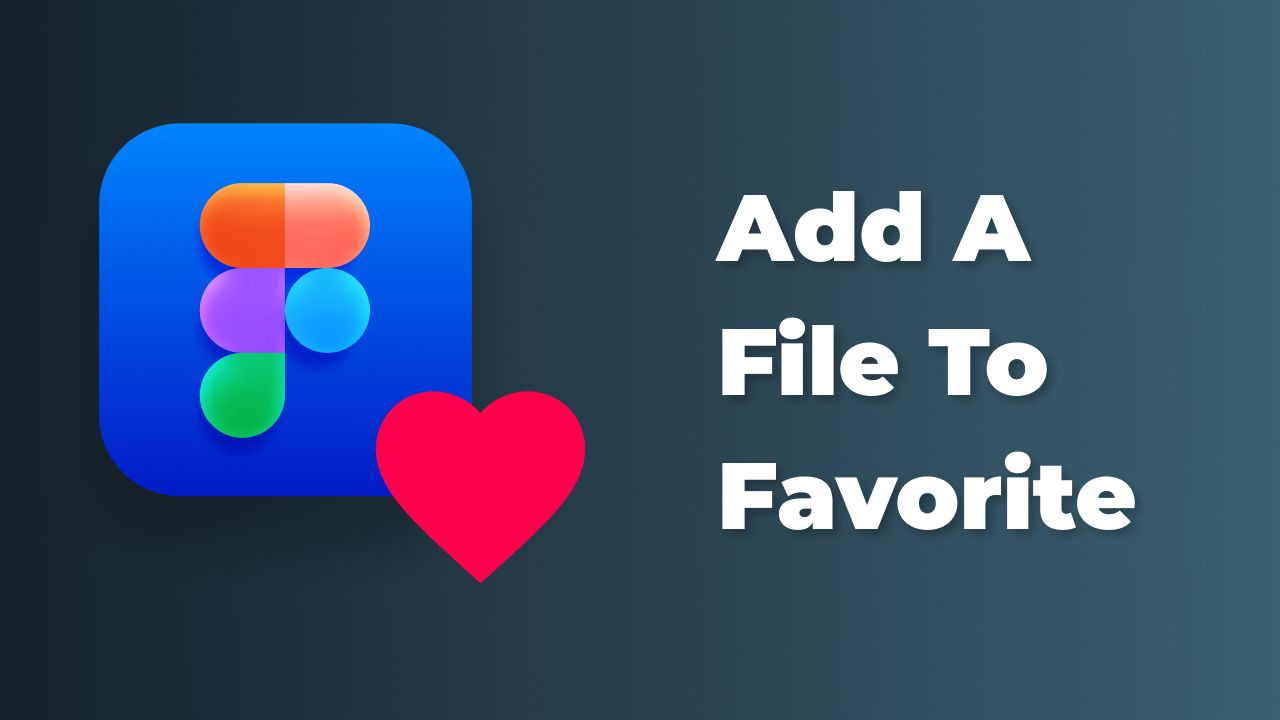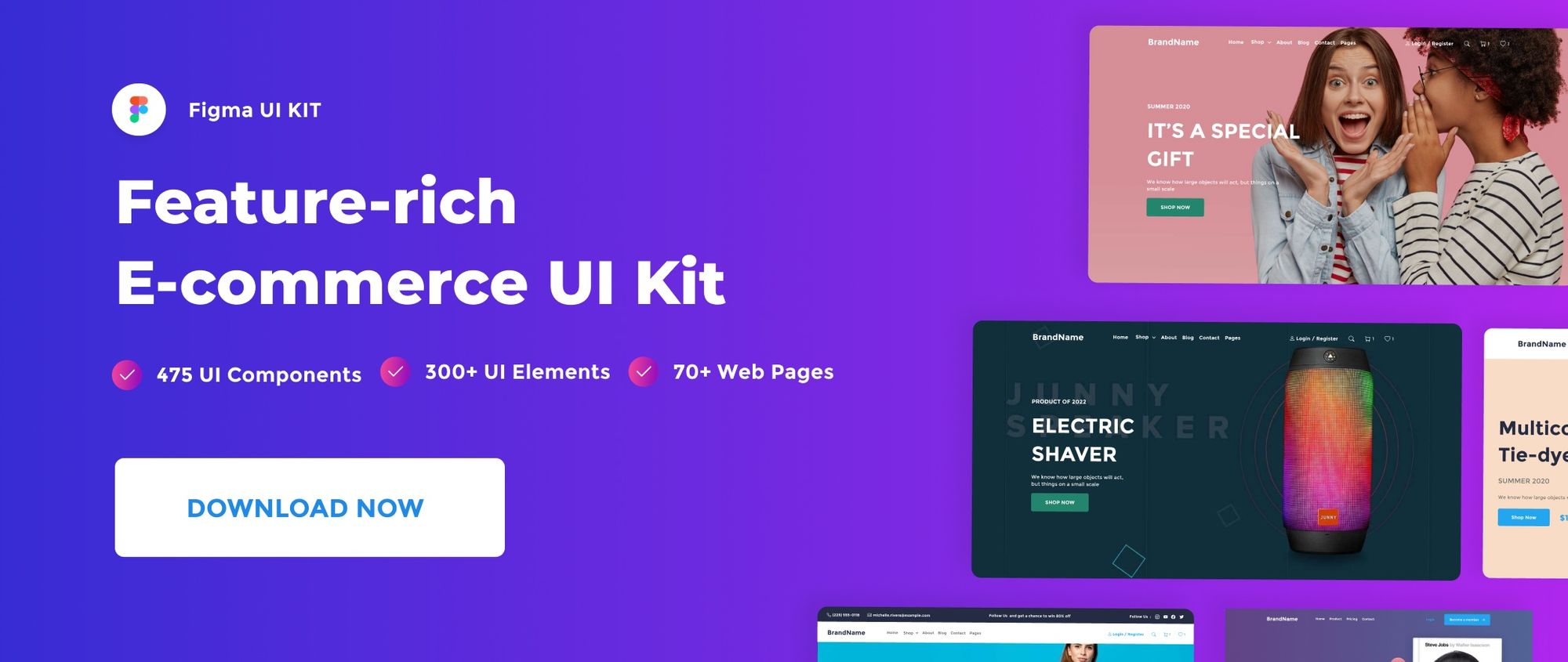In Figma, you can add your files to favorite in a project using the pinned feature. The pinned feature allows you to separate particular project files from others and have rapid access to them.
In this quick post, we’ll see how to pin your files as favorites to a team project.
If you’re looking for ways to manage and organize files efficiently, check out our Figma File Management for Beginners: A Comprehensive Guide.
Watch Video Tutorial
Pin to Project
Right-click on a file and choose Pin to project from the context menu to make it a favorite in a certain project.
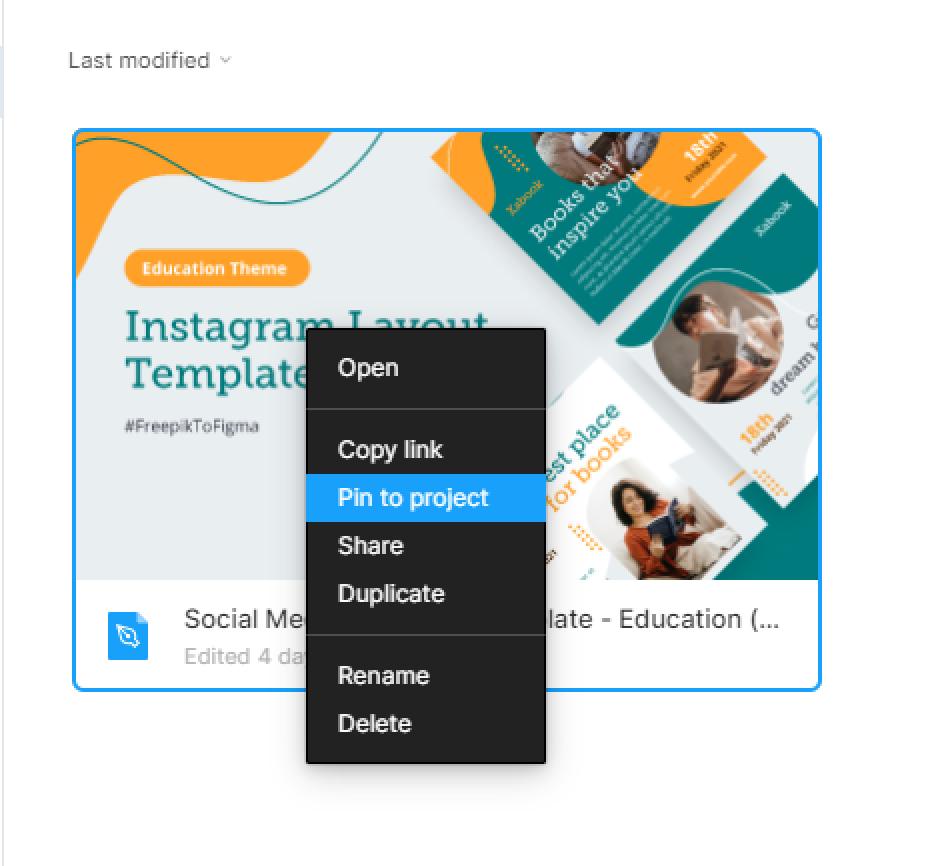
Your pinned file will display in the project’s pinned section.
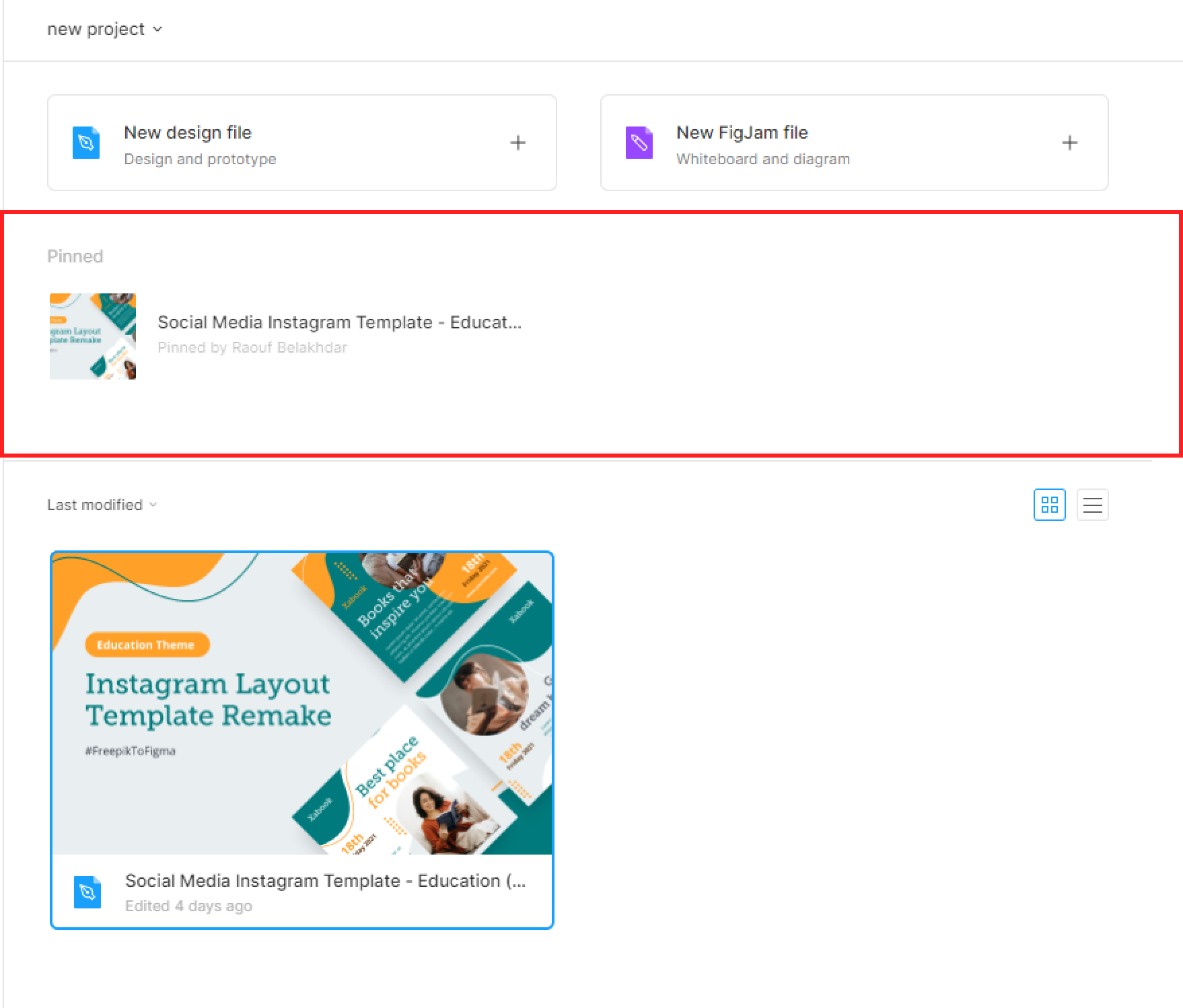
Remove file from Pinned
To remove a file from favorites, Right-click on the pinned file and select Remove from pinned in the context menu.
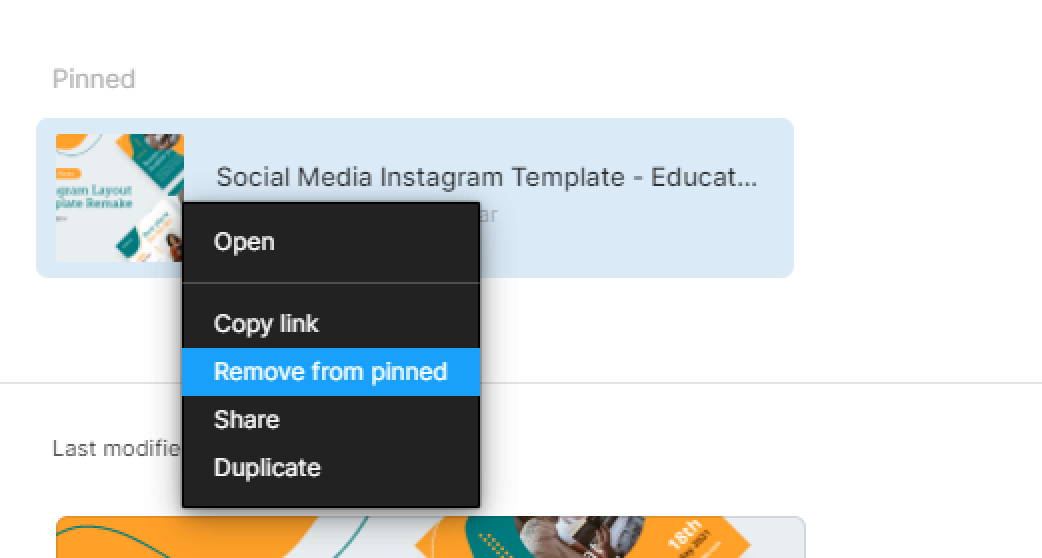
That’s everything about adding a Figma file to favorites. In the next posts, we’ll cover more concerning Figma files.
Before you go
Feel free to visit our website captain-design.com where we are sharing generously, ready for commercial use Figma and HTML templates.
You’ll find three things to help you kickstart your next project’s design :