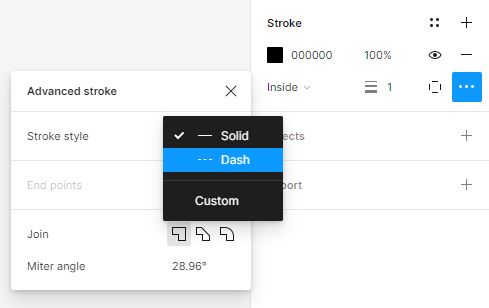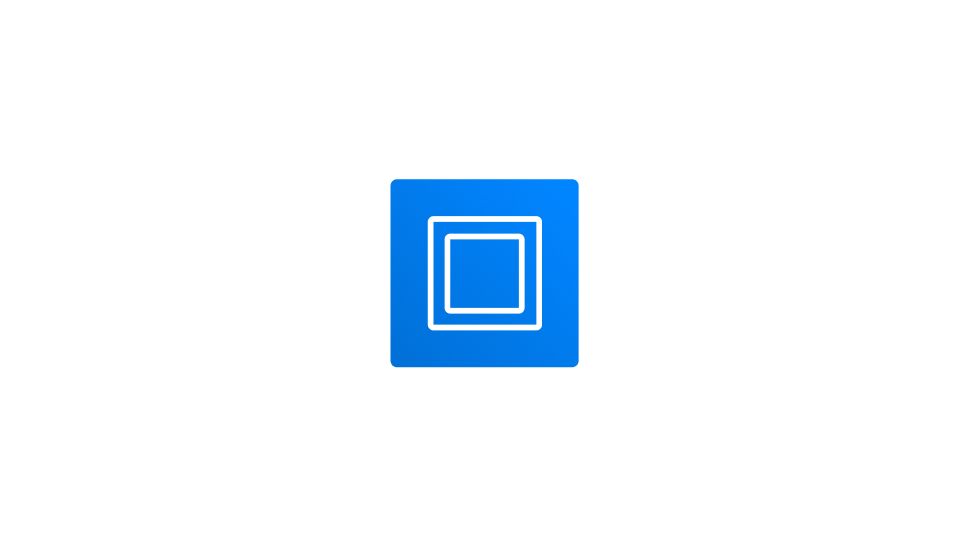- Select your layer.
- Go to the right-hand sidebar, in the Stroke section.
- Press the + button beside Stroke to add a new stroke.
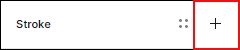
- Hit the color square on the left of the color code to trigger the color picker and pick your stroke color.
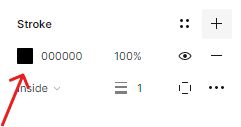
- Next, edit the weight of your stroke in the stroke weight input.
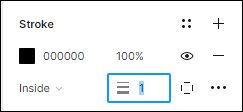
Strokes per side
- You can also select your stroke sides in the Strokes per side menu.
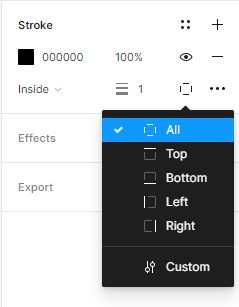
By default, your stroke sides are set to All 4 sides. With the Strokes per side menu, you can choose between All sides, Top, Bottom, Left, Right, or Custom. When you pick “Custom” you can choose between one, two, or three strokes at once.
Dash stroke style
If you want to change your Stroke style from Solid to Dash:
- Head to the three dot menu in the bottom right corner of the Stroke section.
- Select the arrow next to Solid in the Stroke style section and pick Dash.