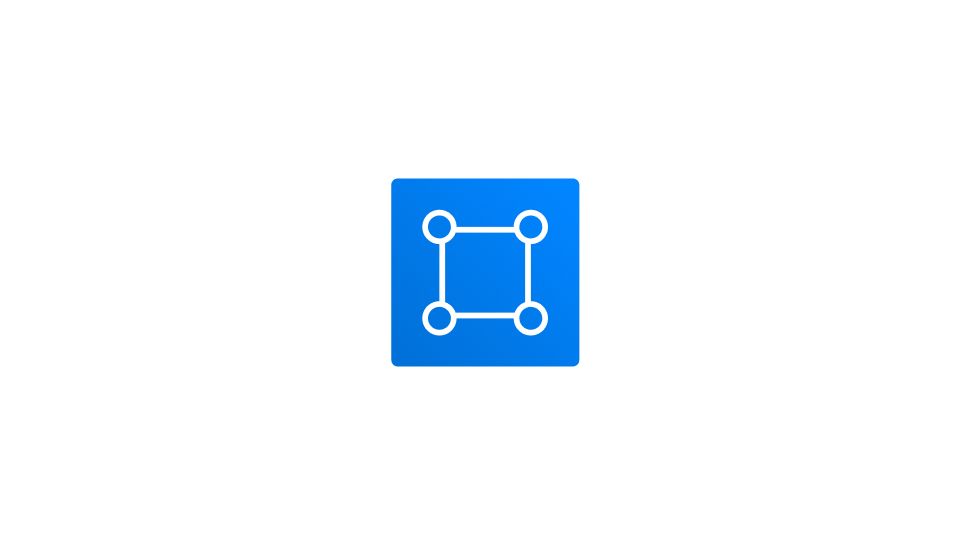To elevate your design efficiency with expert techniques, explore our Figma Tips: Mastering Design Efficiency with Expert Techniques for more advanced tips and tricks.
Bend a rectangular shape
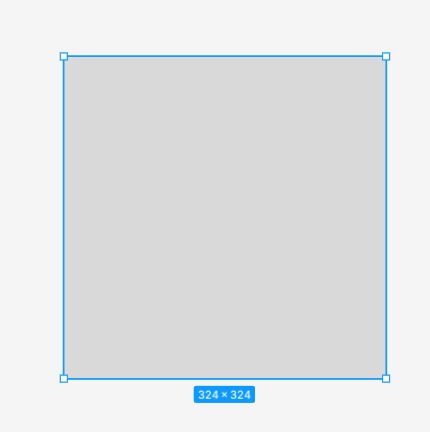
- Select the rectangle layer and head to the center toolbar and select the Edit object icon.
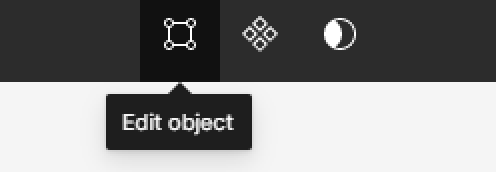
After selecting Edit object, four dots will appear in the corners of the rectangle.
- Select one of the corner points and drag it to bend the rectangle.
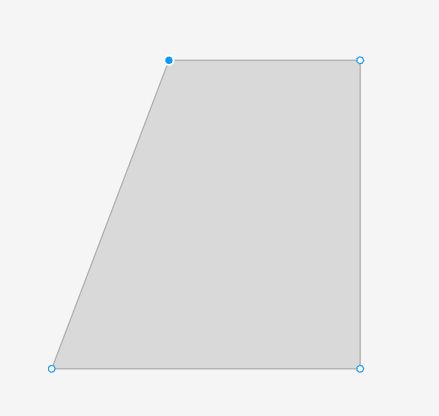
- Once you’re happy with how your shape looks, you can leave edit object mode by clicking the Done button on the toolbar.

Bend a curved shape
In this example, we’ll show you how to bend a curved shape by using an ellipse. I’ve already used the shape tool in the toolbar to make an ellipse.
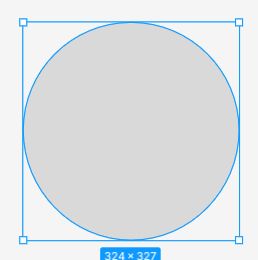
- We’ll select the ellipse shape and head to the center toolbar and select the Edit object icon.
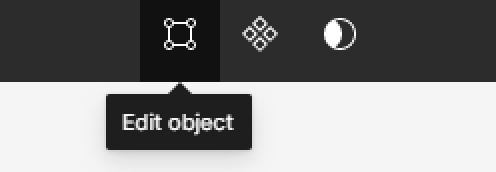
After selecting Edit object, four dots will appear in the edges of the ellipse.
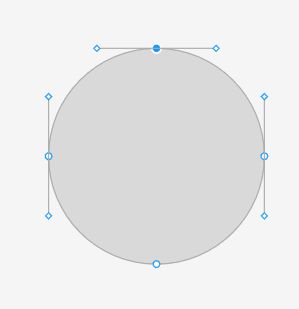
- Select one of the corner points and drag it to bend the ellipse.
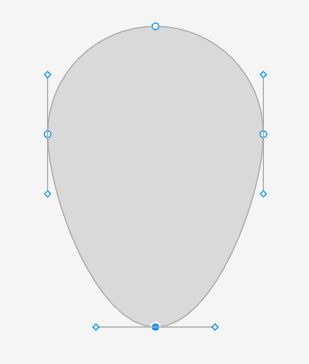
- Once you’re happy with how your shape looks, you can leave edit object mode by clicking the Done button on the toolbar.