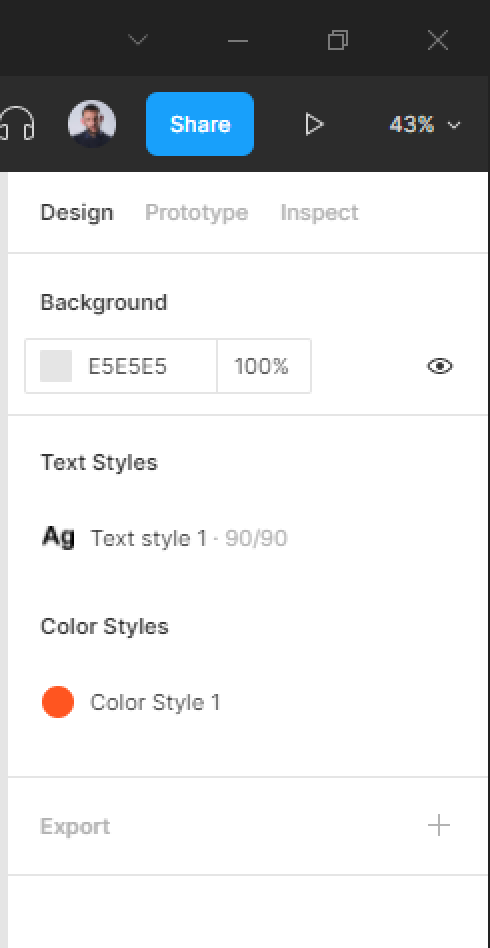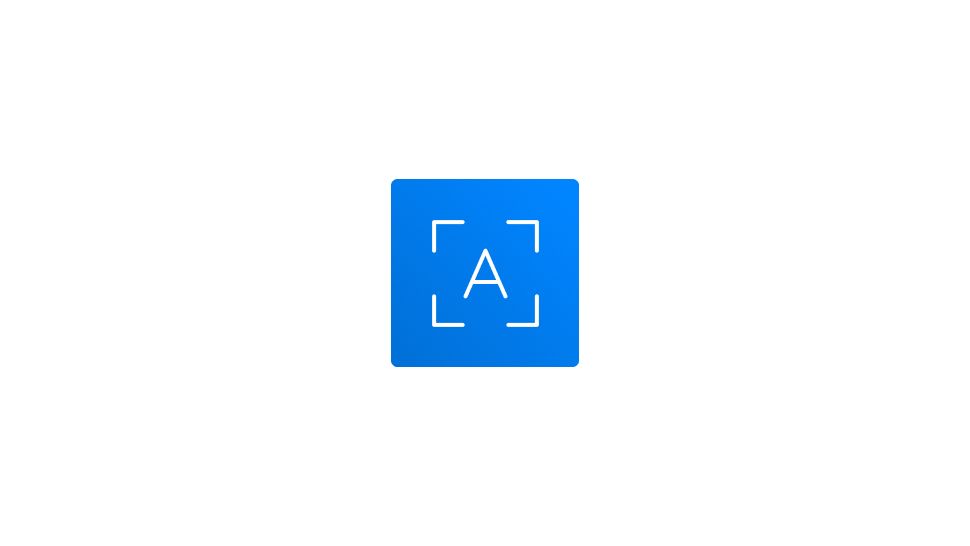To create a new Text style, let’s start by creating a new text layer and go to the Text section and add the following text settings:
Font family: Arial
Font size: 90
Font weight: Bold
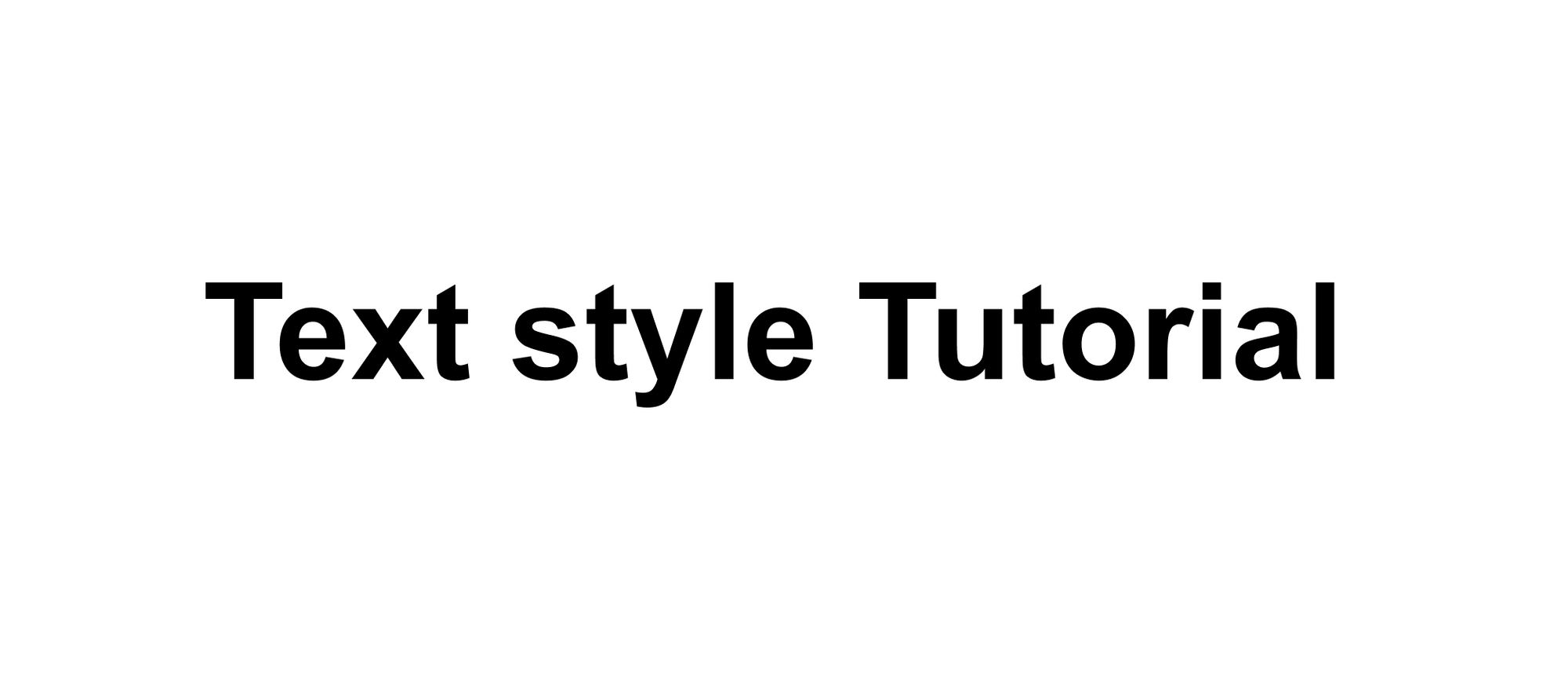
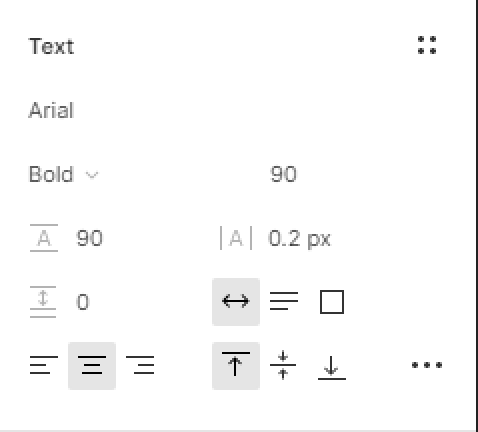
- Next, hit the four dots icons in the Text section to trigger the text styles modal.
- Hit the + icon in the right corner of the Text styles modal.
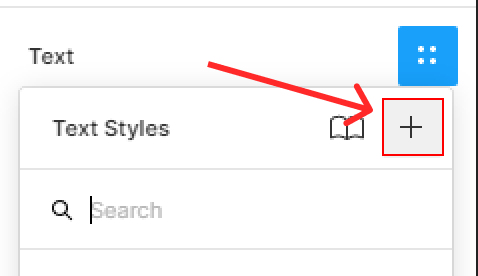
- Let’s give our style the name of Text Style 1 then hit Create style button.
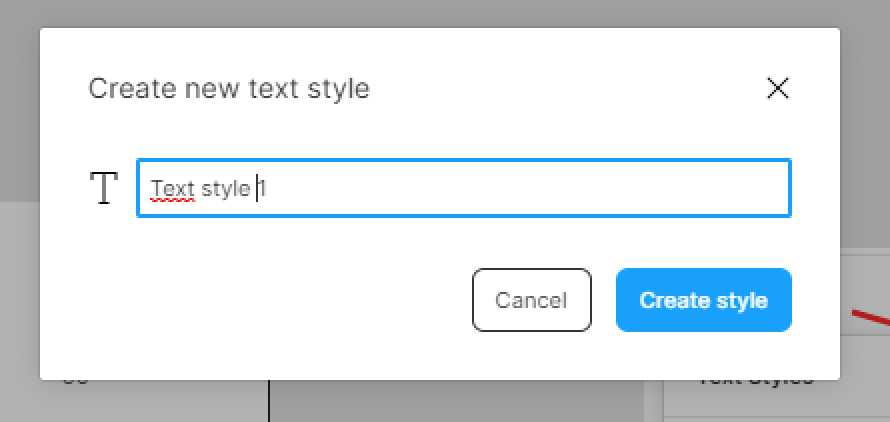
You can create as much styles as you want.
Access your File’s Text Styles
To display and access all your file’s styles, all you have to do is to click on the file’s gray backdrop. All your style will be displayed in the right-hand sidebar.