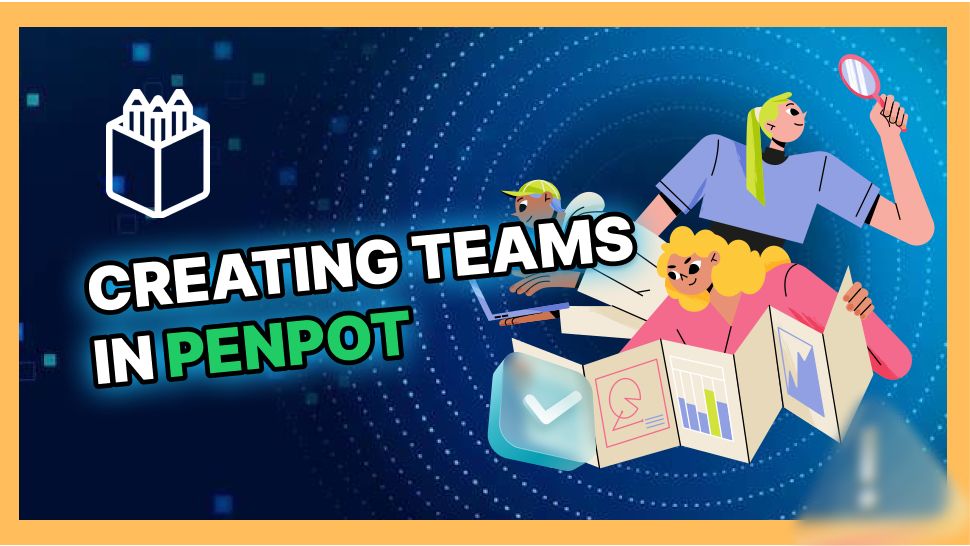Today, we embark on a journey to master the art of creating and managing teams in Penpot. Whether you’re a solo creator seeking collaboration or part of a team aiming to streamline your design processes, this step-by-step guide will empower you. From team creation to member invitations and settings adjustments, let’s dive into the world of collaborative design using Penpot. Let’s get started!
Before managing teams and invitations, check out our Ultimate Guide to Mastering Design with Penpot to gain insights into Penpot’s collaborative features.
Creating a new team
- Navigate to the “Your Penpot” dropdown menu in the top left corner of the file browser.
- Select ‘Create a new team.‘
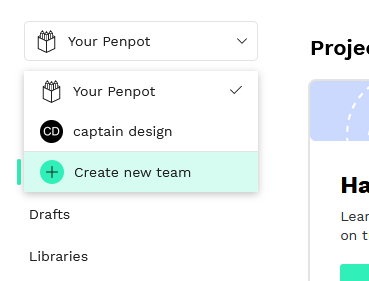
- Add your team’s name and click ‘Create new team.’
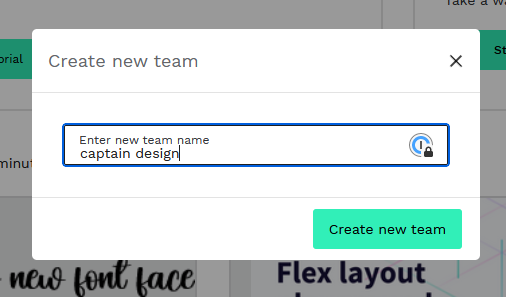
Explore Your Team’s Space:
In your team’s space, discover three tabs in the sidebar: Project, Drafts, and Libraries.
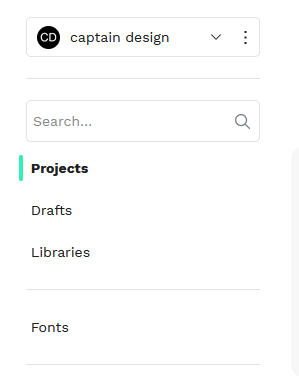
Projects
Create multiple projects within your team accessible in the projects tab.
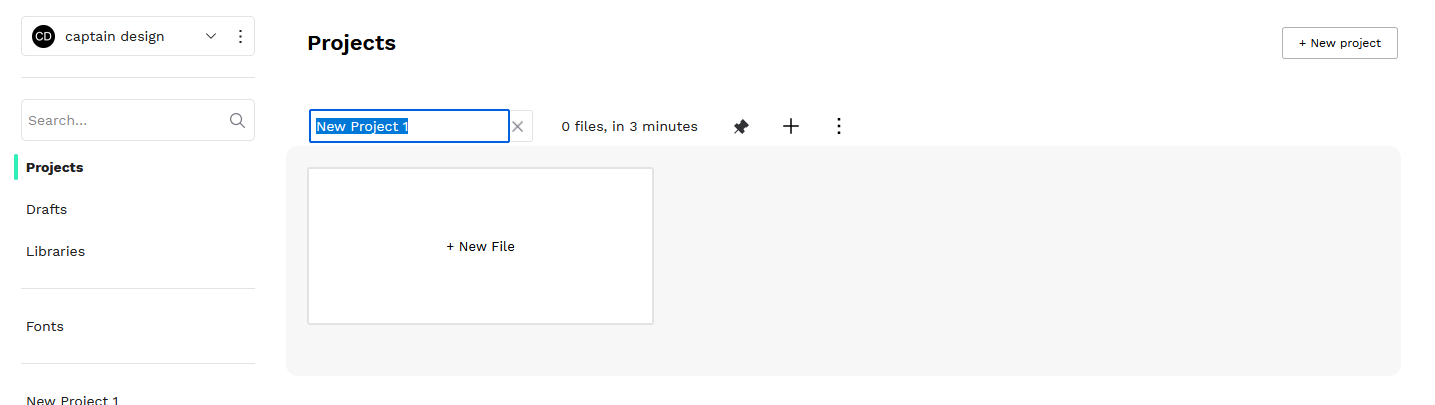
Once you create a new project, you can access it in the sidebar
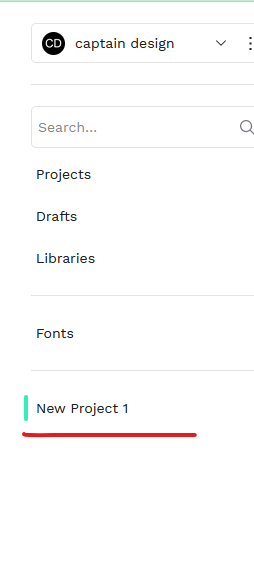
Drafts
Each team has its Drafts file.
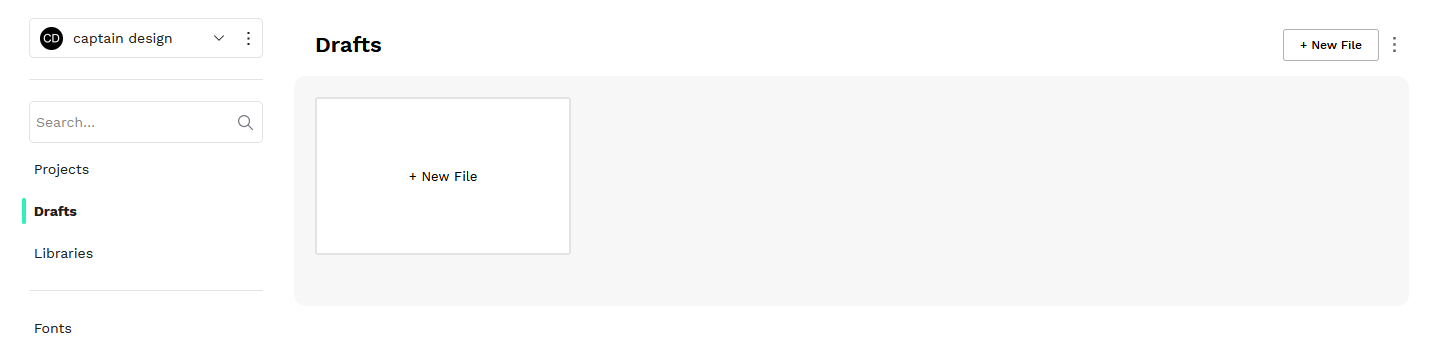
Libraries:
Access free resources in the Penpot community space, such as icons and design systems.
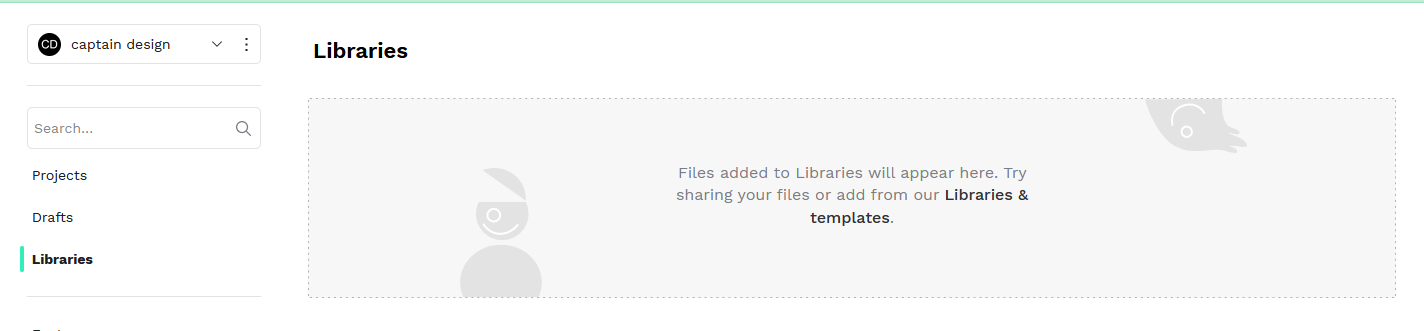
Invite Team Members:
- To invite a team member, go to the team dropdown menu in the top left corner.
- Hit the three dots icon, then select “Members.”
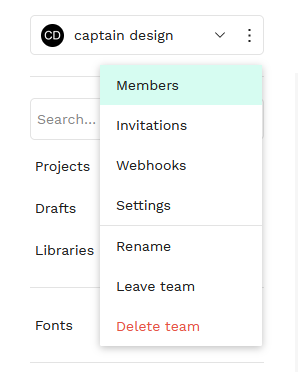
In the Members section: Preview all team members.
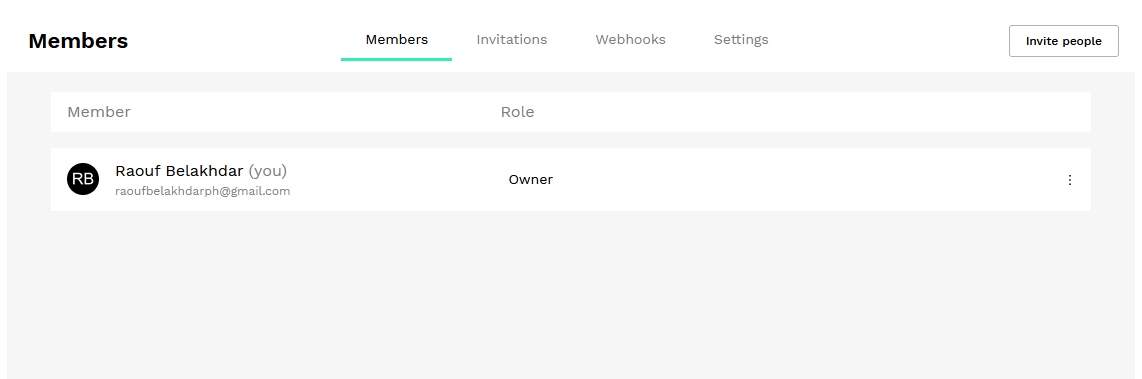
- To invite a member hit ‘Invite people‘ button in the top right corner side.
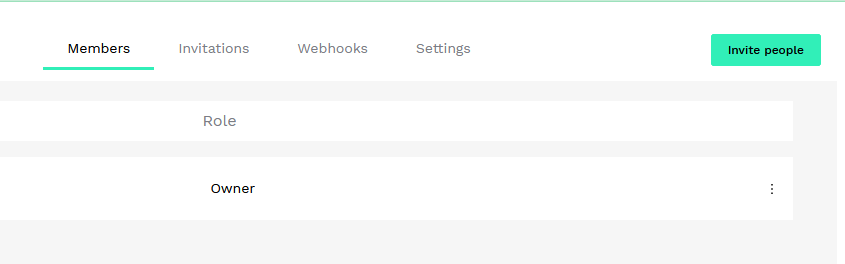
- Add the email, assign a role (‘Editor’ or ‘Admin’), and click ‘Send invitation.’
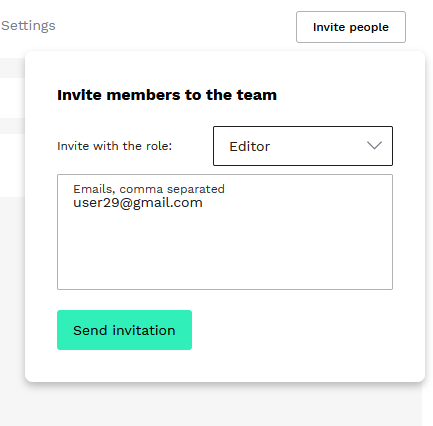
- Access the invitation list in the “Invitations” tab.
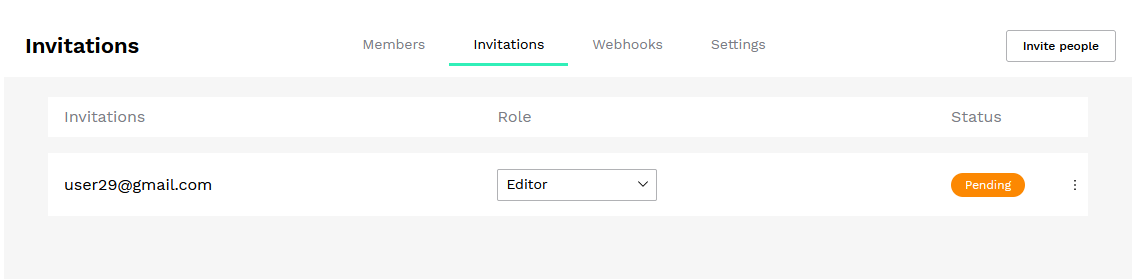
Hit the three dots icon to edit or remove invitations.
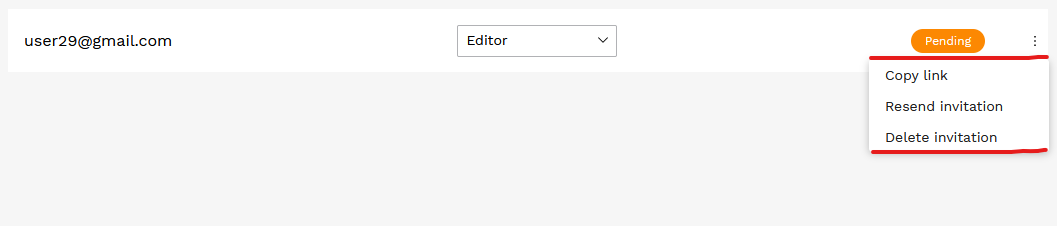
Edit teams Settings
- For team name and profile picture edits, go to the Settings tab.
- Edit the team’s information and view other details about your team.
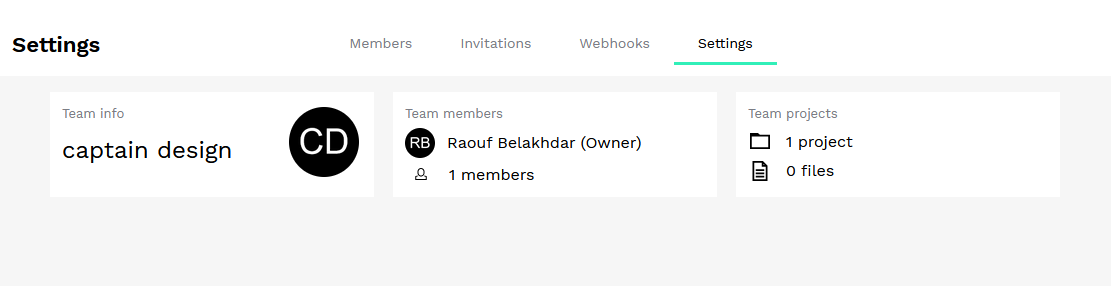
Delete a team
- To delete a team, go to the three dots icon in the dropdown menu.
- Click ‘Delete team.’
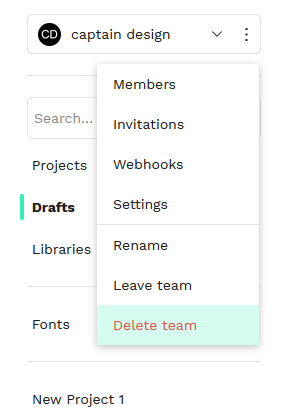
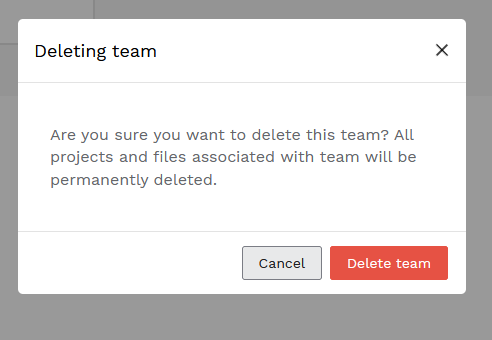
Team management is just one part of mastering Penpot. For a full guide on how to make the most of this design tool, visit our Penpot Tutorials: The Ultimate Guide to Mastering Design with Penpot.
Conclusion
Congratulations! You’ve successfully navigated the creation and management of teams in Penpot. From organizing projects to inviting collaborators, you’re now equipped to make the most of collaborative design endeavors. Now, go forth and cultivate creativity within your Penpot teams! 🚀✨