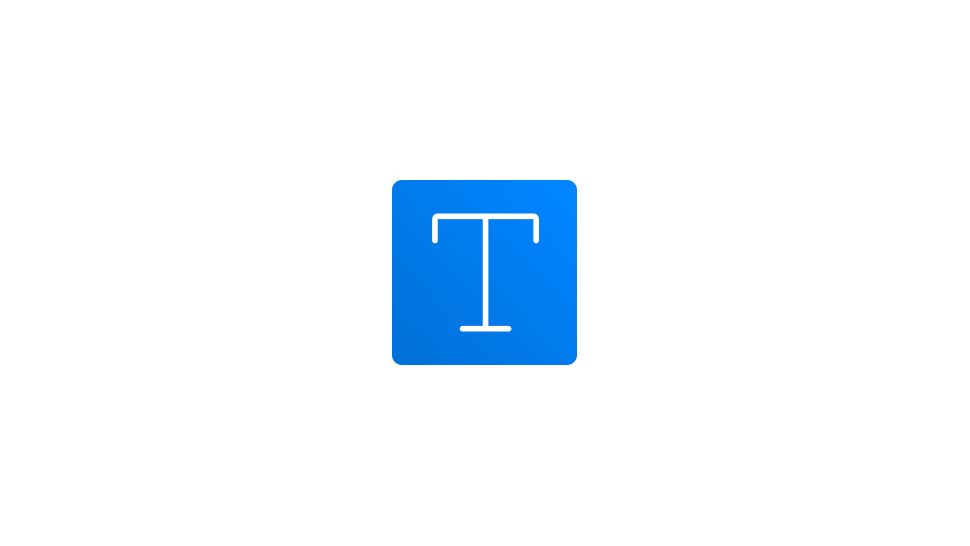- Select the text layer.
- Go to the Text section in the right-hand sidebar.
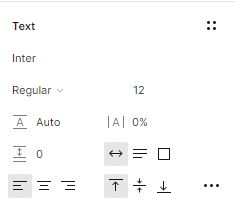
- Toggle the fonts list menu by clicking the arrow in the right corner of the font name.
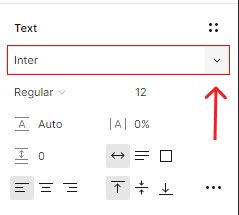
The font list includes all of your local fonts as well as access to various Google Fonts.
- To change the font of your text layer, select the font name from the list.
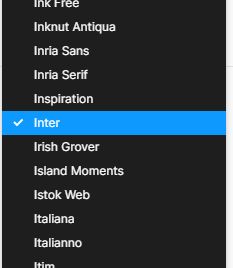
- You can also select the font name input and enter your font name.
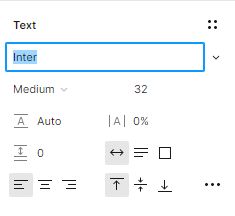
If the font is found in the fonts list, it will be used for your text layer.