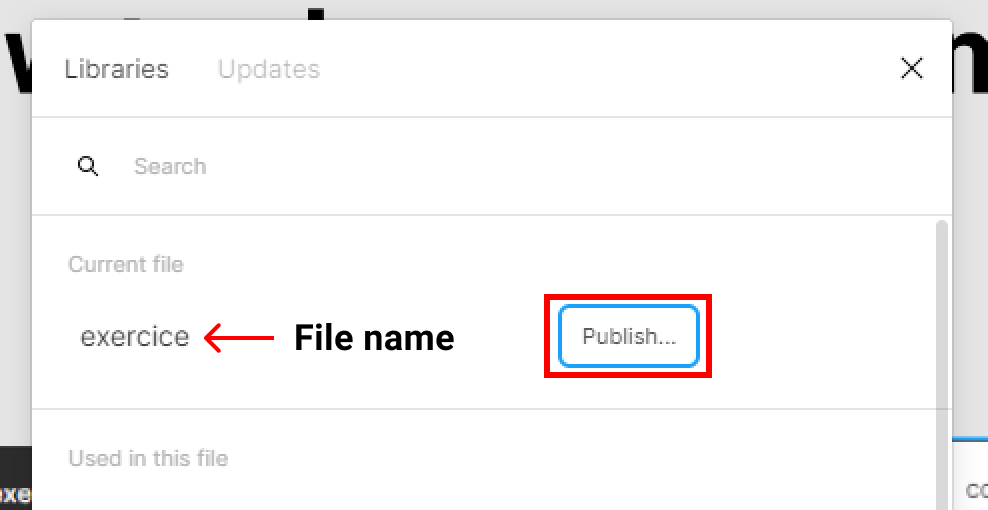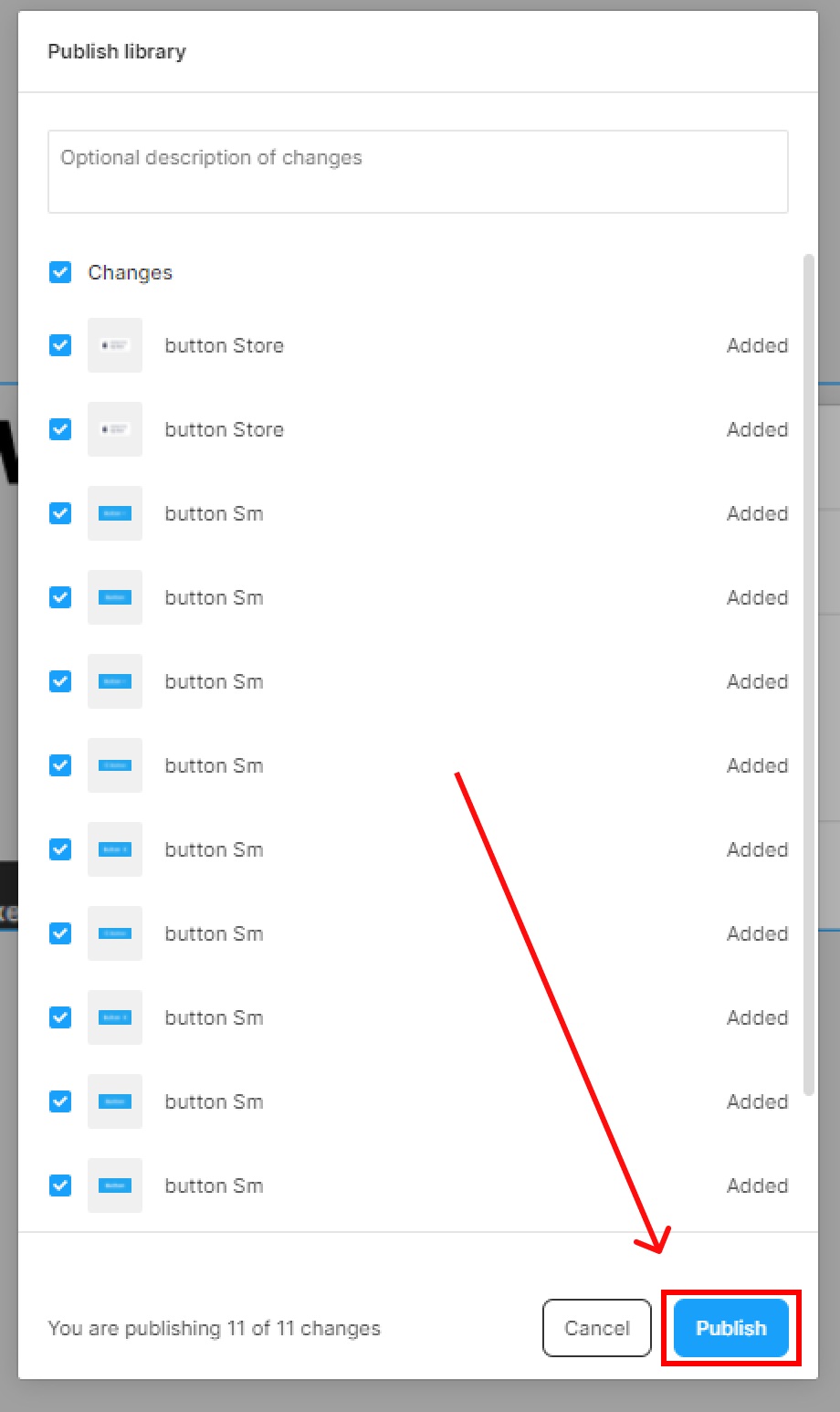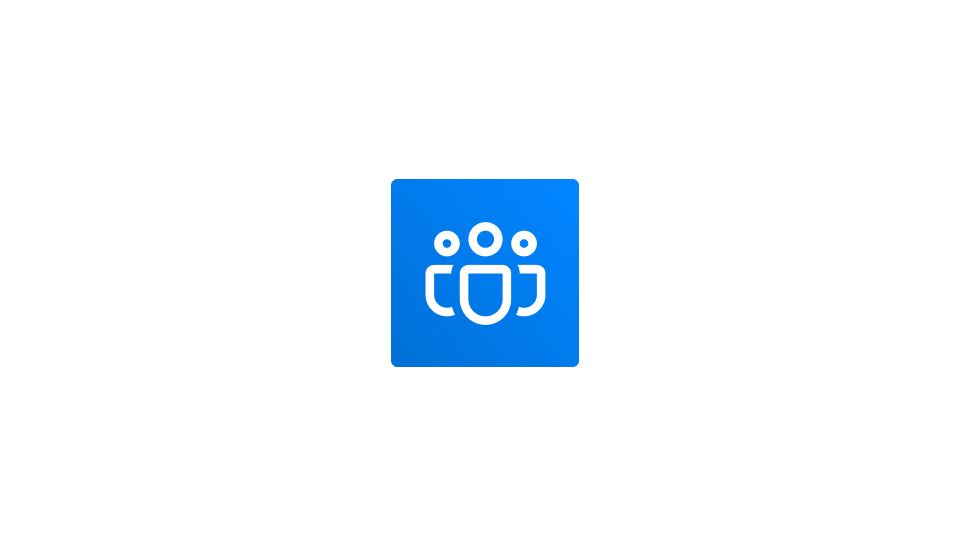In order to share your components with your team, you’ll need to have a professional team plan.
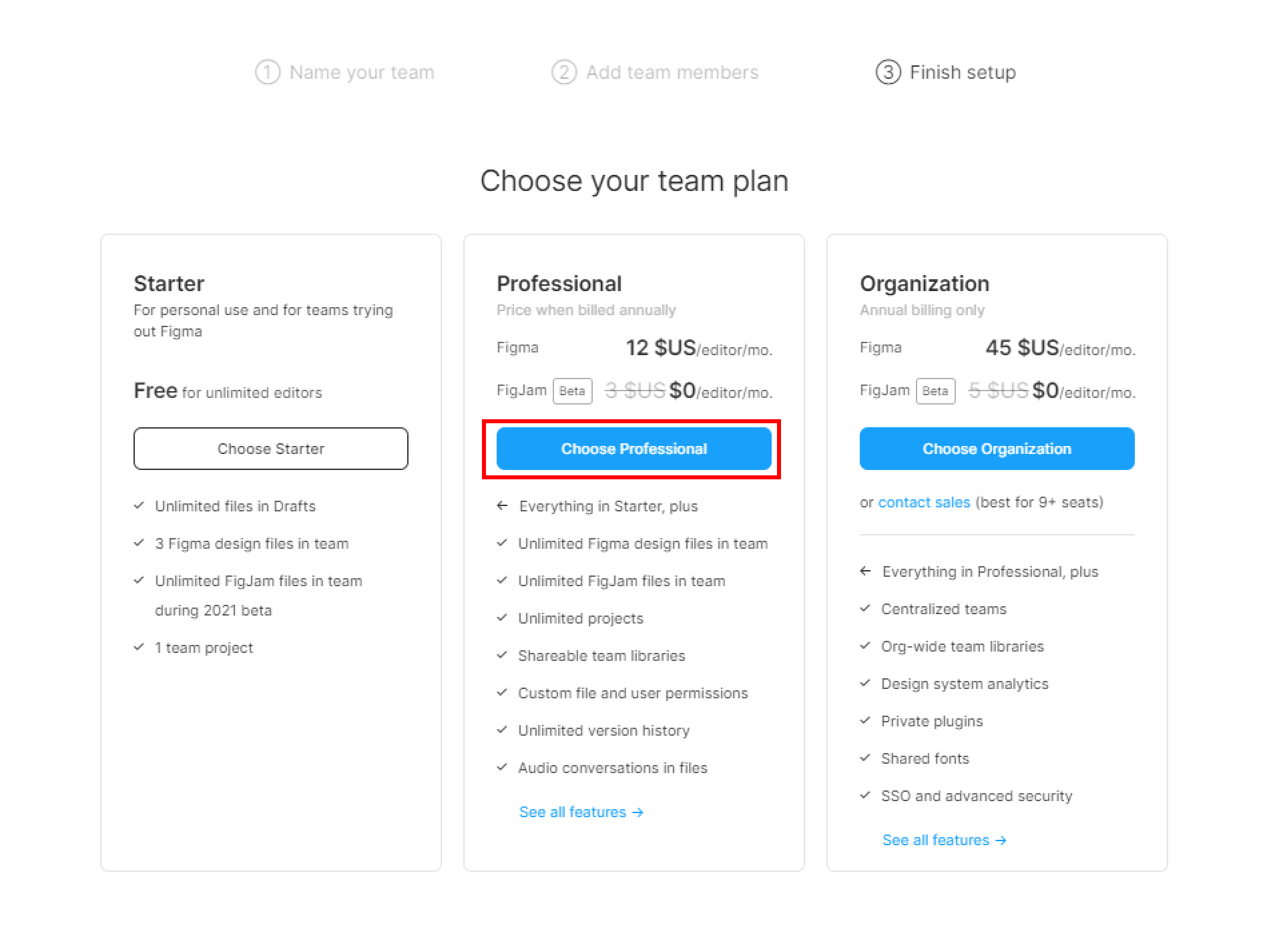
- Let’s head to the Assets tab in the left-hand sidebar.
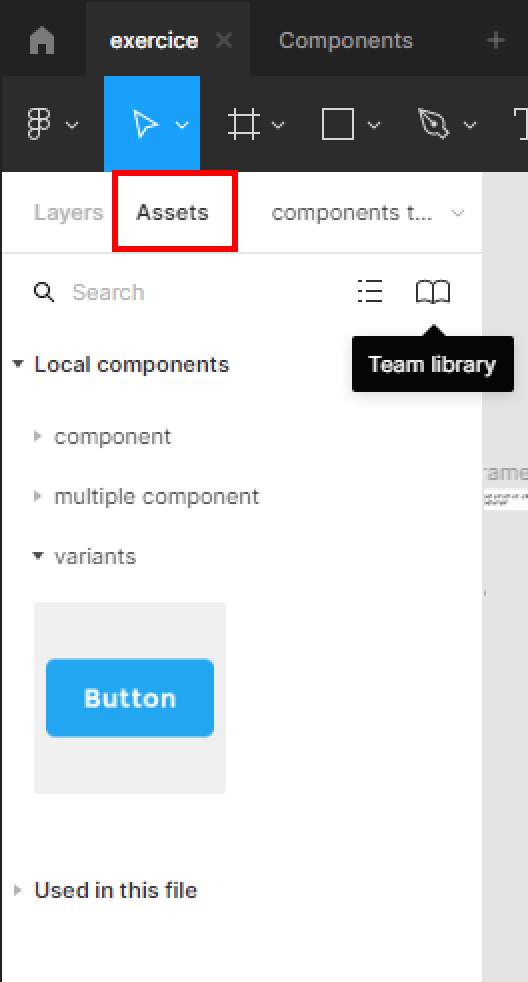
- Hit the Team Library icon in the right corner of the Assets panel.
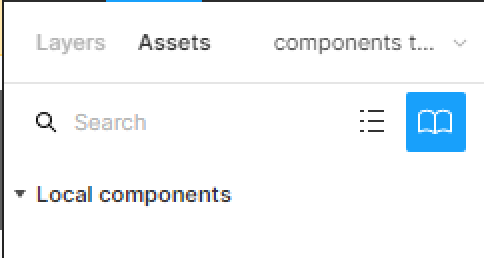
- In the Libraries modal box, hit the Publish button beside your file name.