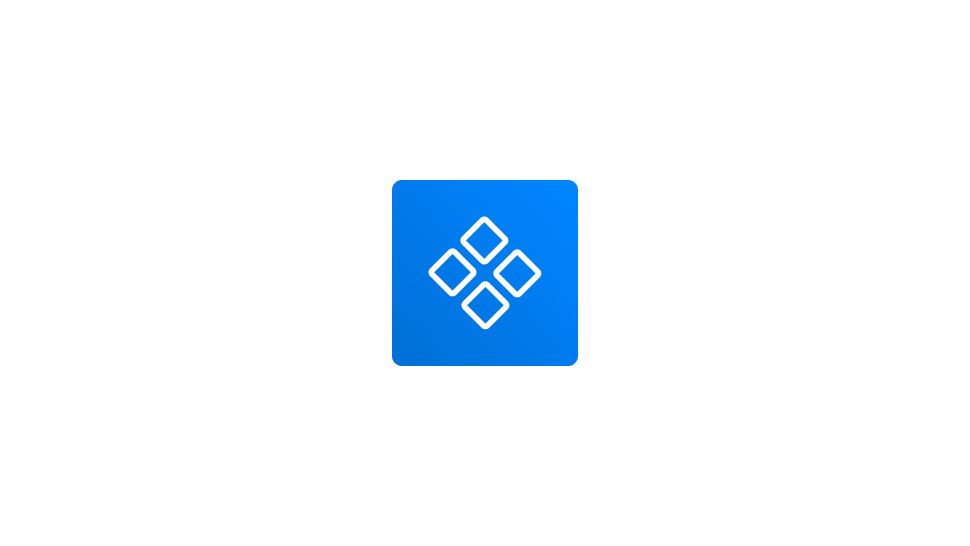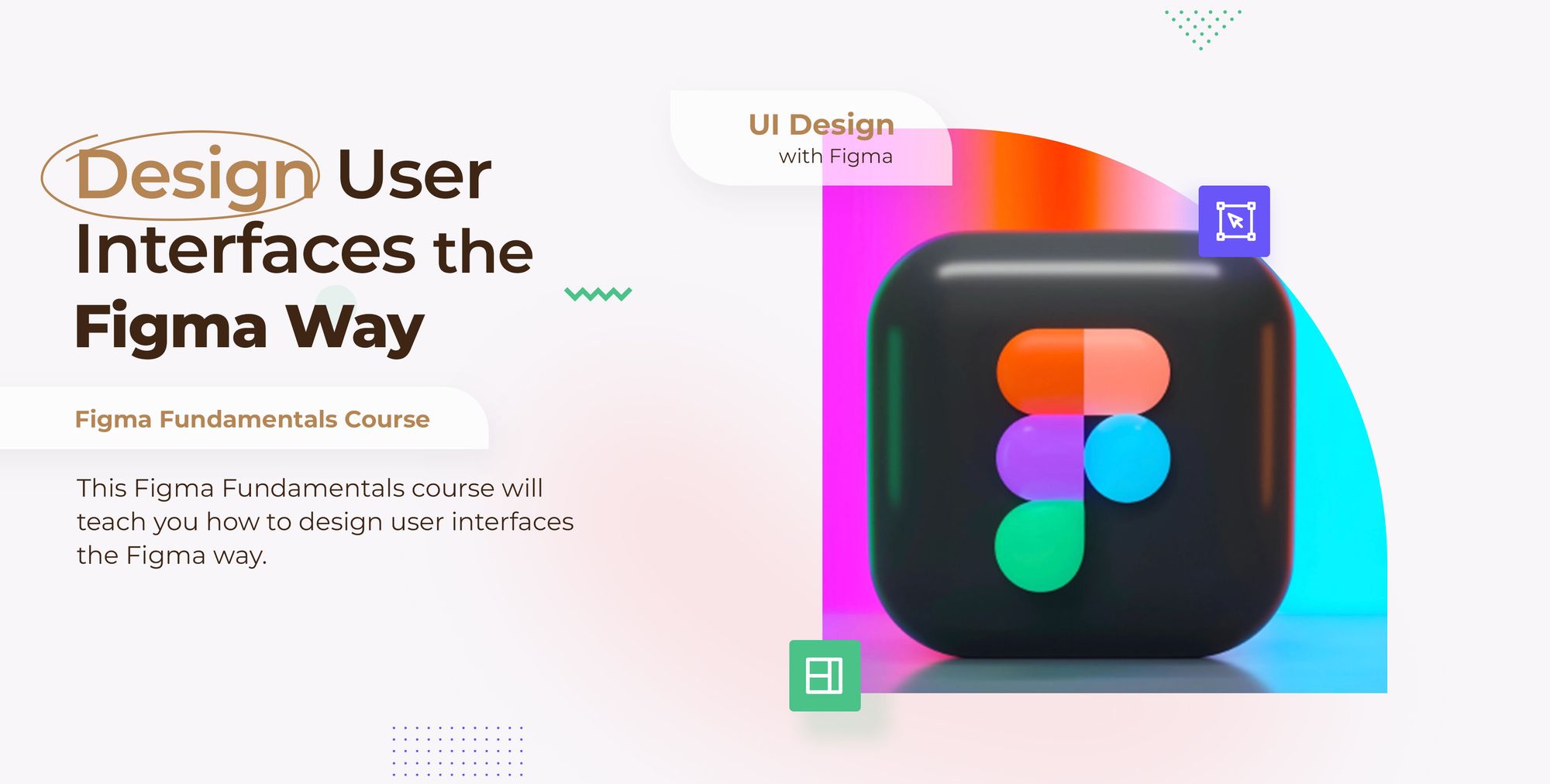If you want to undo a component in Figma, you must copy the component into an instance, detach the instance, and then delete the original component to undo it. This manner, the component will remain in your file without being labeled as a component.
- Go to the Assets Library In the left-hand sidebar.
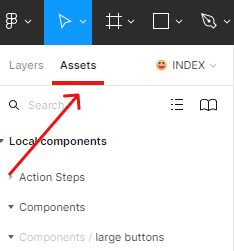
- Locate your component using the search bar on top of the assets tab.
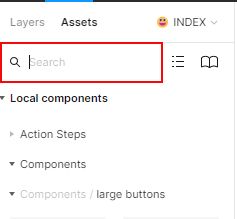
- Go to the Local components section.
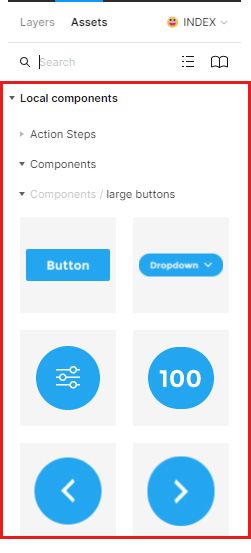
- Double click on the component you want to undo.
Figma will direct you to the original location of the component in your file.
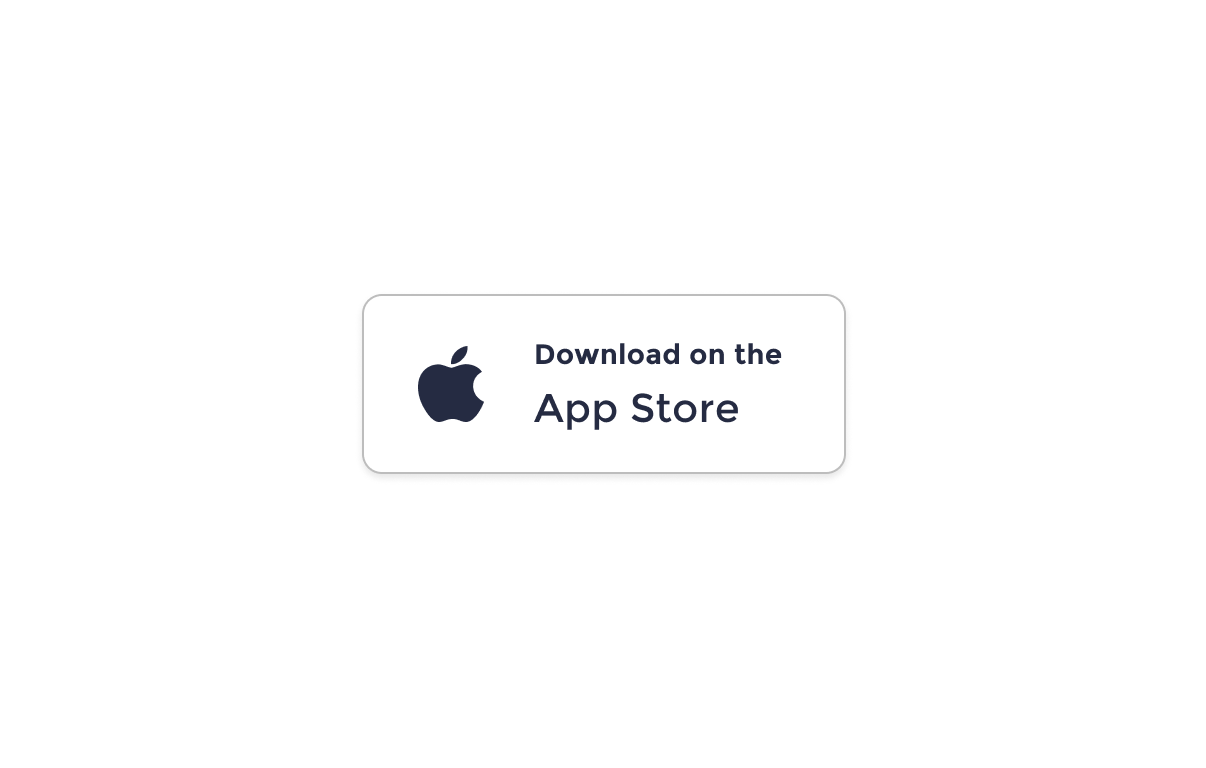
- Select the component and hold CRTL or Command + C to copy the component.
- Past your component with CRTL or Command + V .
At this point, you’ve created an instance of the component.
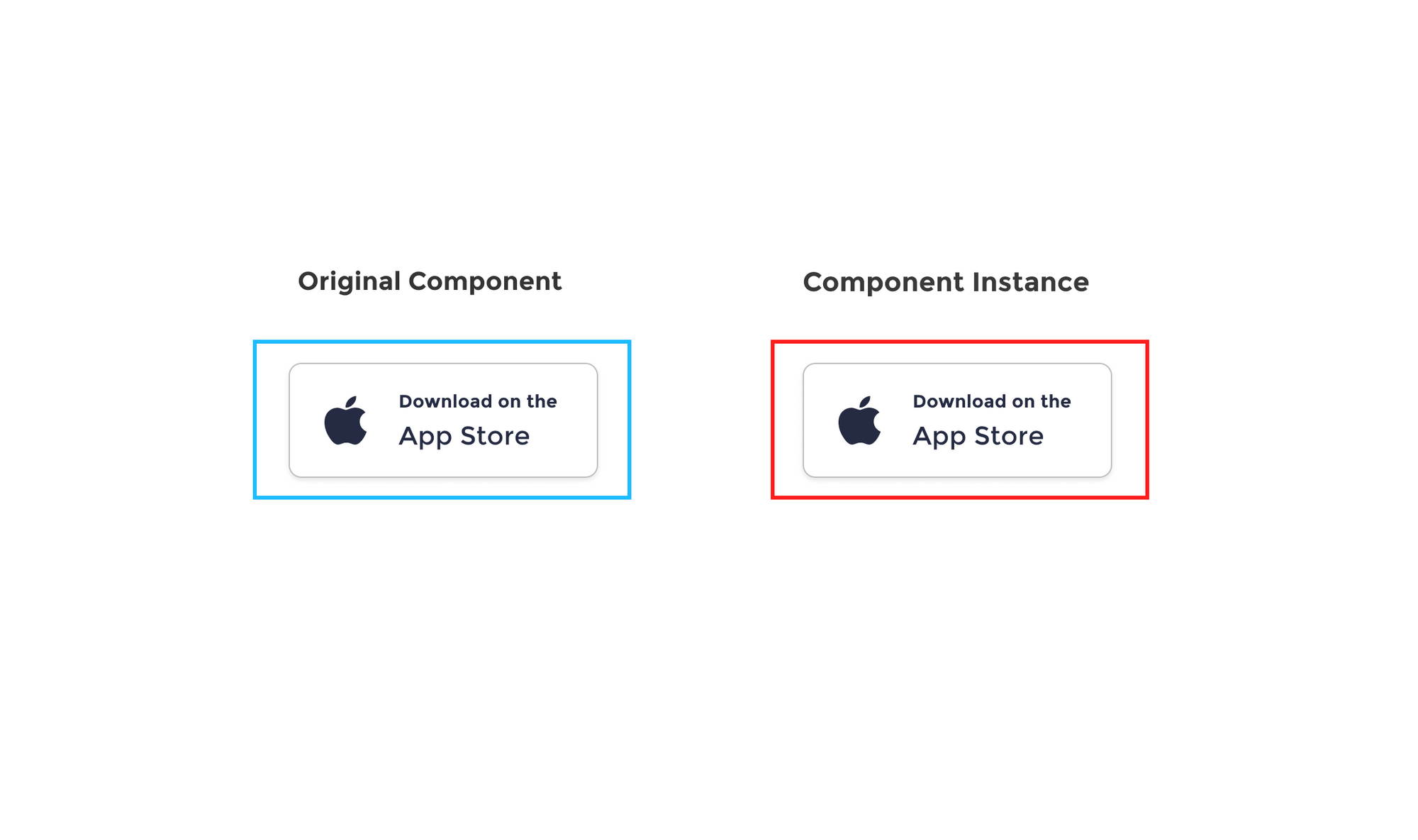
- Next, select the Component Instance and head to the right-hand sidebar.
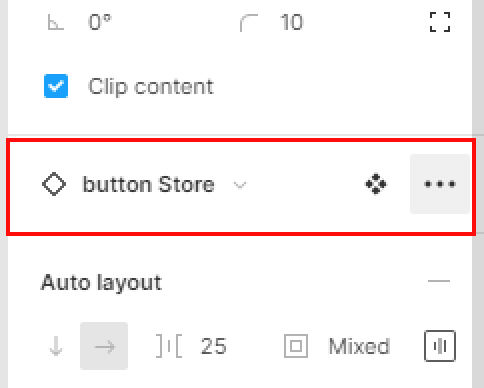
- Go to the instance section and hit the three dots icon.
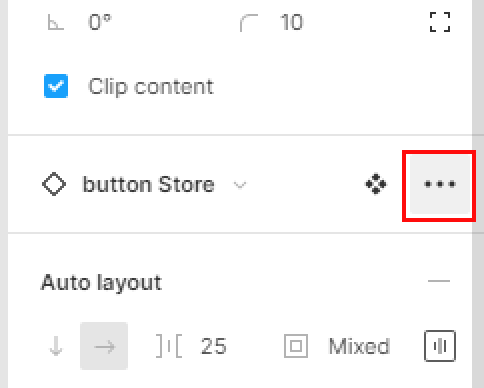
- In the drop-down menu, select Detach Instance or use the Keyboard shortcut:
MacOS: ⌥ Option ⌘ Command B.
Windows: Ctrl + B.
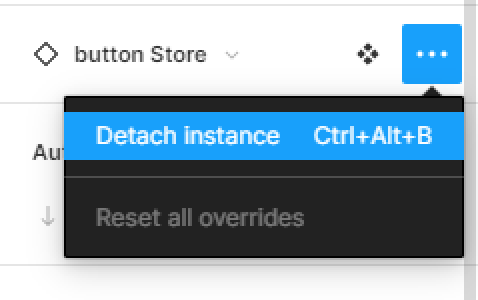
- Now, go back to the original component and select it.
- Select the arrow beside the Figma logo in the top bar and select Edit > Delete or use the Keyboard shortcut:
MacOS: Delete
Windows: Backspace
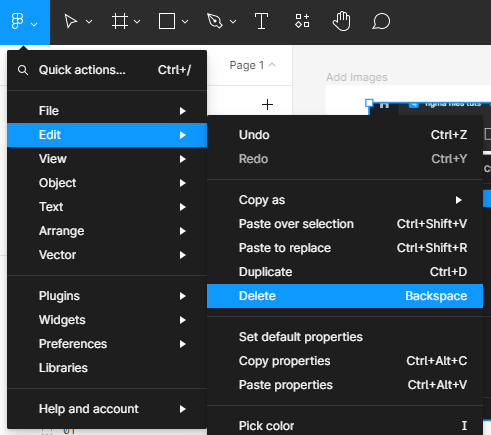
Your component will now be deleted from the assets library, but it will still be present in your file and you will have a copy of it that is not labeled as a component.