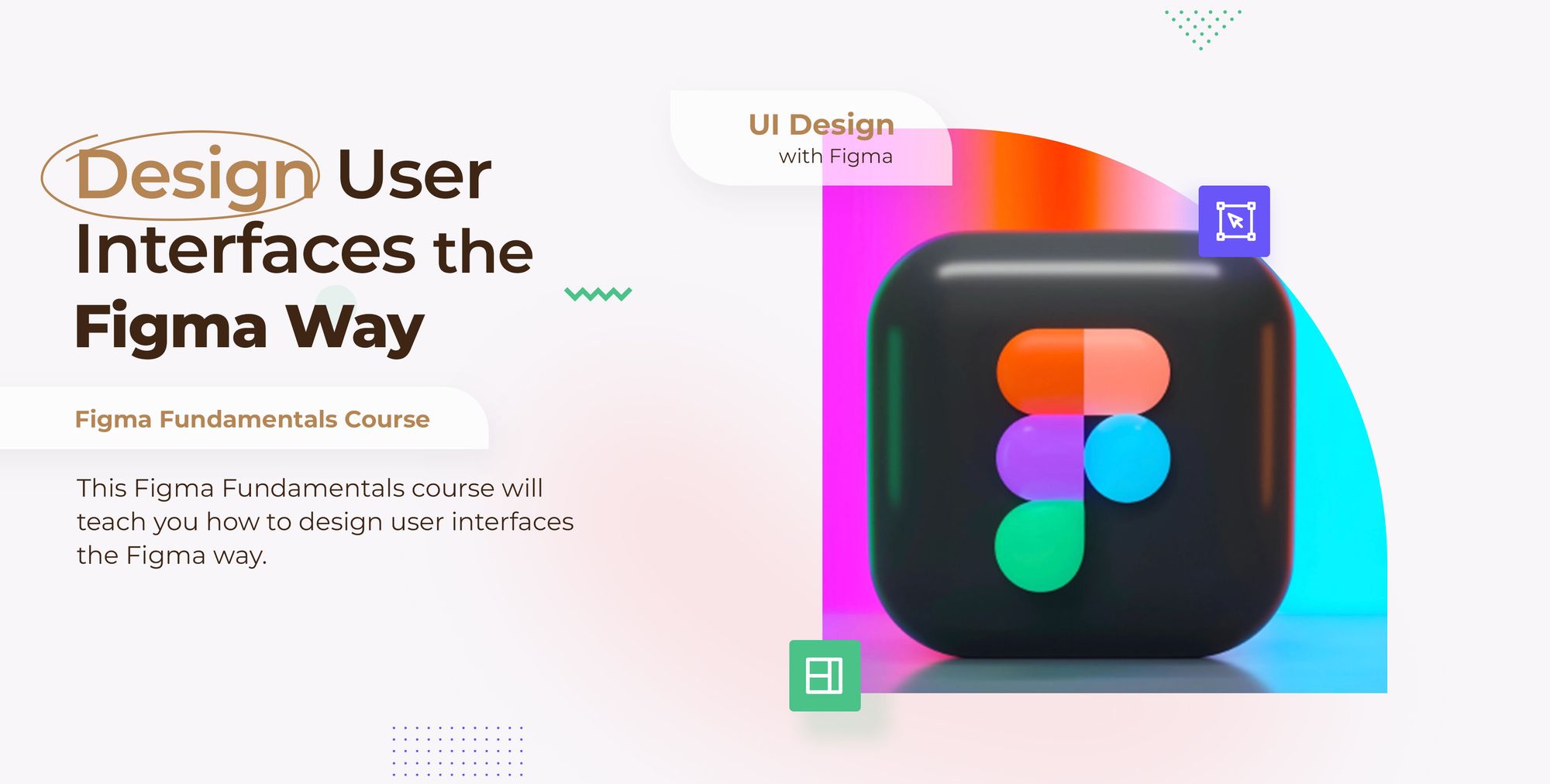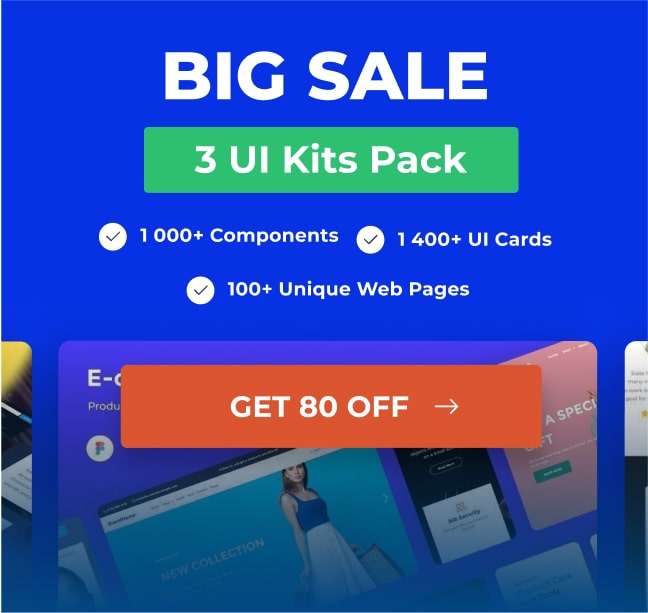With Figma, you can convert any frame you want into a PNG image using the Copy as a PNG feature.

Let’s say you have to build a presentation for your design project, and you need some screenshots of your design to display in the presentation. Use the Copy as a PNG feature to grab a screenshot of any frame in your design.

How it works
- Select your frame.
- Right click to show the context menu
- Go ahead to the copy menu and select Copy as a PNG or click Command or Ctrl + shift + c to copy.

- Now click Command or Ctrl + v to past your copied frame as PNG. that’s all.

This feature will merge all your frame layers into a single image layer. It is a real time saver if you have to convert multiple frames into screenshots.