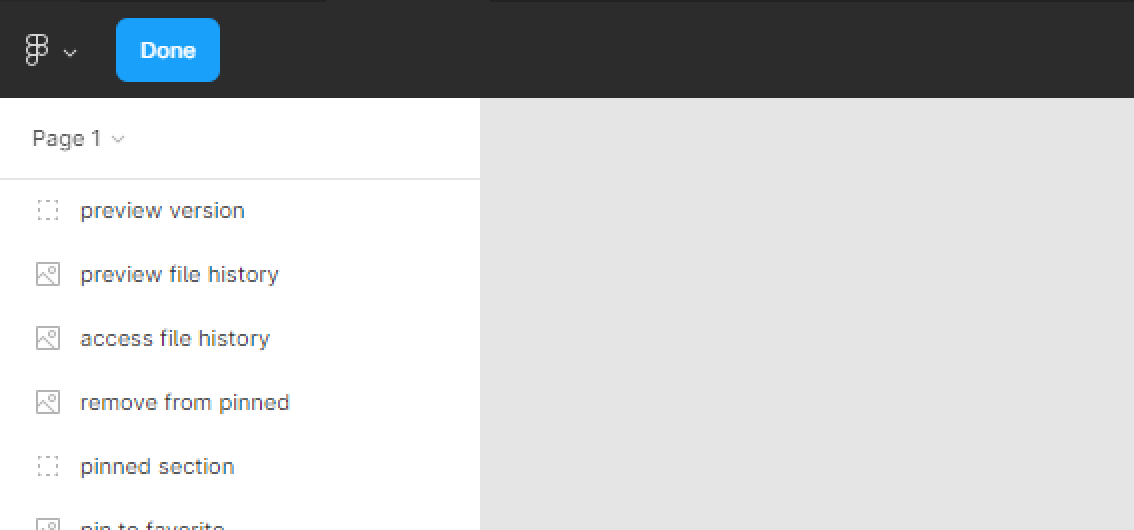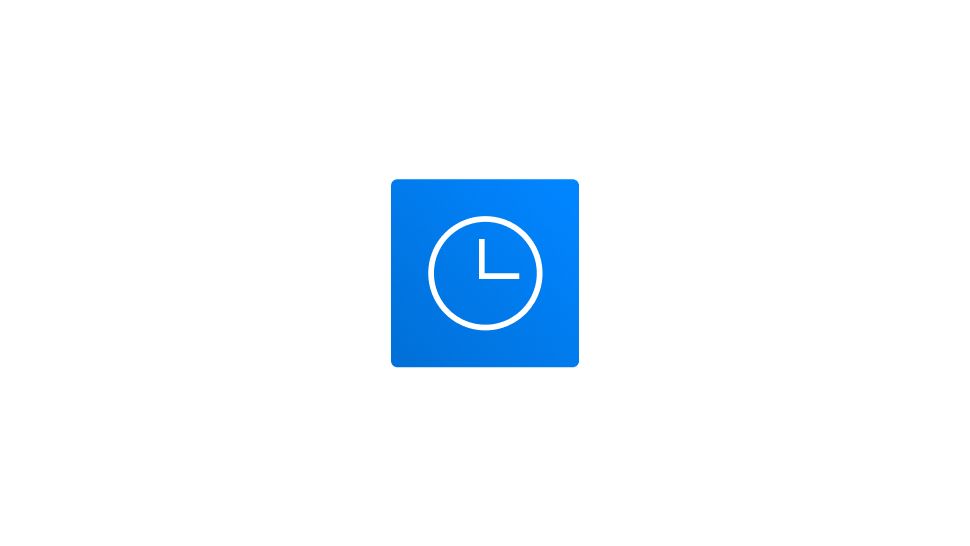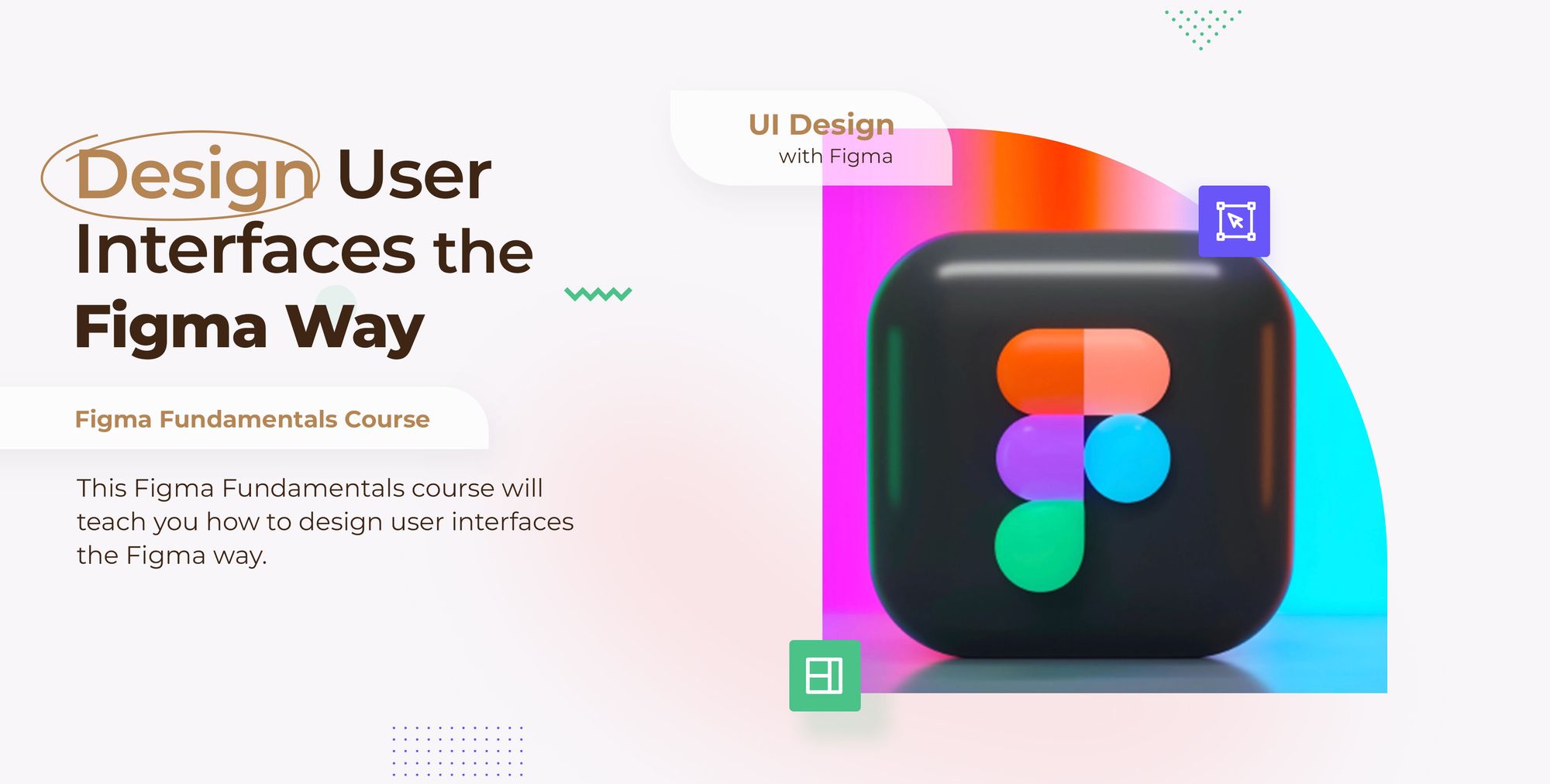In order to access the version history of your file, first click on the gray backdrop of your file, then go to the top-bar menu and select the arrow beside your file’s name. Next, select Show version history in the drop-down menu.
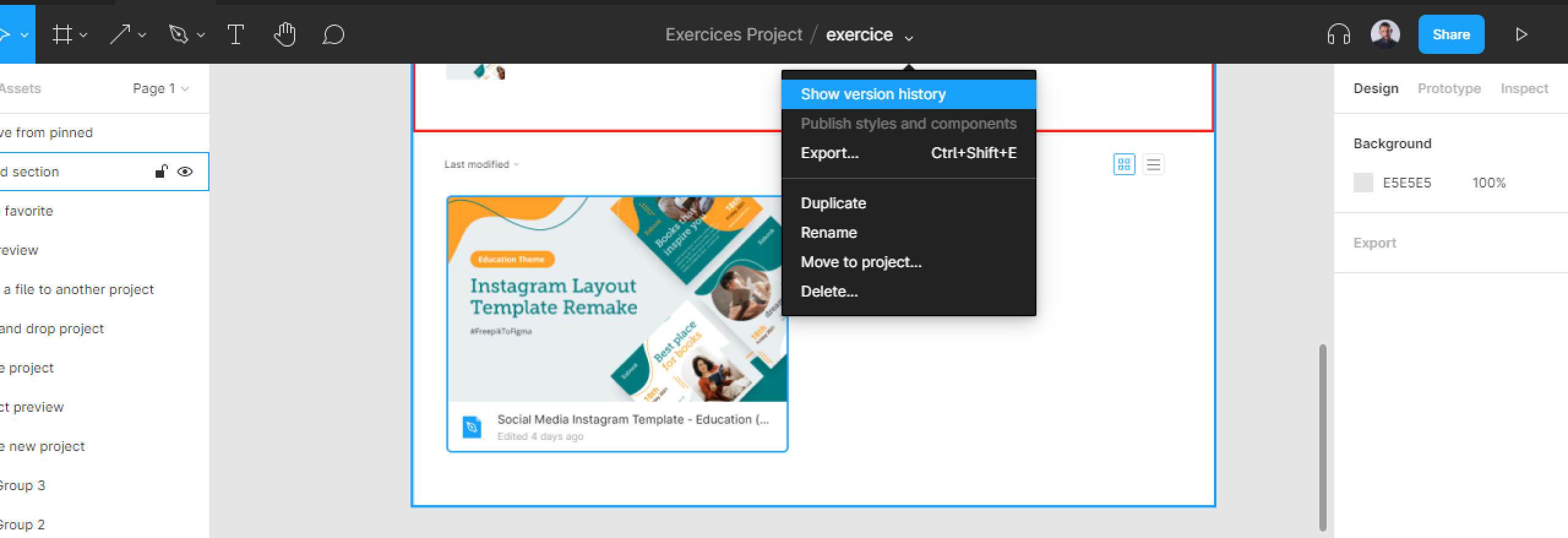
Your file’s version history will appear in the right-hand sidebar.
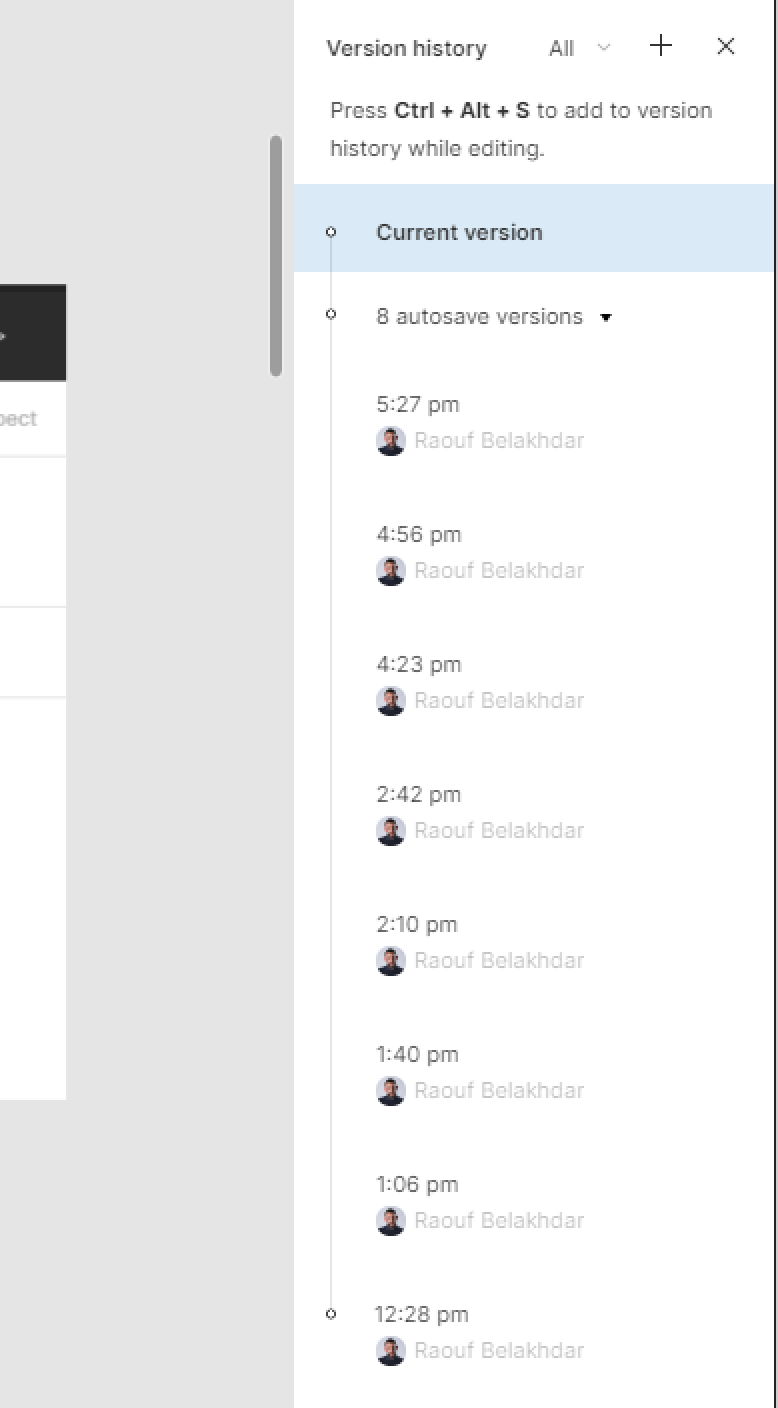
You can select any of your file’s version in the History panel to preview.
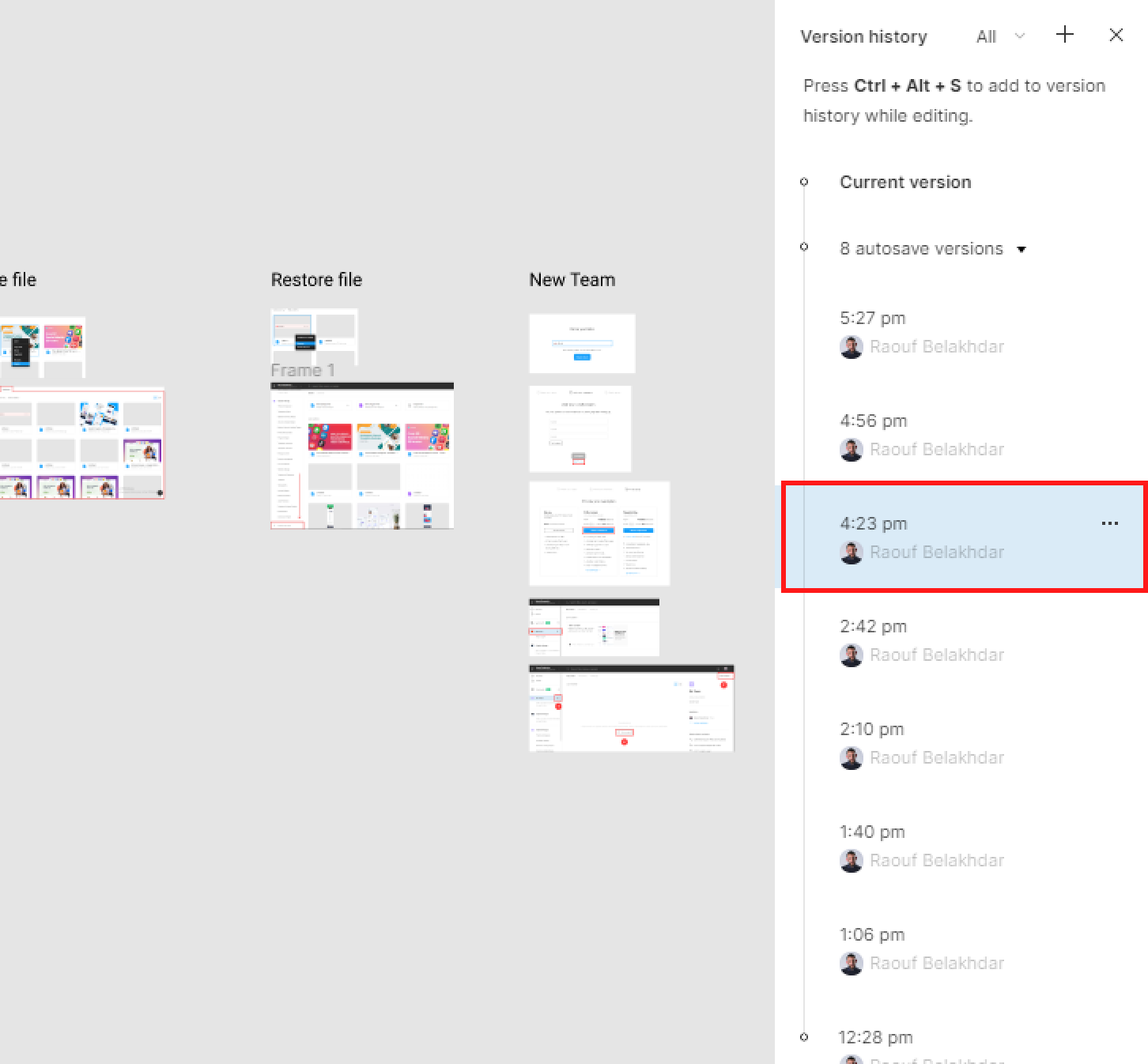
To go back to your last version, hit Done button in the top-left corner of your file.