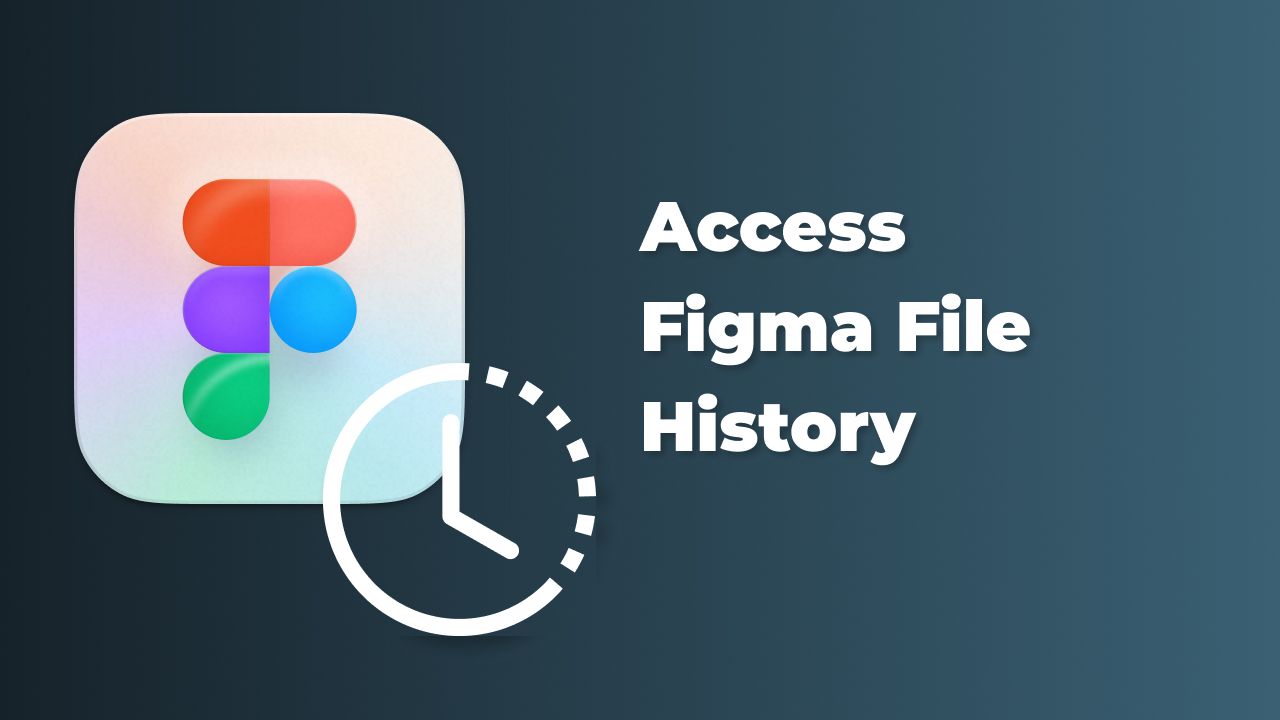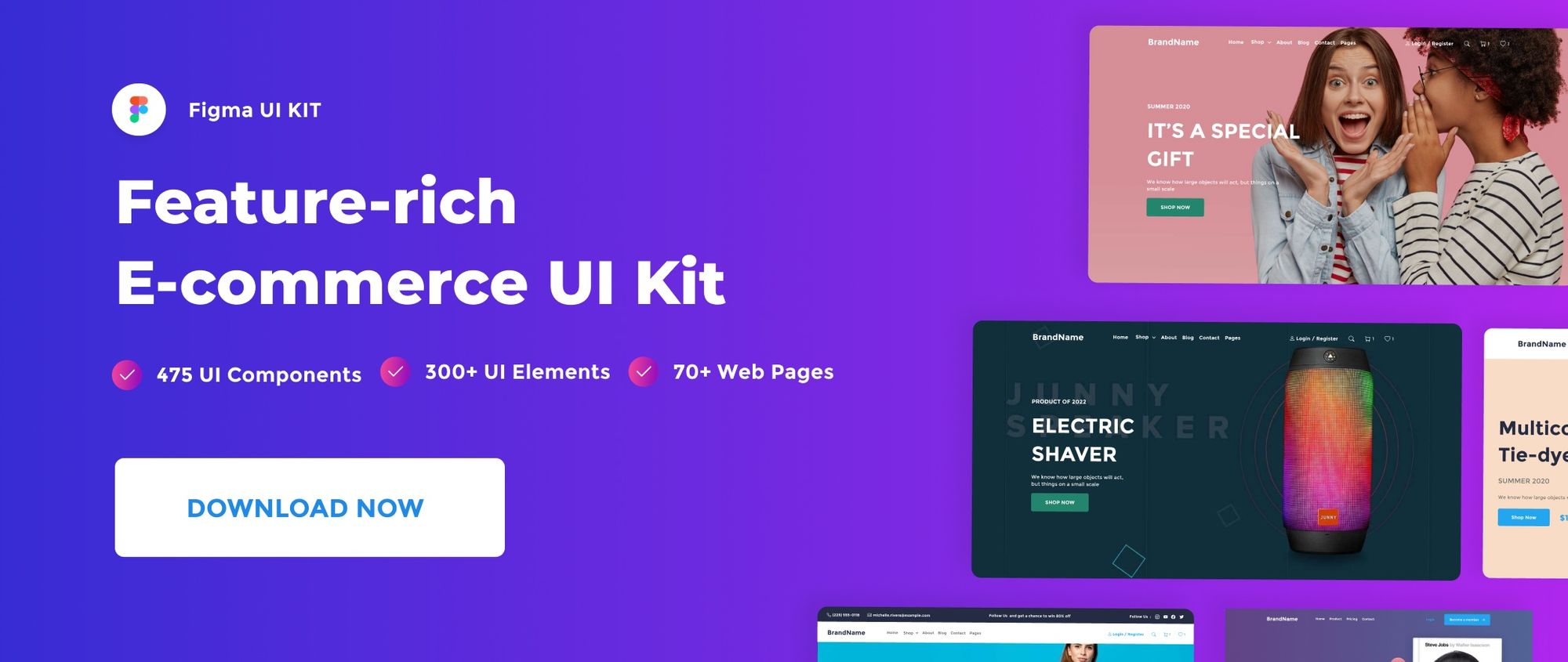Saving your files in Figma is done automatically. Figma stores multiple versions of your file in the file’s version history and gives access to prior versions of your file. In this quick post, we’ll look at how to access your file’s version history and restore the version you desire.
Understanding file history is a key aspect of file management. Learn more in our Figma File Management for Beginners: A Comprehensive Guide.
Watch Video Tutorial
Figma file history
In order to access the version history of your file, first click on the gray backdrop of your file, then go the top-bar menu and select the arrow beside your file’s name. Next**,** select Show version history in the drop-down menu.
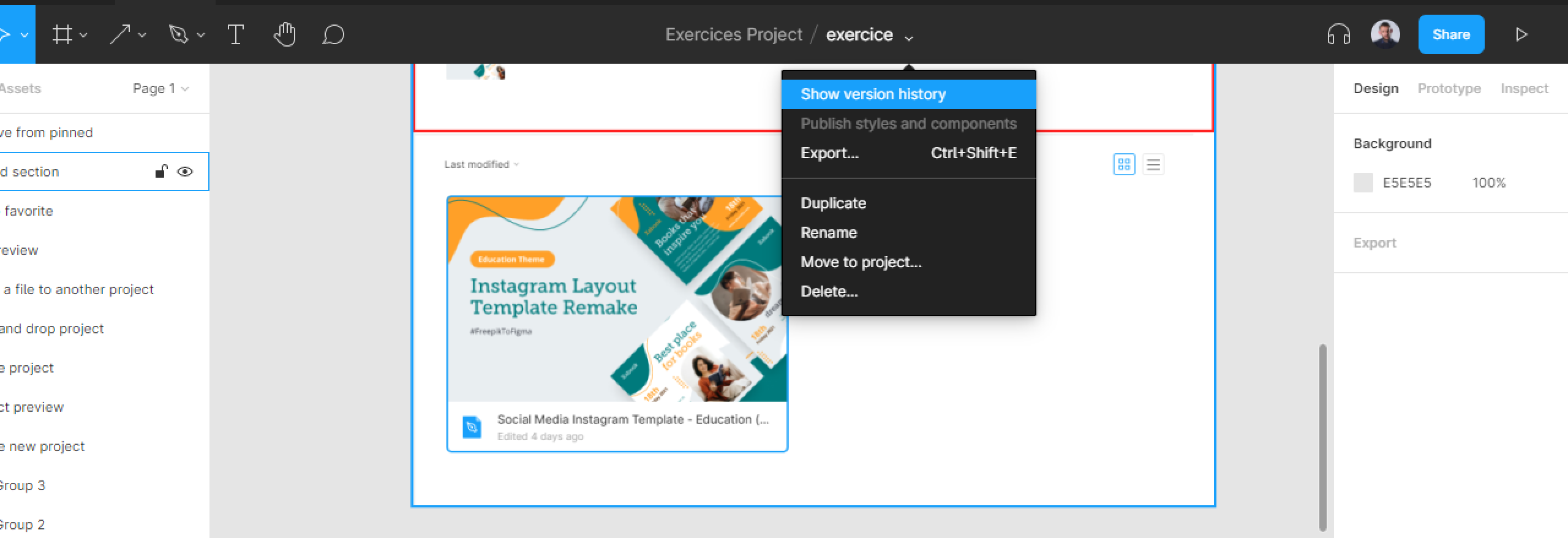
Your file’s version history will appear in the right-hand sidebar.
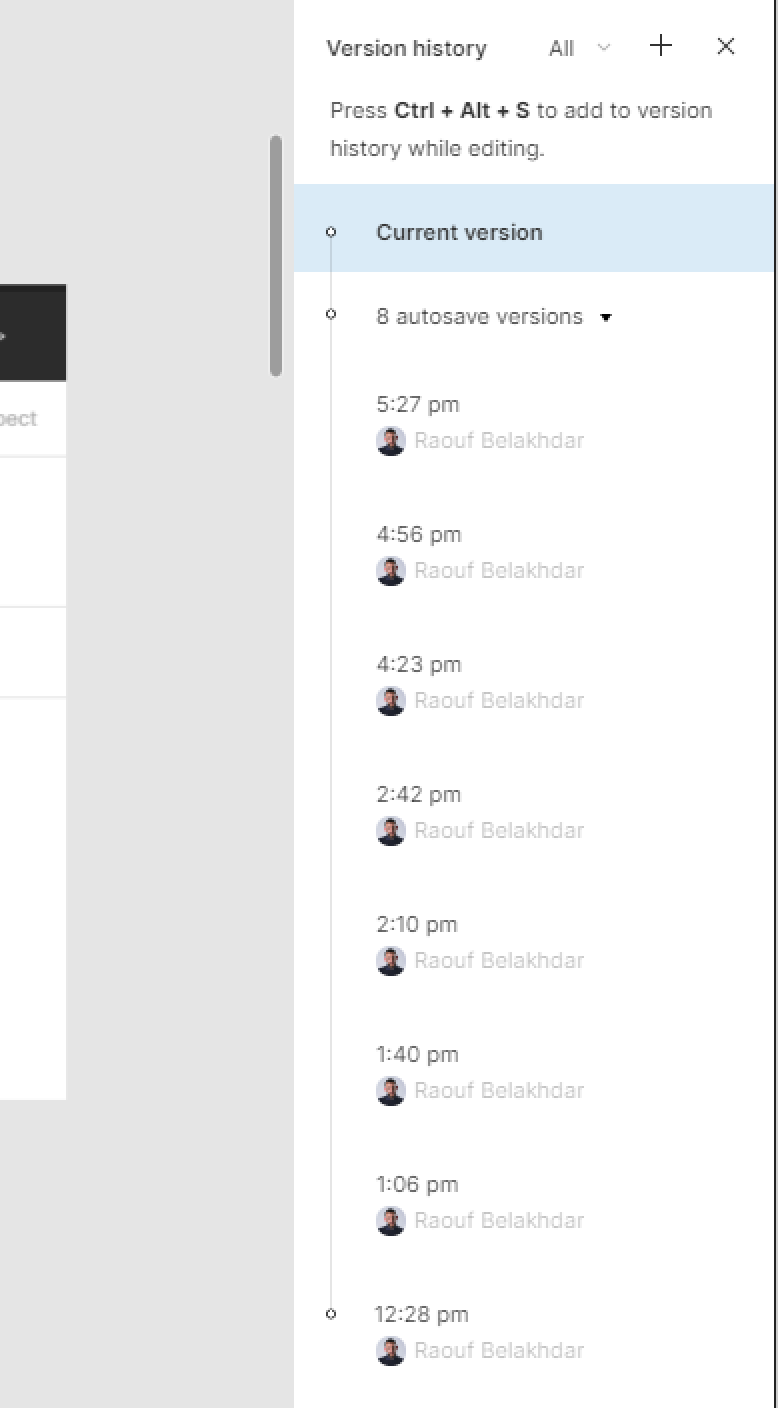
You can select any of your file’s version in the History panel to preview.
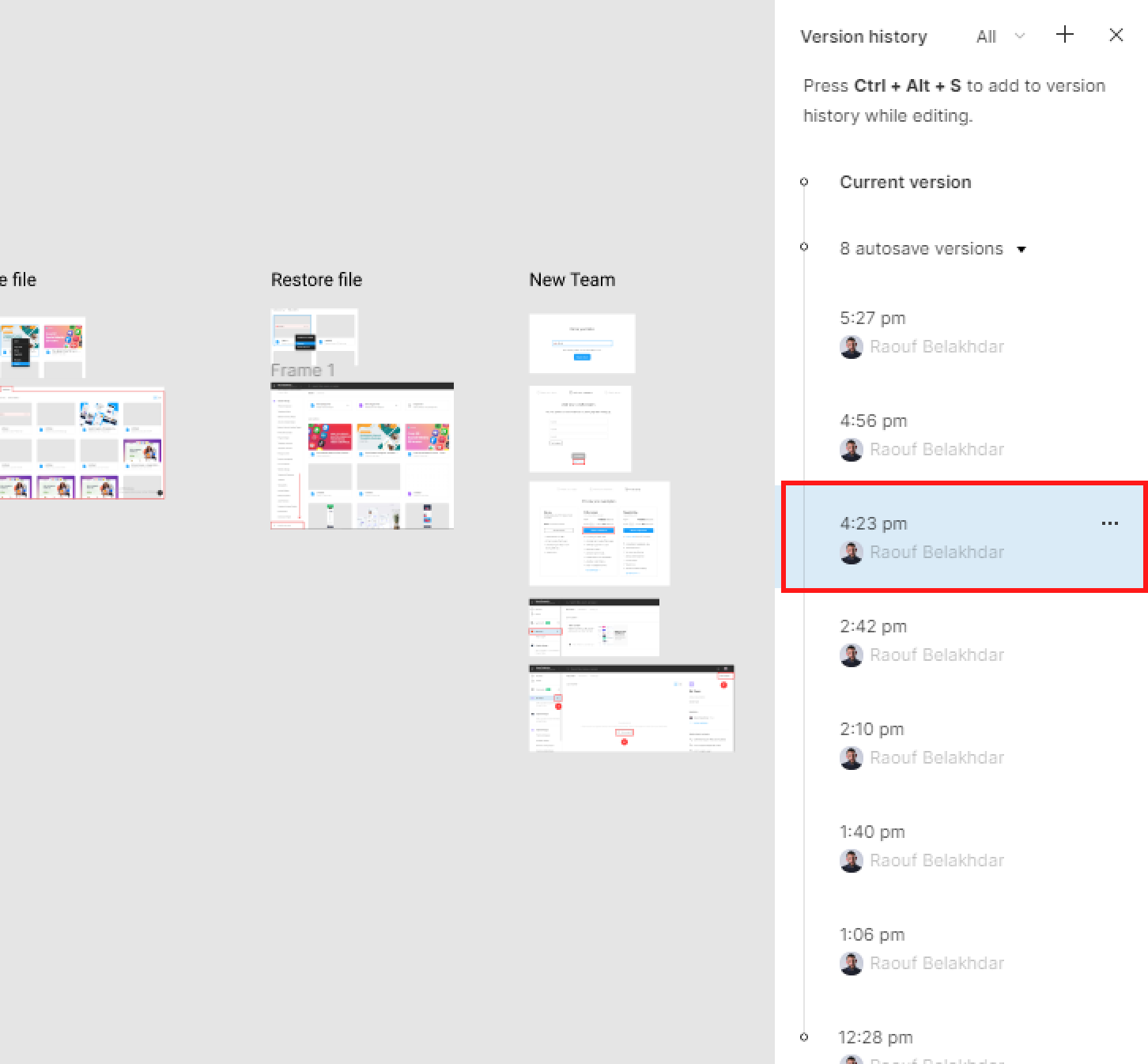
To go back to your last version, hit Done button in the top-left corner of your file.
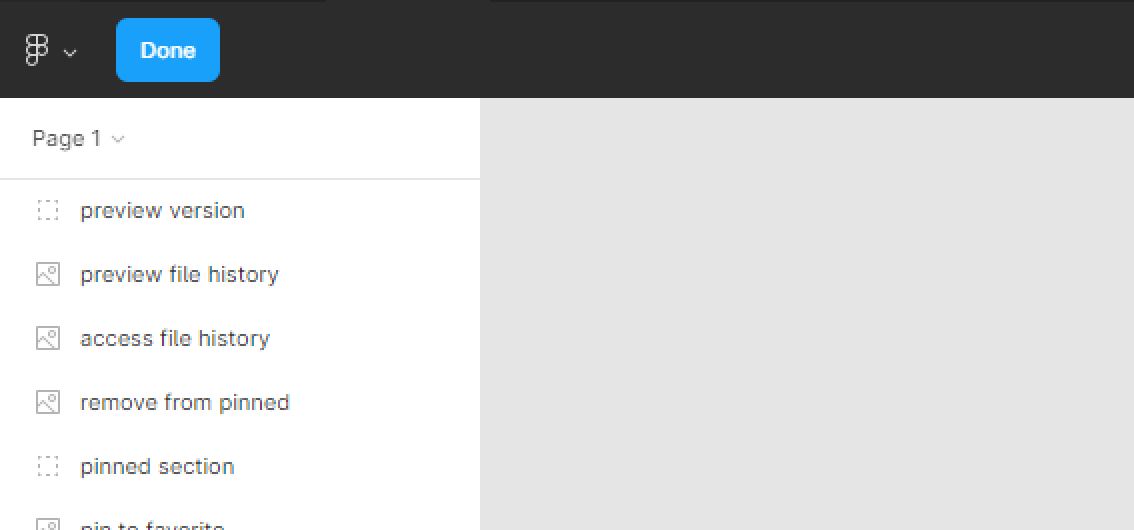
Restore a previous version of your file
To restore a previous version of your file, select a file’s version in the History panel and hit the three dot icon next to the version name, then choose Restore this version.
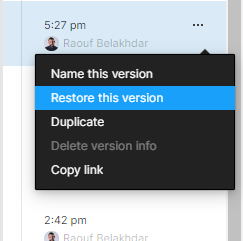
That’s everything about Figma Version History. In the next posts, we’ll cover more concerning Figma files.
Before you go
Feel free to visit our website captain-design.com where we are sharing generously, ready for commercial use Figma and HTML templates.
You’ll find three things to help you kickstart your next project’s design :