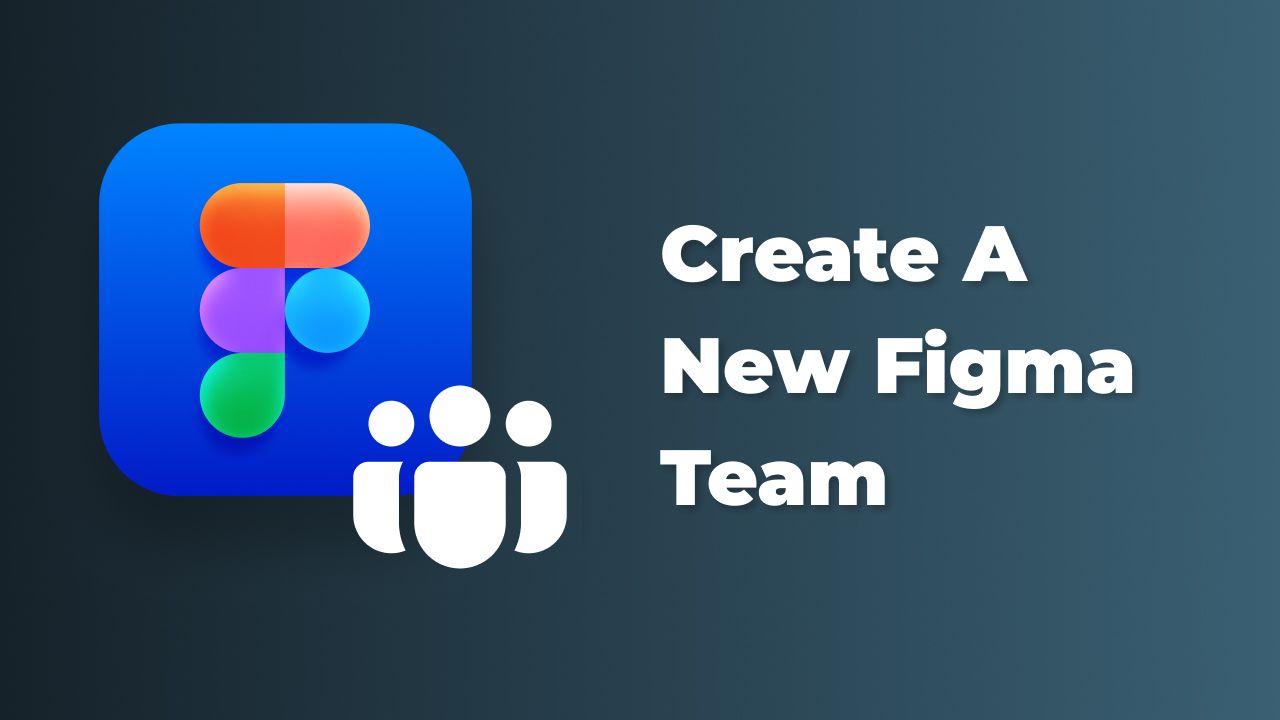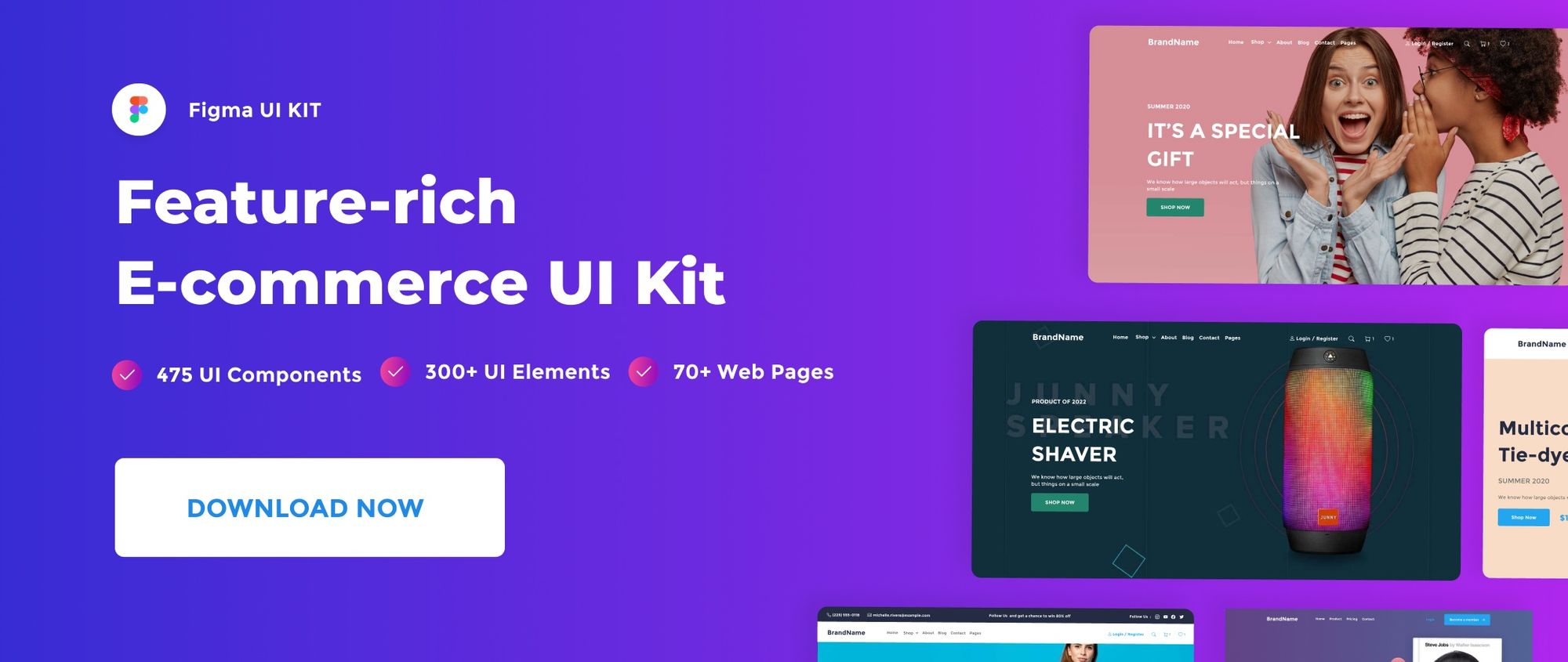In this quick post, we’ll see how to create a new Figma team.
If you want to dive deeper into file management and team collaboration in Figma, explore our Figma File Management for Beginners: A Comprehensive Guide.
Watch Video Tutorial
Create a new Figma team
To create a new Figma team, go to the bottom left-hand sidebar of the file browser, and hit + Create new team.
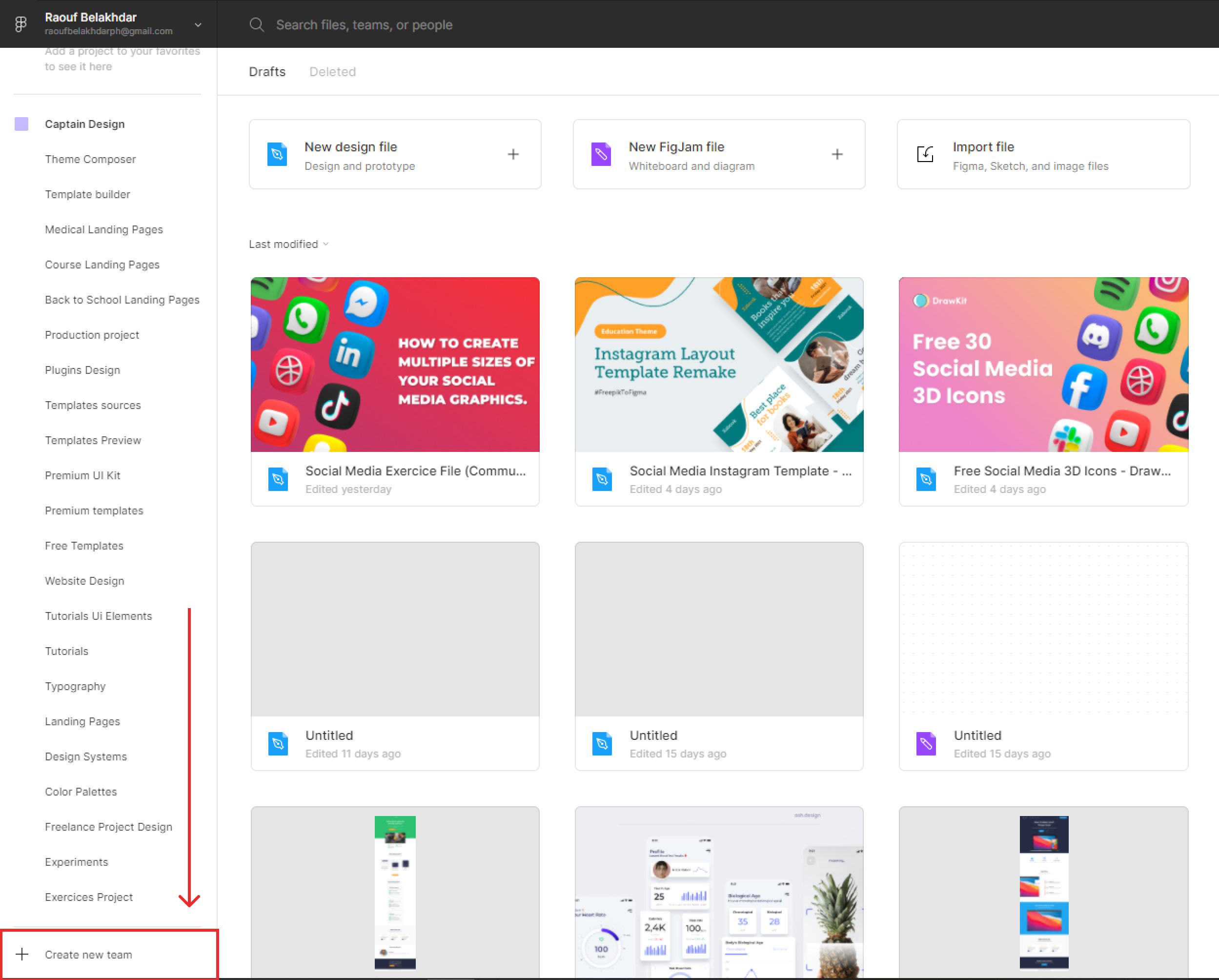
- Add you team name, and hit Create team.

- Invite your team members via email, or you can choose skip for now.
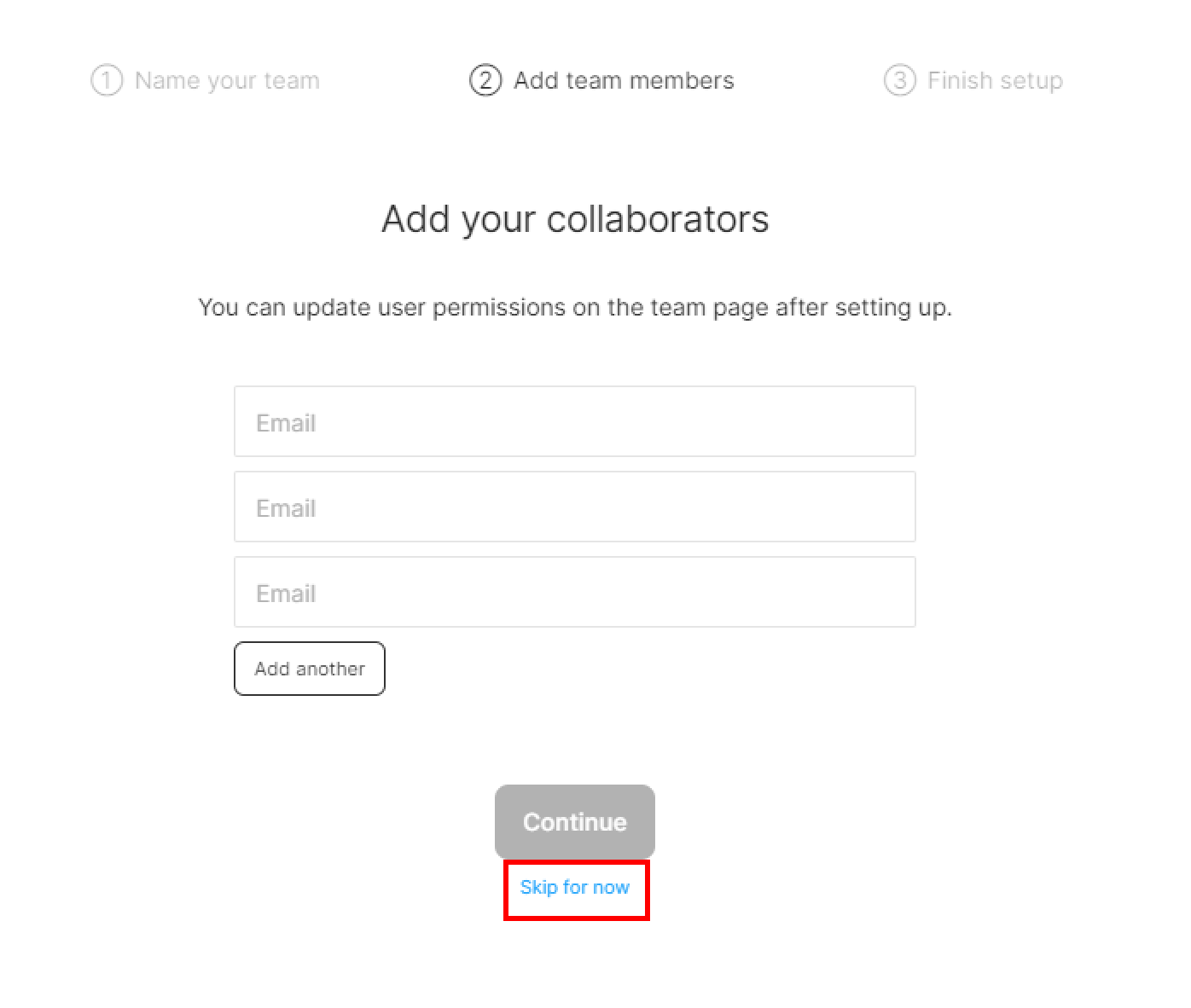
- Next, Choose Starter plan for our new team.
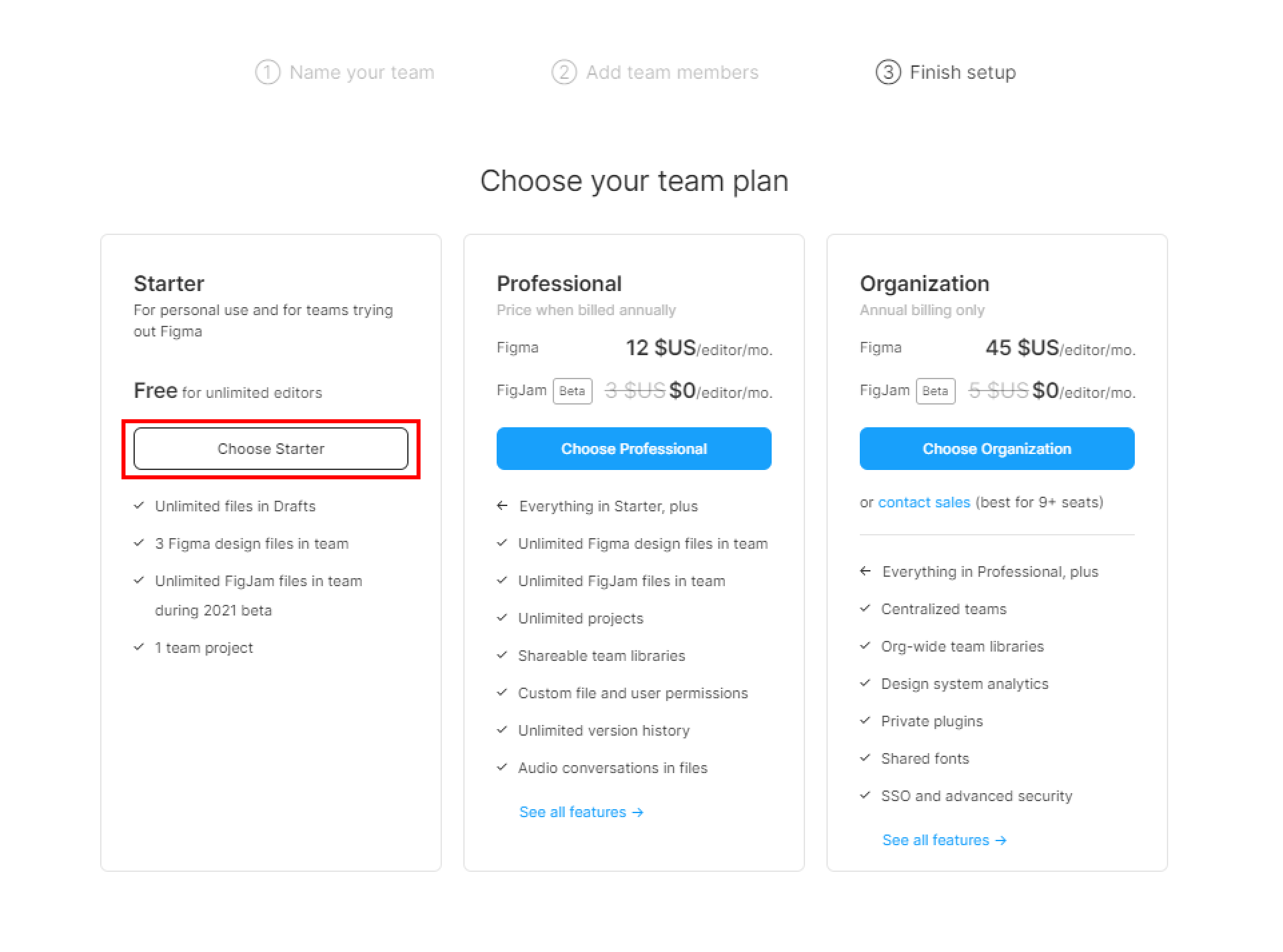
You can access your team in the sidebar menu of the file browser.
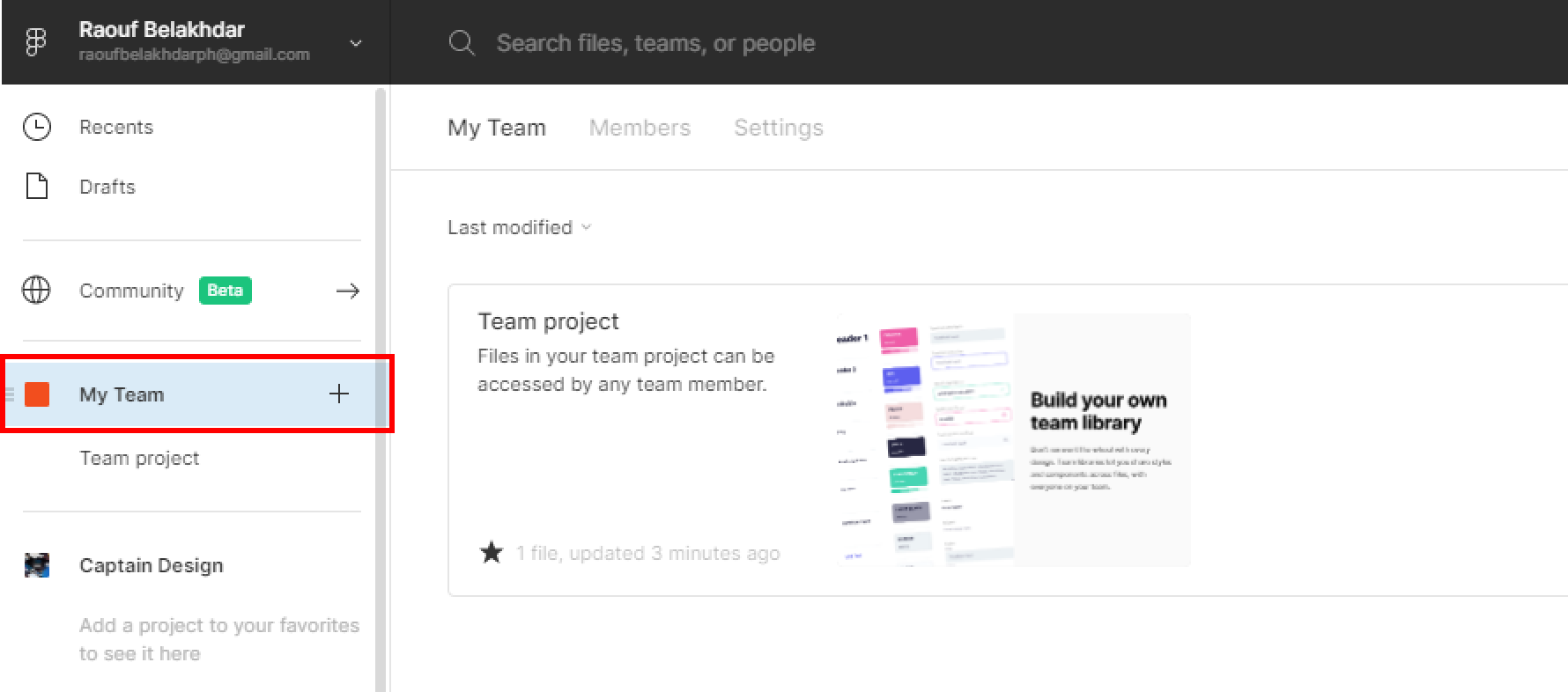
That’s everything about creating a new Figma team. In the next posts, we’ll cover more concerning Figma files.
Before you go
Feel free to visit our website captain-design.com where we are sharing generously, ready for commercial use Figma and HTML templates.
You’ll find three things to help you kickstart your next project’s design :