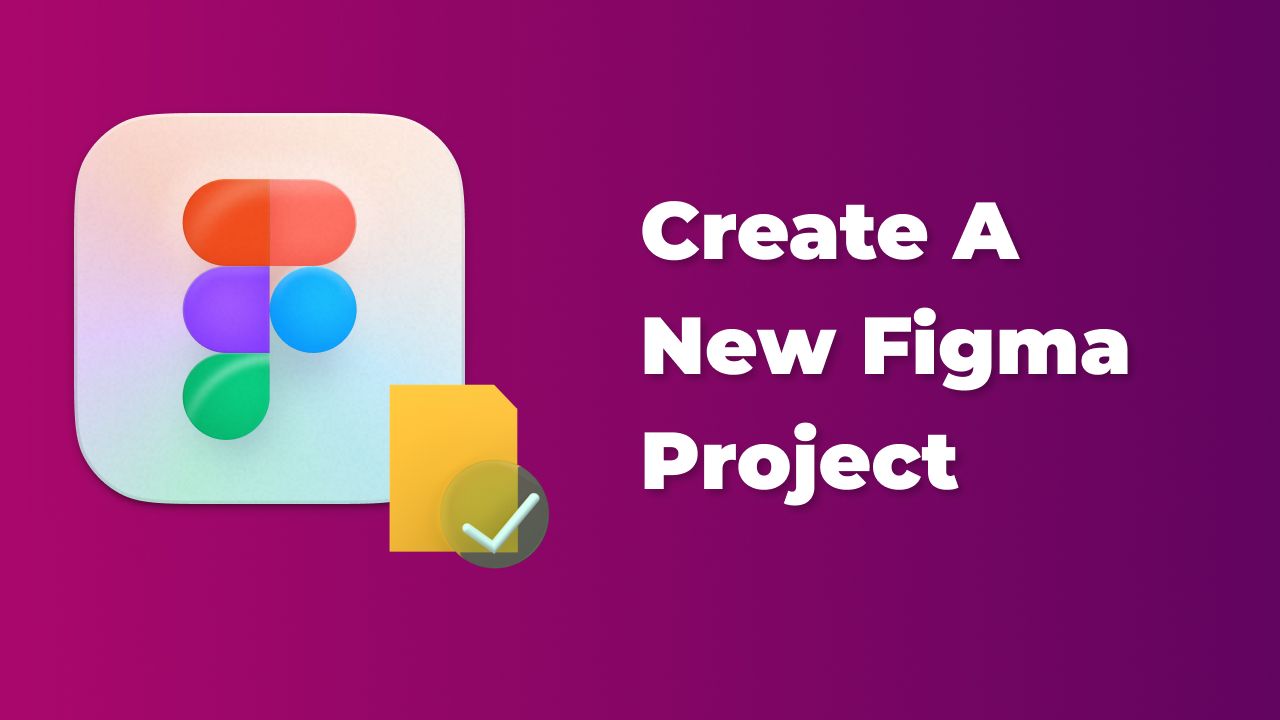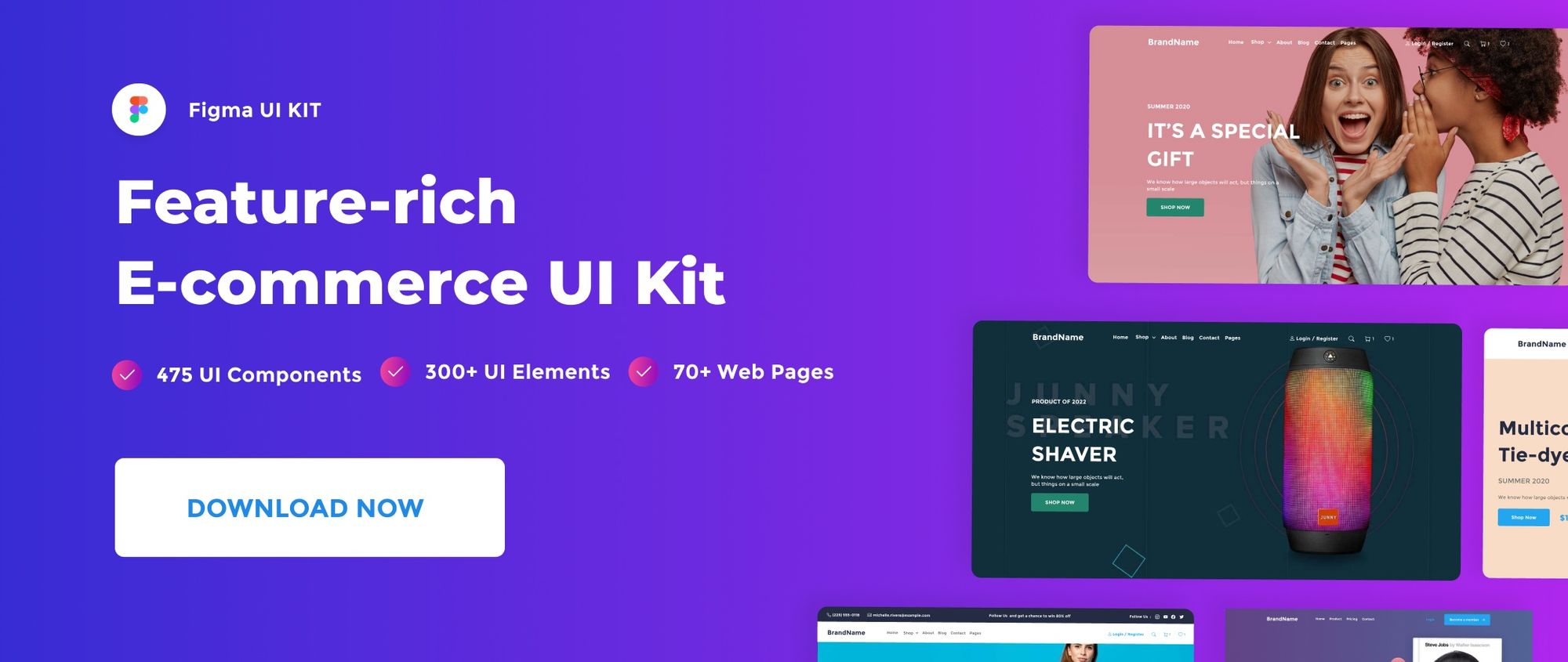A Figma team project is a collection of files stored inside a team that you share with other team members. In this short tutorial, we’ll look at how to create a new Figma team project.
Before setting up a new project, be sure to familiarize yourself with file organization in our Figma File Management for Beginners: A Comprehensive Guide.
Watch Video Tutorial
Create a Figma Project
Before creating a new team project you must be part of a team or create your own team.
See how to create a team in Figma Here.
Note that if you use starter team plan, you need to upgrade your team plan to Professional to create multiple projects for your team.
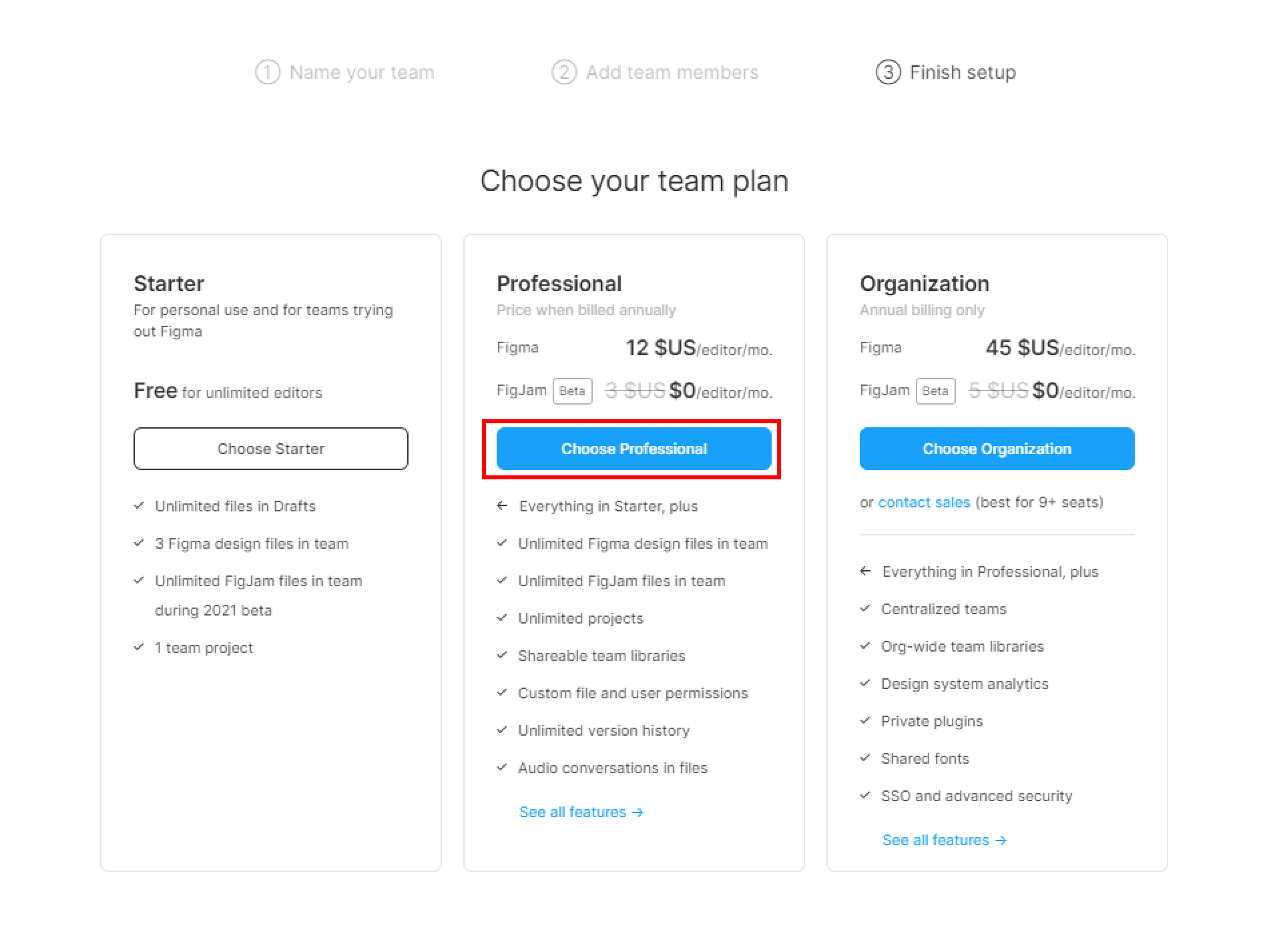
There are three ways to create a new Figma project:
1 – Head to your team and hit the + icon beside your Team name tab link. In my case, my team name is My Team.
2 – Click on + New project button in the center of your team section.
3 – Hit the New project button in the top-right corner of the team section.
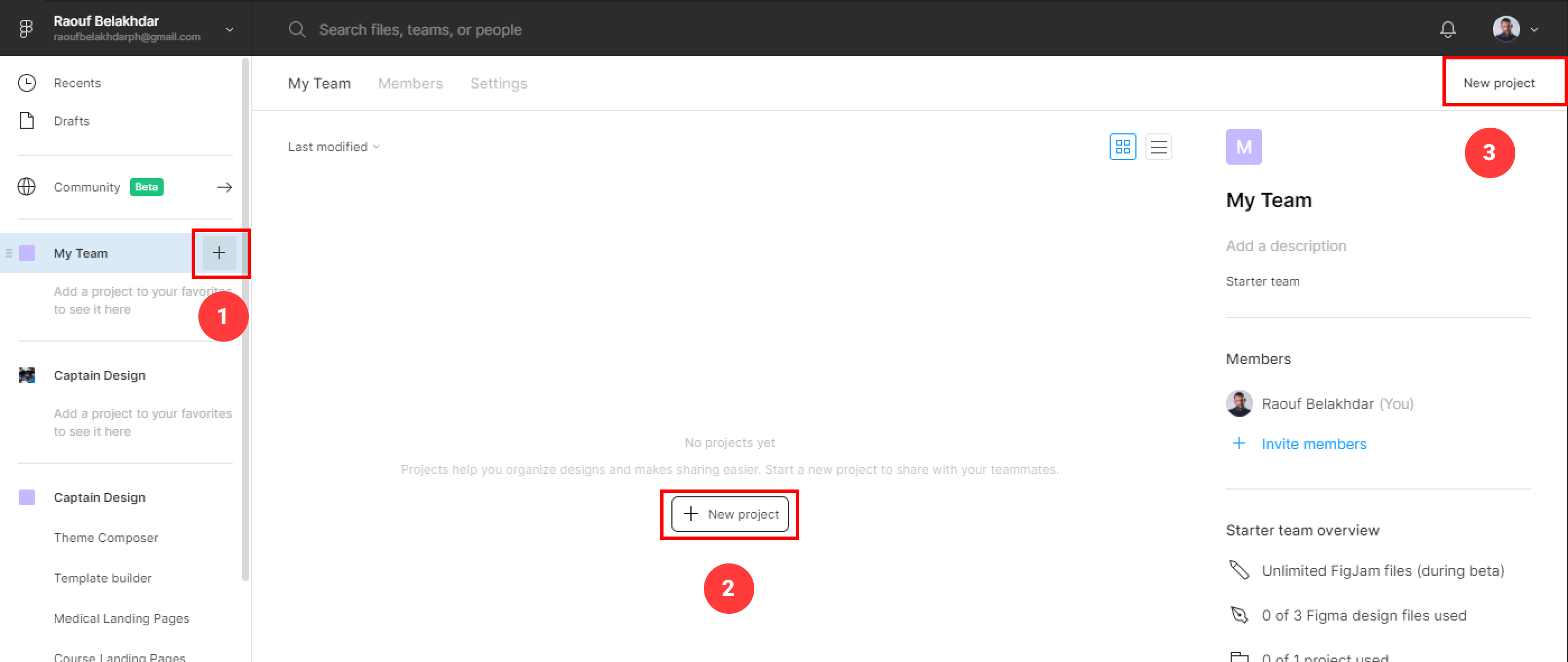
- Add a project name to your project and hit Create project.
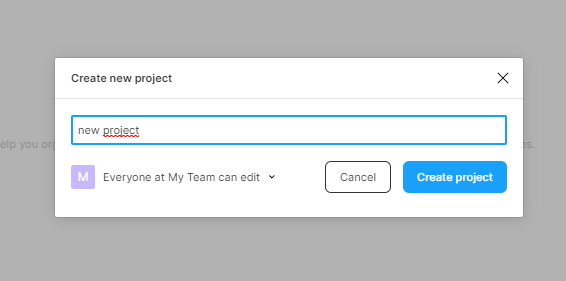
You can access all your team projects in the left-hand sidebar.
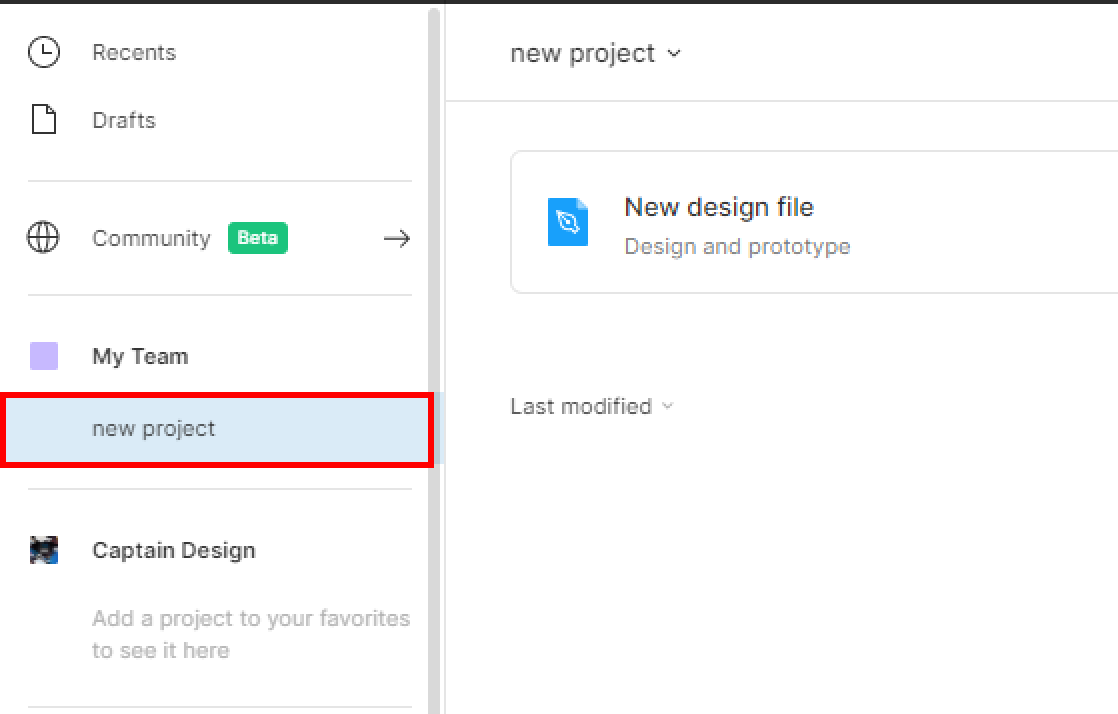
Move Figma Project to Another Team
To move a project to another team, hold your project and drag and drop it to another team in the sidebar.
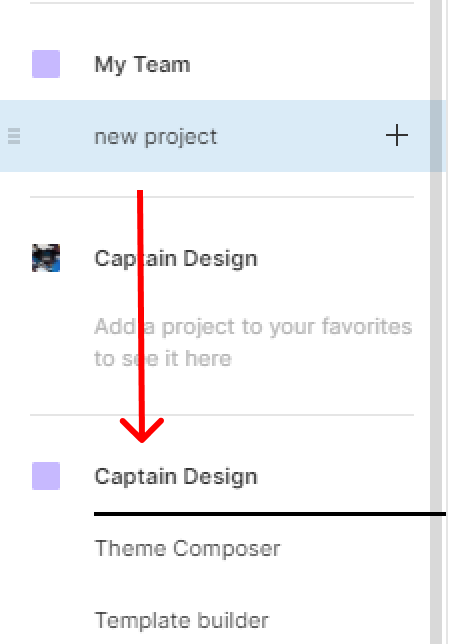
Hit Move project to confirm your action.
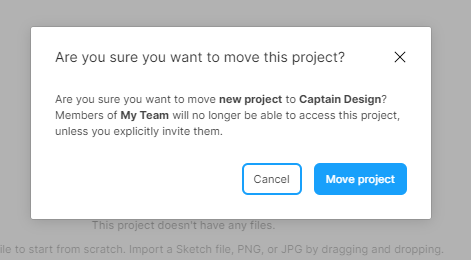
Delete a Figma Project
To delete a project, right-Click on your project name in the sidebar and select Delete in the context menu.
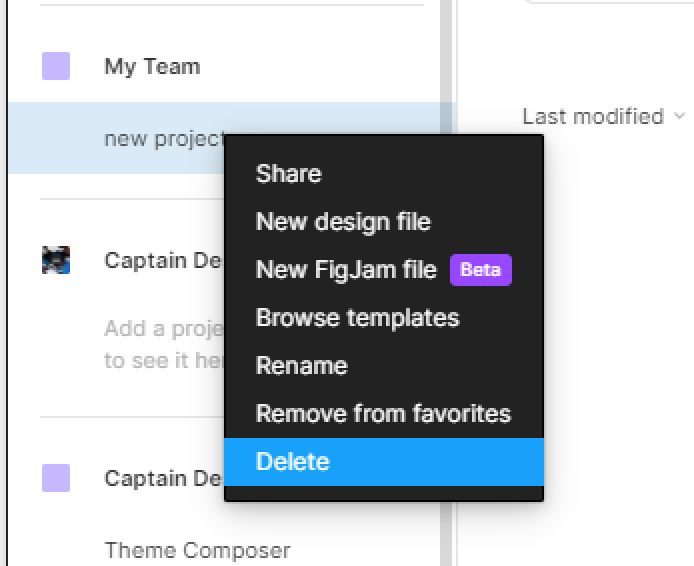
That’s everything about creating a Figma project. In the next posts, we’ll cover more concerning Figma files.
Before you go
Feel free to visit our website captain-design.com where we are sharing generously, ready for commercial use Figma and HTML templates.
You’ll find three things to help you kickstart your next project’s design :