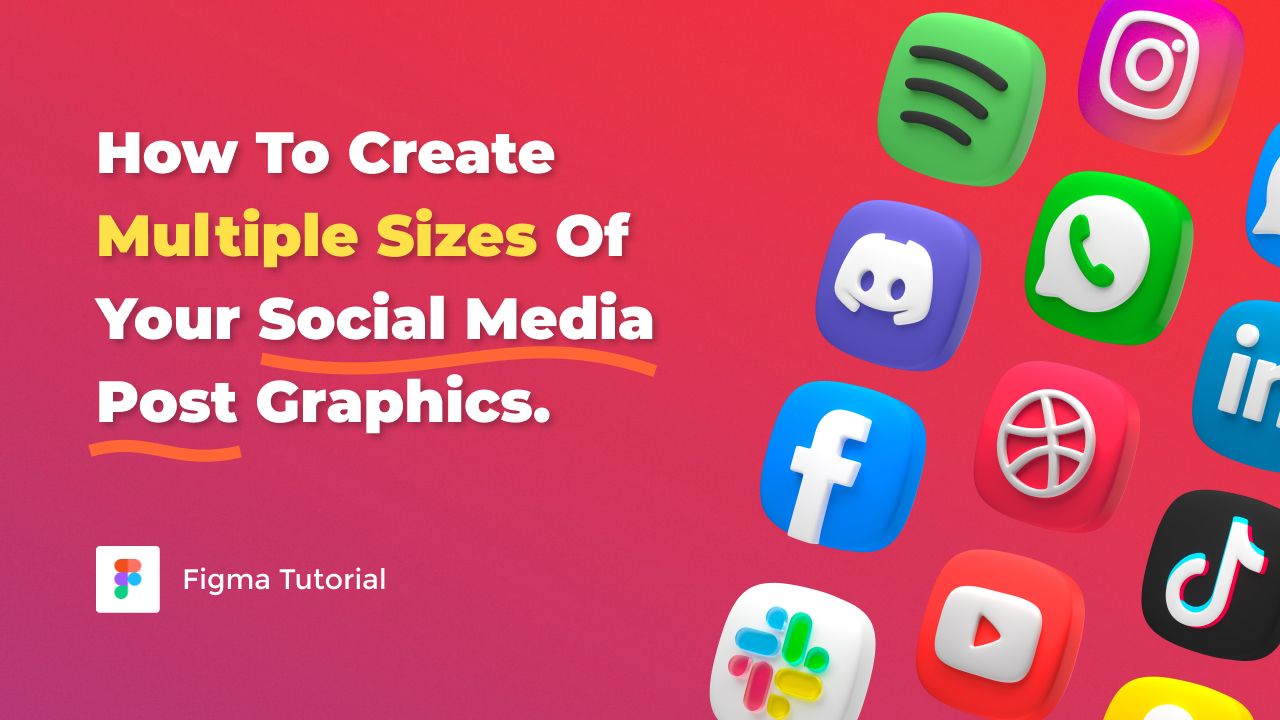Today, we’ll look at how to quickly create multiple post sizes for Instagram, Facebook, Twitter, LinkedIn, and Pinterest faster.
If you’re looking for a comprehensive guide on resizing images for various social media platforms, check out our Thumblisher Tutorial: The Ultimate Guide to Resizing Social Media Images in Figma.
What You Will Need
You’ll need the following resources to follow along with this Figma tutorial:
Install Thumblisher Figma Plugin
Before getting started, make sure to install Thumblisher Figma Plugin to your Figma editor to resize your social media graphics easily.
https://www.figma.com/community/plugin/1037826586645134259/Thumblisher
Download Exercise File
To access the social media templates we’ll use in this tutorial, duplicate the Social Media Exercice File
https://www.figma.com/community/file/1045659071341514535/Social-Media-Exercice-File
Find more resources on https://www.captain-design.com/
Watch Video Tutorial
For more detailed insights on mastering image resizing across multiple platforms, don’t miss our Ultimate Guide to Resizing Social Media Images in Figma!
Before you go
Feel free to visit our website captain-design.com where we are sharing generously, ready for commercial use Figma and HTML templates.
You’ll find three things to help you kickstart your next project’s design :