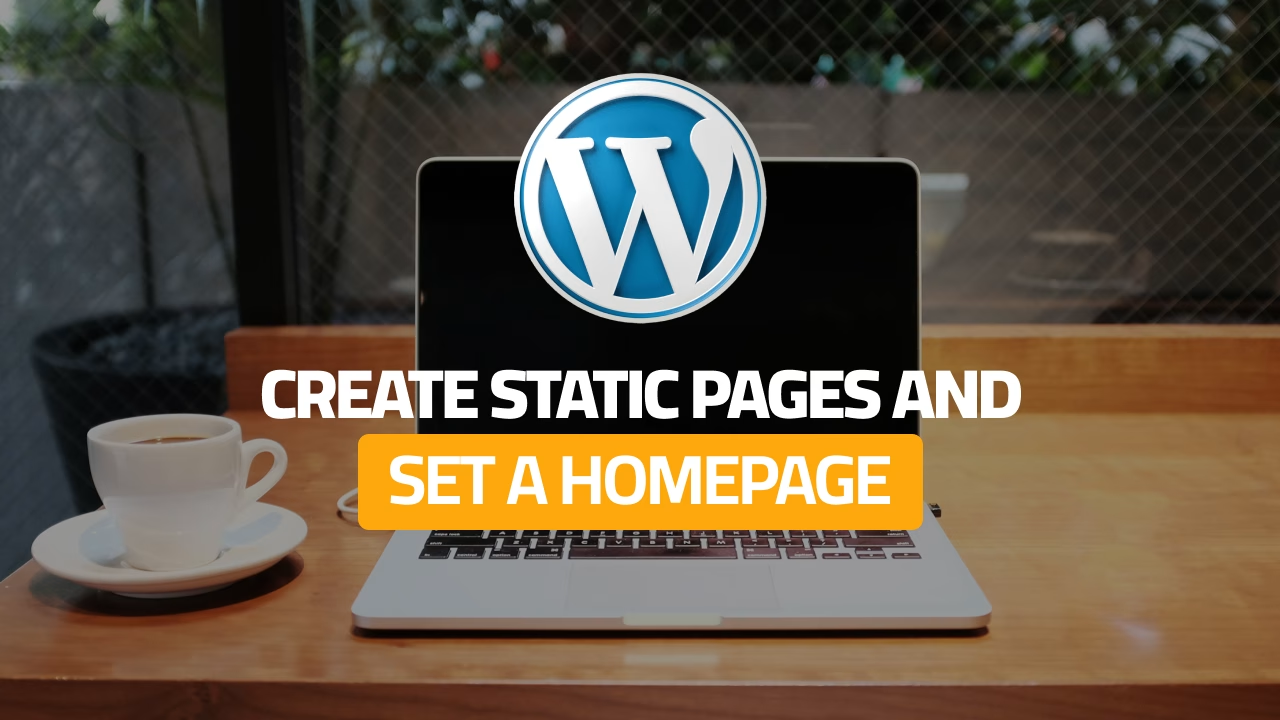Pages are an essential part of any WordPress website, used for static content like your homepage, about page, or contact page. Unlike posts, pages aren’t tied to dates or categories, making them ideal for timeless content. This guide will walk you through creating pages and assigning a static page as your homepage in WordPress.
What Are Pages in WordPress?
Pages in WordPress are used for content that doesn’t change frequently. They’re separate from posts and are usually part of your site’s main navigation. Examples of pages include:
- Homepage
- About Us
- Services
- Contact Us
Unlike posts, pages don’t use categories or tags and aren’t included in your blog’s feed.
How to Create a New Page
Follow these steps to create a new page in WordPress:
1. Access the Page Editor
- Log in to your WordPress Dashboard.
- Go to Pages > Add New Page from the sidebar.
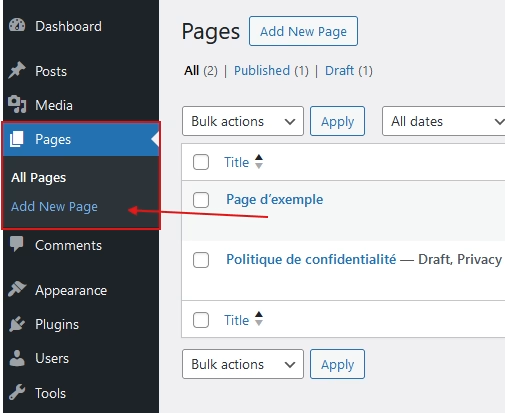
This opens the Block Editor, where you can create and design your page.
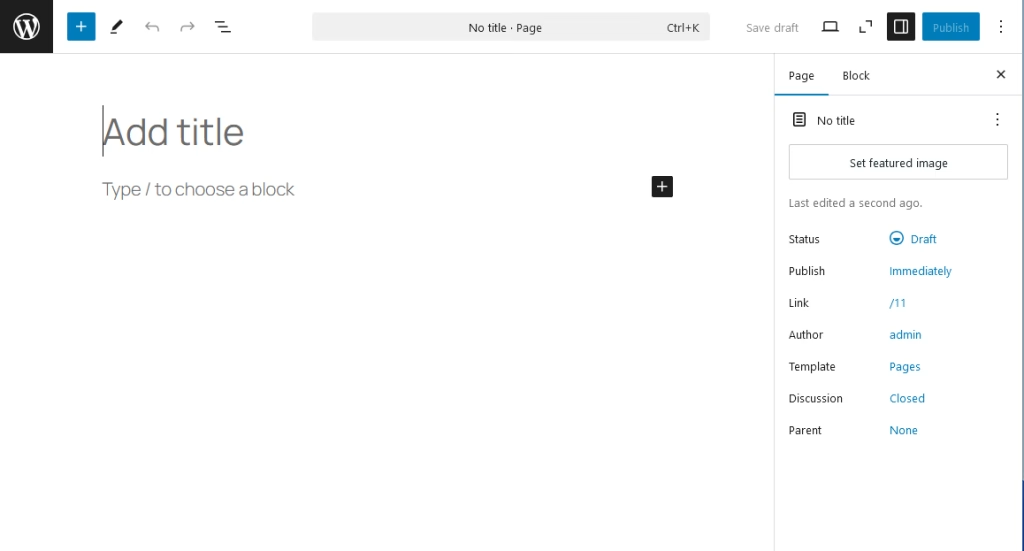
2. Add a Title and Content
- Title: At the top of the editor, add your page’s title (e.g., “About Us”).
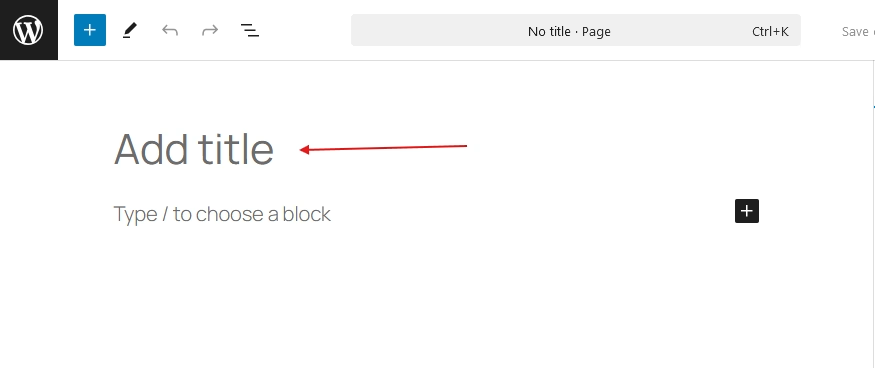
- Content: Use the Block Editor to add text, images, and other elements to your page.
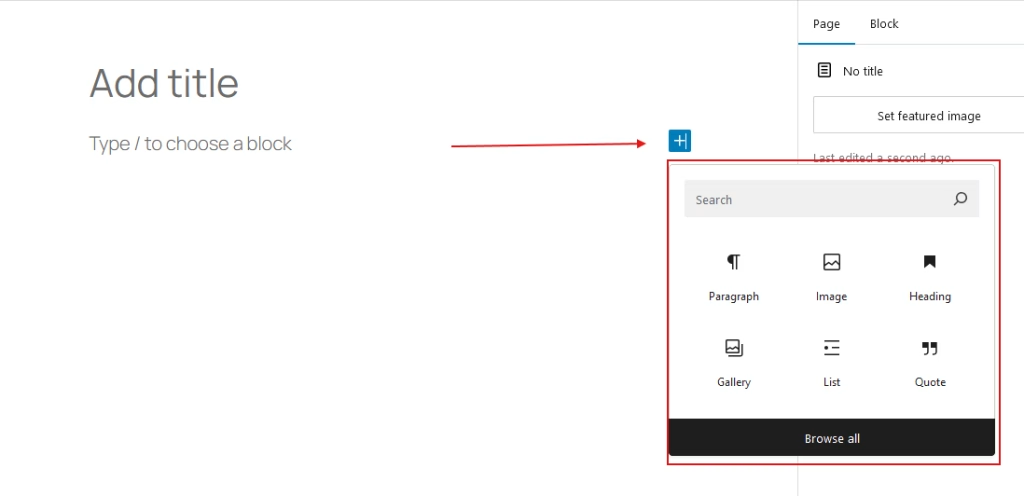
Tip: Each block in the editor represents a specific type of content, like a paragraph, heading, or image. You can easily drag and rearrange these blocks.
3. Customize the Page Design
WordPress allows you to customize the layout of your page:
- Use the Page Settings Panel on the right to adjust options like visibility and publishing.
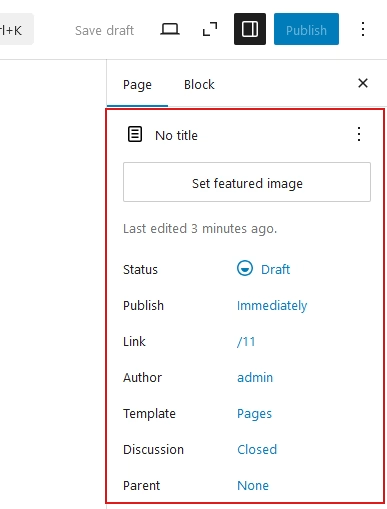
- Add a Featured Image if your theme supports it.
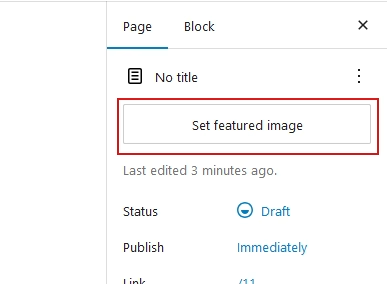
- Use pre-designed block patterns for quick layouts (e.g., contact forms or hero sections).
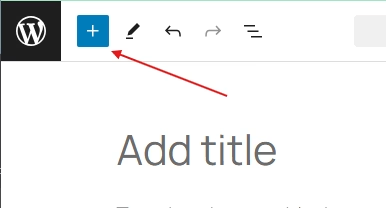
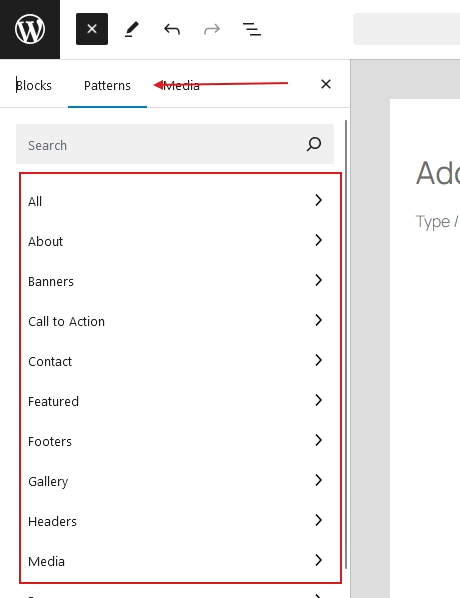
4. Preview and Publish
- Click Preview to see how your page will look.
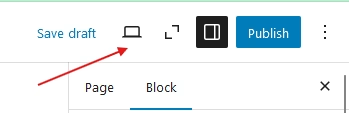
- When satisfied, click Publish to make it live on your site.
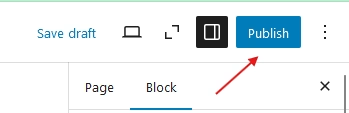
How to Assign a Static Page as Your Homepage
By default, WordPress shows your latest posts on the homepage. If you want a custom static page as your homepage, follow these steps:
1. Create the Homepage and Blog Pages
- Create two new pages:
- Homepage: This will be your static front page.
- Blog Page (optional): This page will display your latest posts if you have a blog.
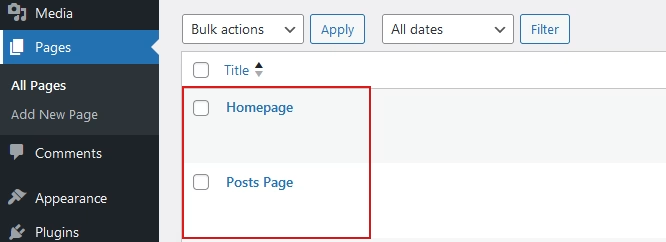
- Add content to each page as needed, and publish them.
2. Set the Homepage in Settings
- Go to Settings > Reading in the WordPress Dashboard.
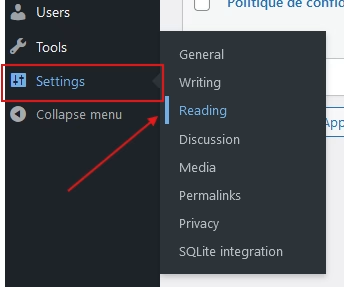
- Under Your homepage displays, select:
- A static page.
- Assign the pages:
- Homepage: Choose your homepage from the dropdown.
- Posts Page: Choose your blog page (optional).
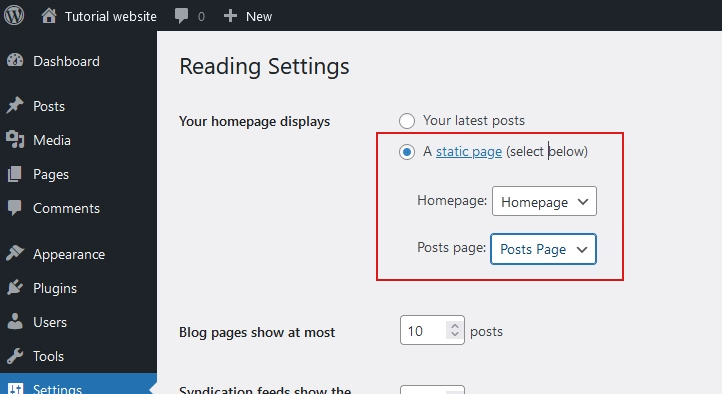
Click Save Changes.
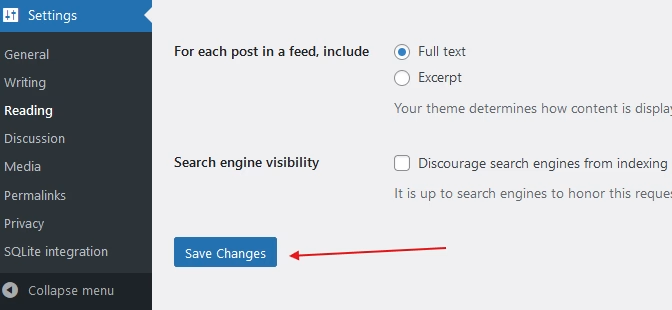
3. Verify the Homepage
Visit your site to confirm the new homepage is displayed. If changes aren’t visible, try clearing your browser cache.
Tips for Designing Your Homepage
- Use the Site Editor (if your theme supports Full Site Editing) to create a unique layout.
- Incorporate key elements like a hero section, call-to-action buttons, and featured content.
- Test your homepage design on both desktop and mobile devices for responsiveness.
Conclusion
Creating pages and setting a static homepage in WordPress is a straightforward process that helps structure your site effectively. By customizing your homepage, you can create a welcoming first impression for your visitors and guide them to the most important parts of your website.
Start building your pages today and take the first step toward a well-organized WordPress site!
Related Articles You Might Enjoy
Looking to deepen your WordPress knowledge? Check out these helpful guides:
Dive into these articles and take your WordPress skills to the next level!