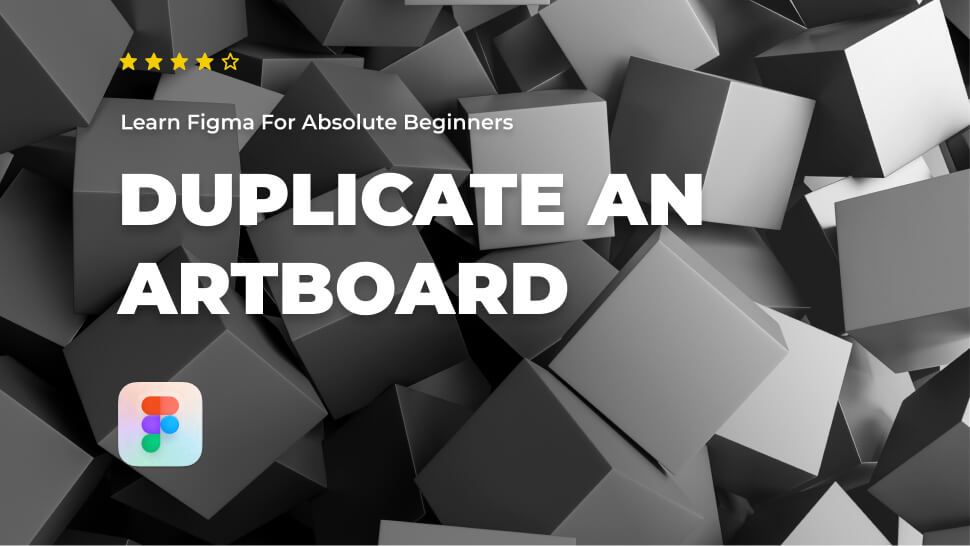You can create more than one canvas or artboard within a single Figma file using the page feature. If you want to make a copy of an artboard, all you have to do is make a copy of the page where it is.
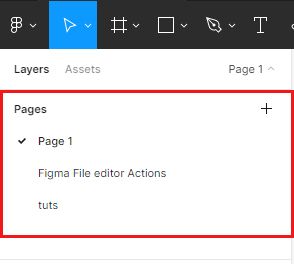
Duplicate an artboard page
If you want to duplicate a page from your file:
- Go to the layers sidebar and hit Page 1 In the top-right corner.
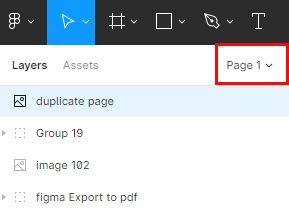
- Next, right-click on the page name you want to duplicate and select Duplicate page.
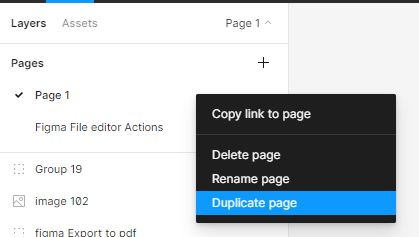
Frame as an artboard
I like to use a frame as an artboard occasionally. Therefore, to duplicate an artboard frame:
- Select the artboard frame.
- Hold CRTL or Command + C to copy the frame.
- Next, Past the frame with CRTL or Command + V.
Your artboard frame and all the layers it holds will be duplicated.
Conclusion
Congratulations, you now know how to duplicate an artboard with layers in Figma! I hope you found this tutorial helpful; if so, you’ll appreciate our other Figma tutorials. If you want to continue your Figma learning experience, we’ve got you covered with everything from creating a new file to organizing your files to collaborating with your team.
Please share this tutorial with your friends who want to learn Figma; it would mean a lot to us. We’ll see you in the next Figma tutorials.