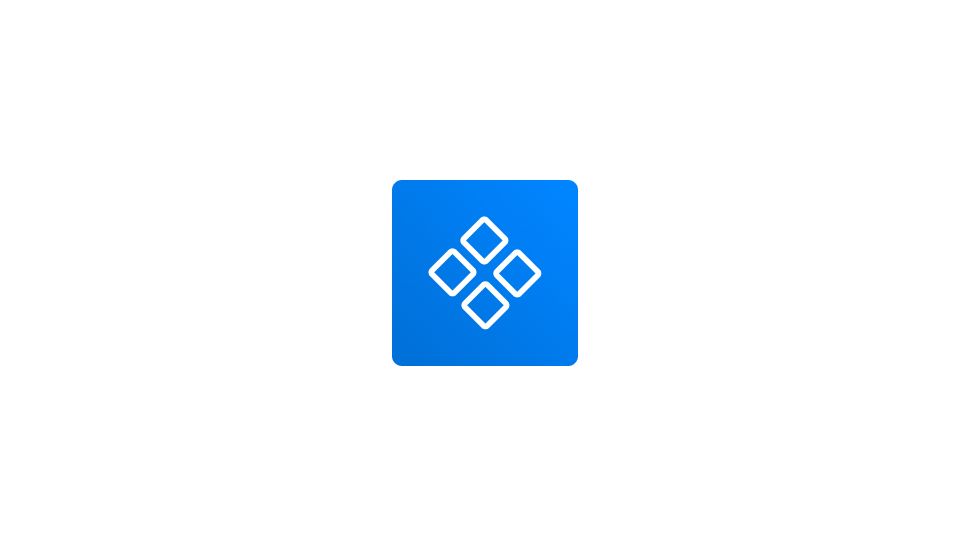- Go to the Assets Library In the left-hand sidebar.
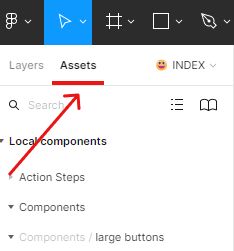
- Locate your component Using the search bar on top of the assets tab.
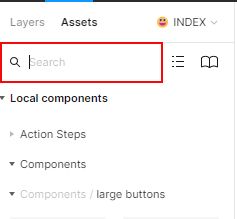
- Go to the Local components section.
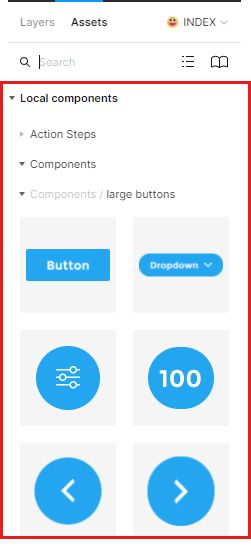
- Double click on the component you want to duplicate.
Figma will direct you to the original location of the component in your file.
- Select and hold CRTL or Command + C to copy the component.
- Past your component with CRTL or Command + V .
At this point, you’ve created an instance of the component.
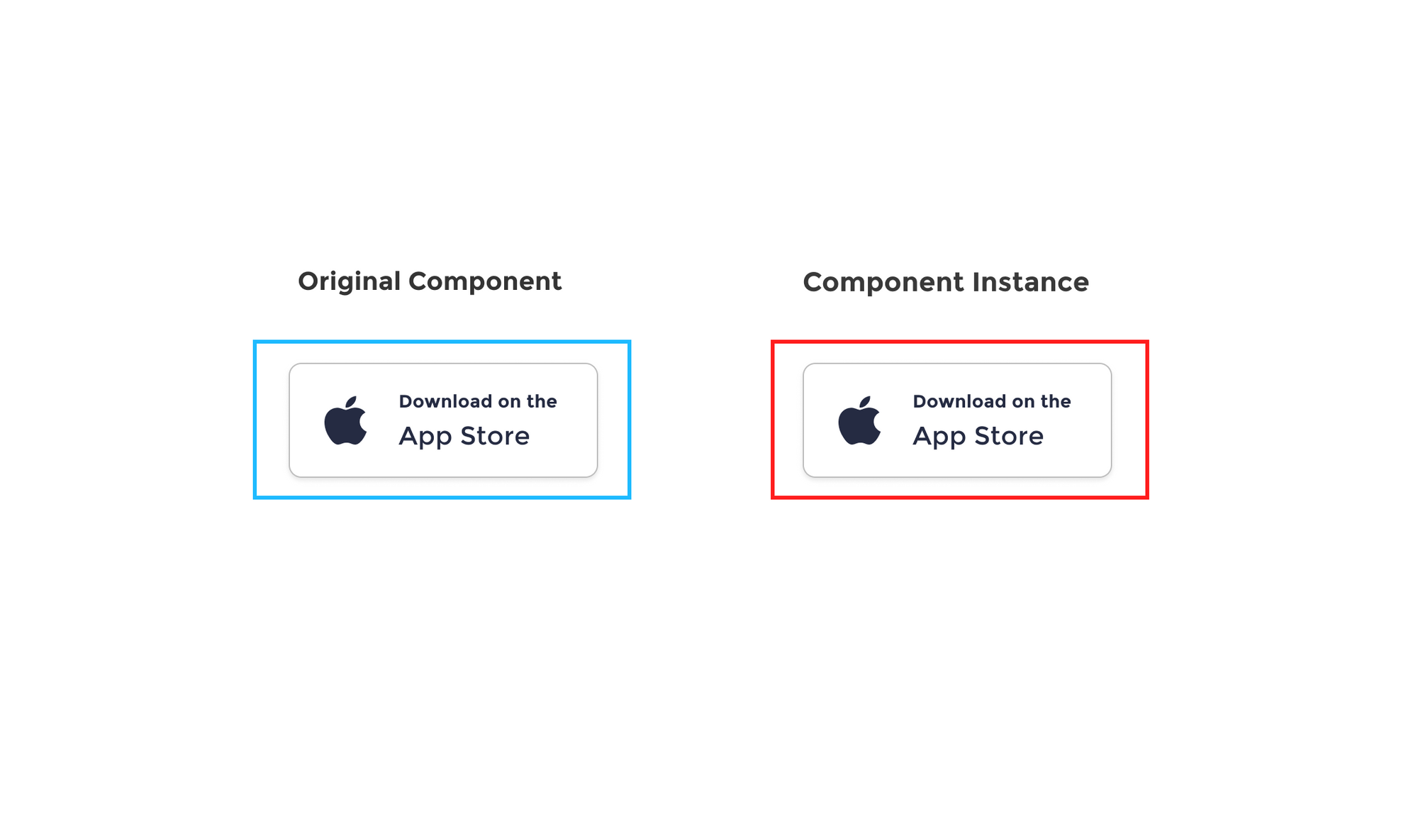
- Next, select the Component Instance and head to the right-hand sidebar.
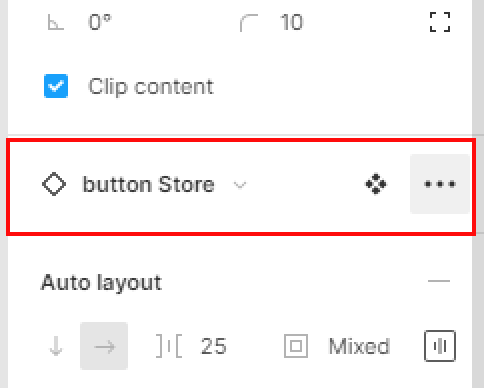
- Go to the Instance section and hit the three dots icon.
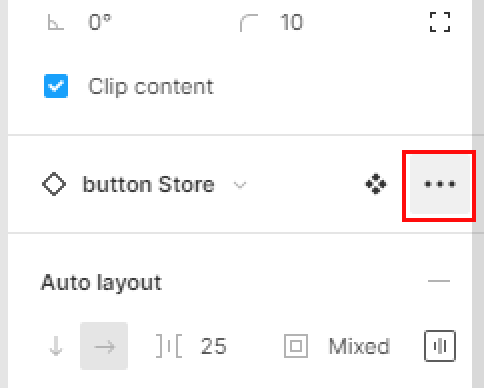
- In the drop-down menu, select Detach Instance.
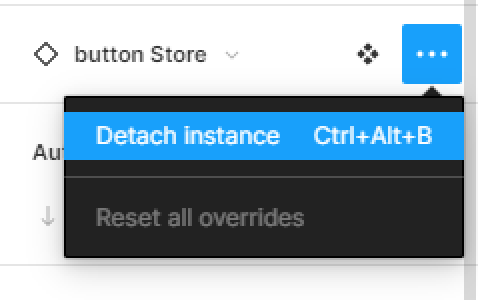
- Now, go to the center top-bar menu and hit the Create component icon.

- Go to the assets tap in the left-hand sidebar to preview your duplicated component.
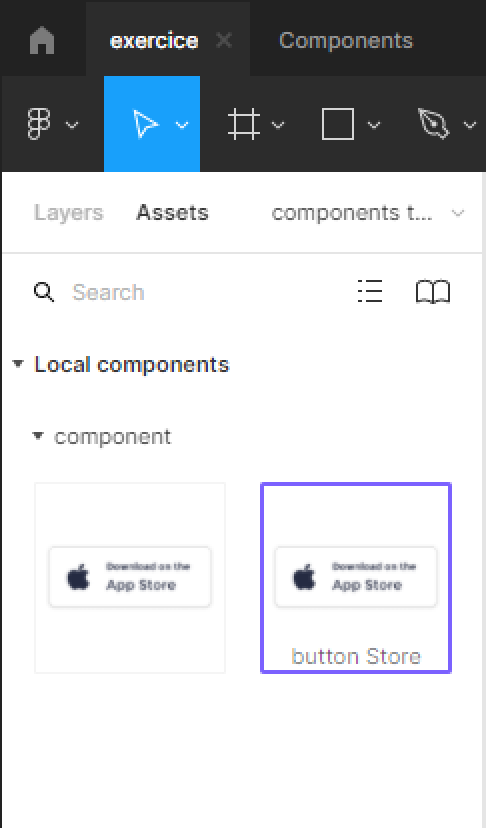
Duplicate multiple component
- Select all the components you want to duplicate and hold CRTL or Command + C to copy.
- Now, hit CTRL or COMMAND + V to past.
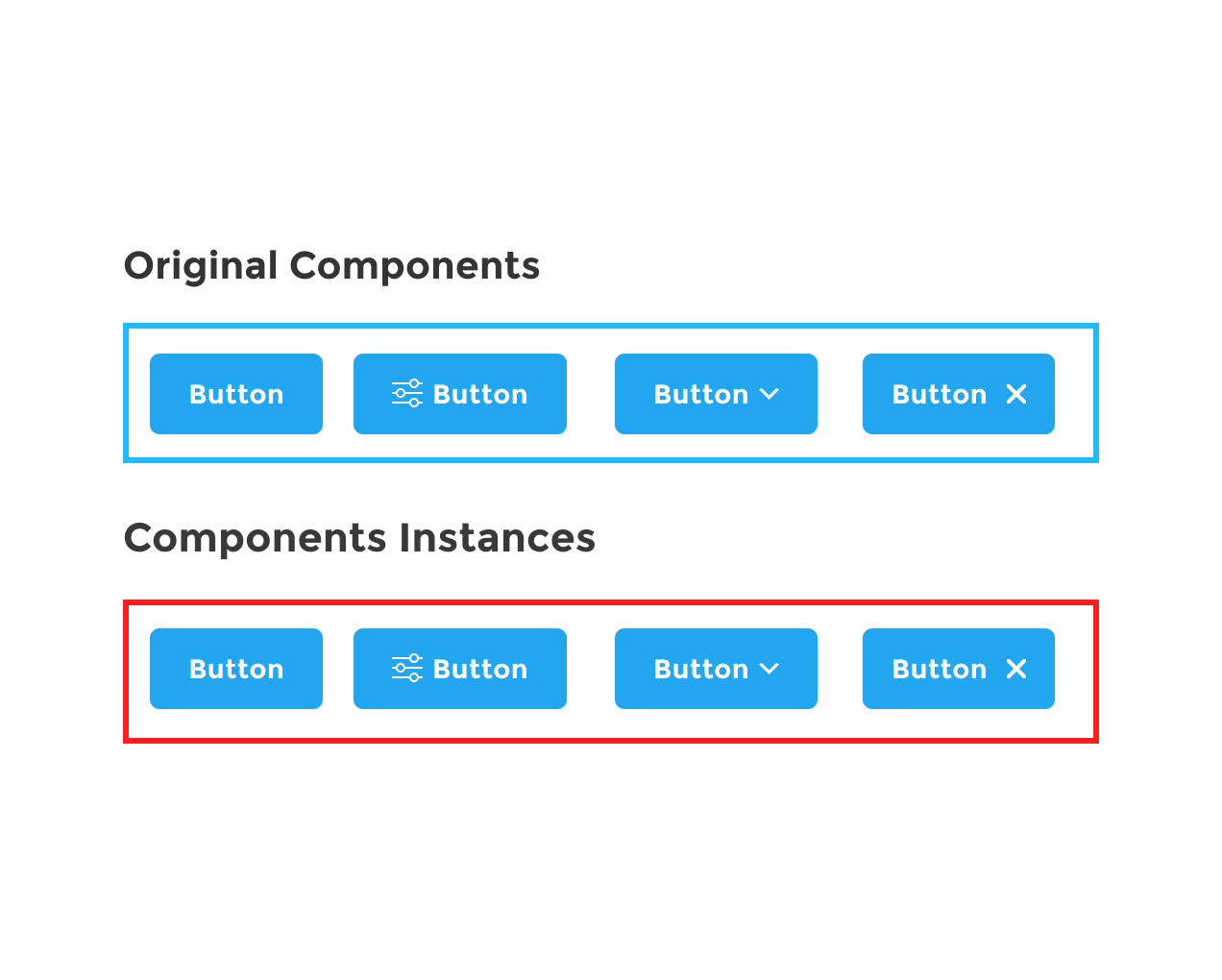
For now all we’ve done is creating instances of our components.
- Next, let’s select all our Components Instances and go to the right-hand sidebar.
- Go to the Instance section and hit the three dots icon.
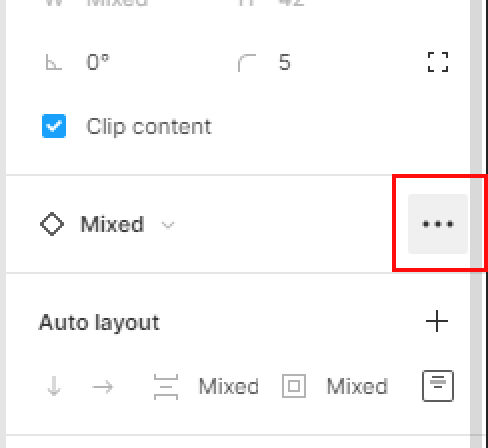
- In the drop-down menu, select Detach Instance.
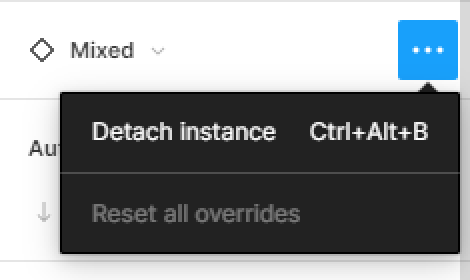
- Now let’s create multiple components by selecting all the buttons, then head to the top-bar menu and hit the arrow besides the Create component icon.
- In the drop-down menu, select Create multiple components.
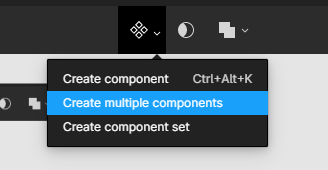
- Go to the assets tap in the left-hand sidebar to preview your duplicated component.