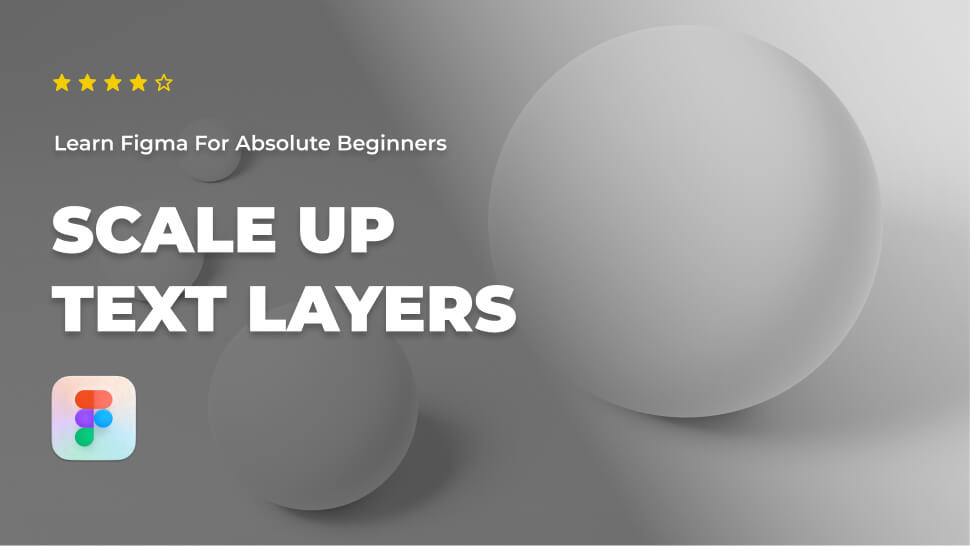This tutorial is designed for absolute beginners and will teach you how to enlarge a text layer in Figma.
So, without further ado, let’s get started.
Scale up a text layer
To make your text layer bigger, you’ll need to use the scale tool in the toolbar.
- Select your text layer.
- Pick the Scale tool in the tools bar or use the keyboard shortcut K.
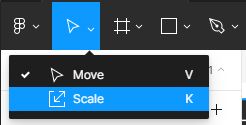
- Pick the bottom right corner point of the text layer and drag to change it’s scale.
Conclusion
Congratulations, you now know how to enlarge a text layer in Figma! I hope you found this tutorial helpful; if so, you’ll appreciate our other Figma tutorials. If you want to continue your Figma learning experience, we’ve got you covered with everything from creating a new file to organizing your files to collaborating with your team.
Please share this tutorial with your friends who want to learn Figma; it would mean a lot to us. We’ll see you in the next Figma tutorials.