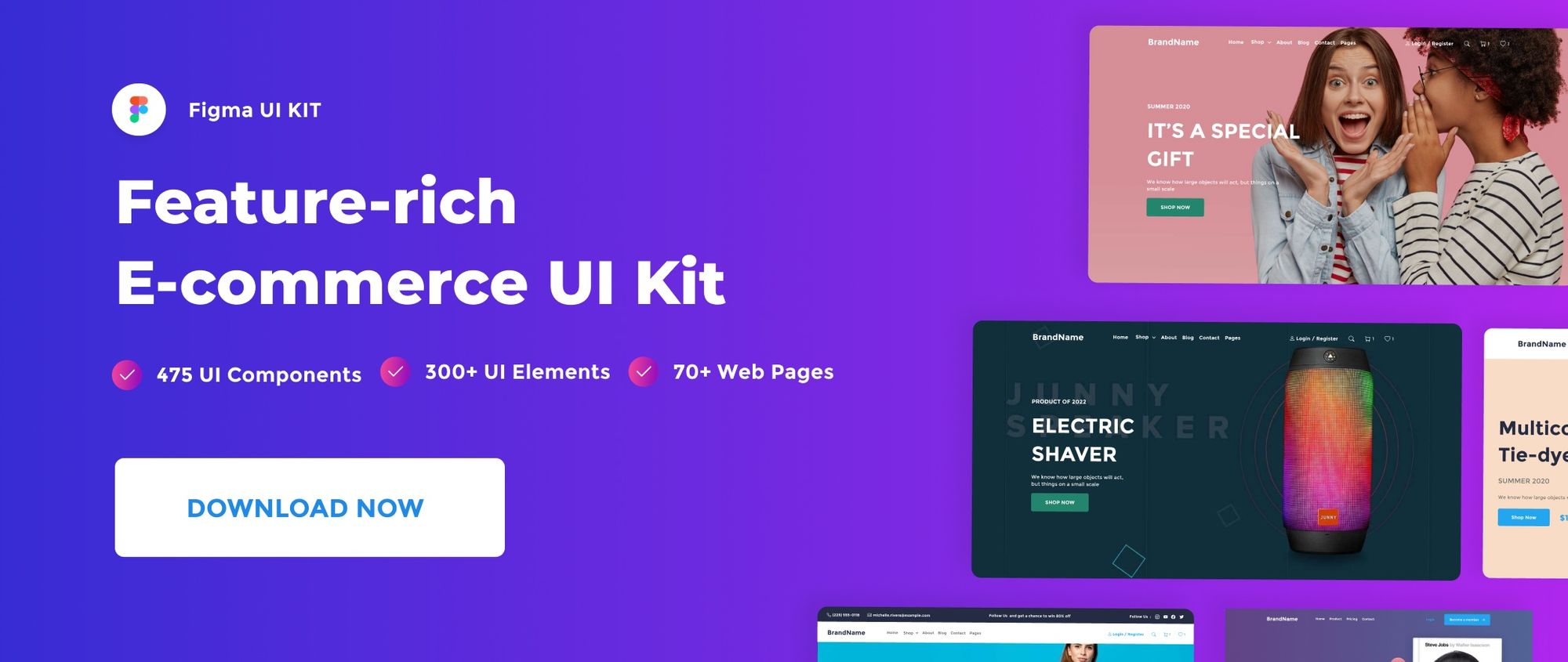There are two major ways to import a file into Figma: the first is to import a file to the drafts area, and the second is to import a file into a team project. In this quick post, we’ll walk you through the process of importing a file for the Drafts area and a team project.
Watch Video Tutorial
1 – Import a Fig File to the Drafts Section
A draft file in Figma is a private file containing your work in progress. You can import drafts files into Figma for work that you don’t wish to share with your team. All drafts files are located in the Drafts section of your Figma files browser.
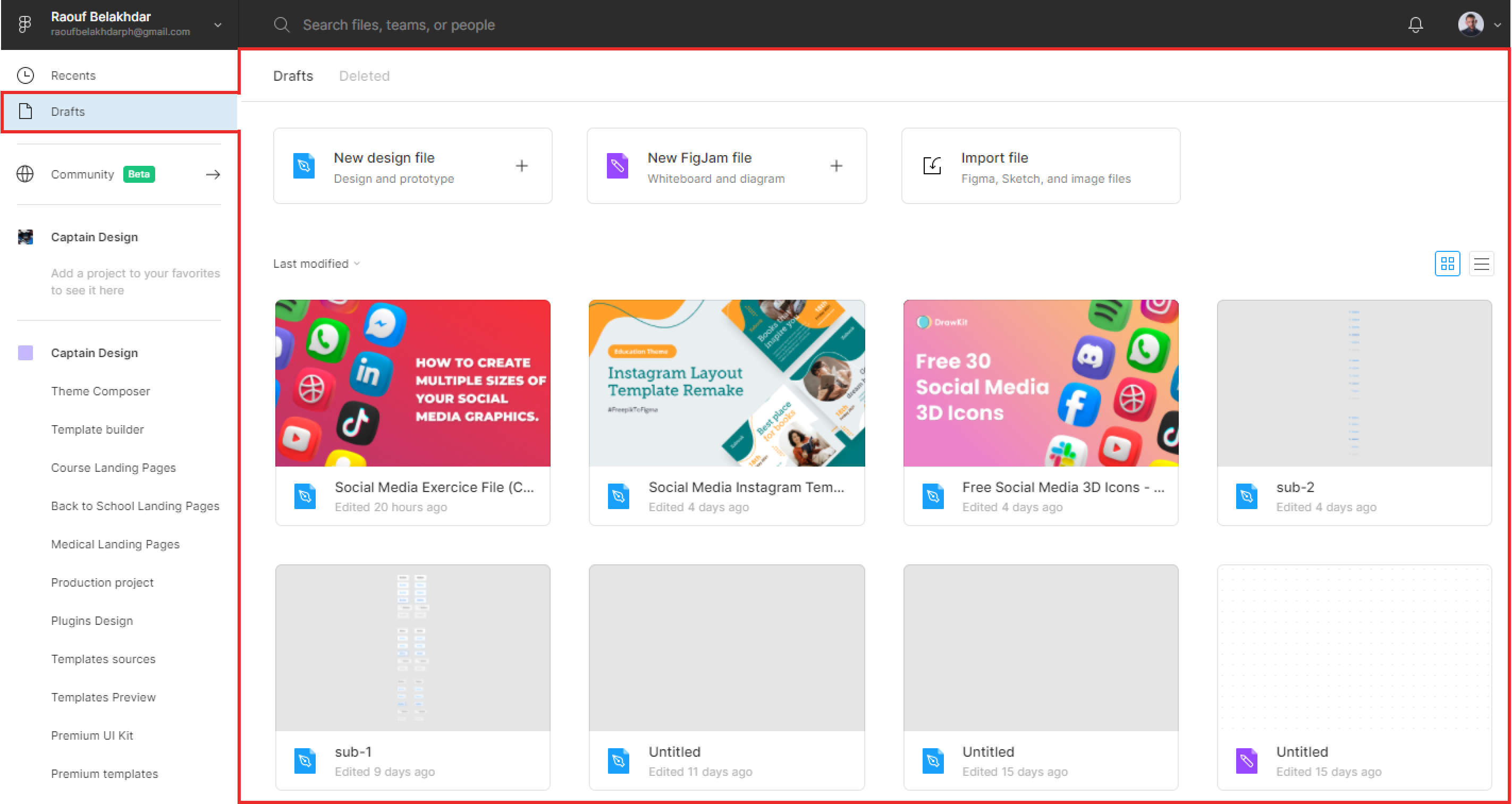
To import a new file to the Drafts area, first go to the left-hand sidebar and select Drafts. Then, hit the Import file button in the top-right corner of your drafts section.
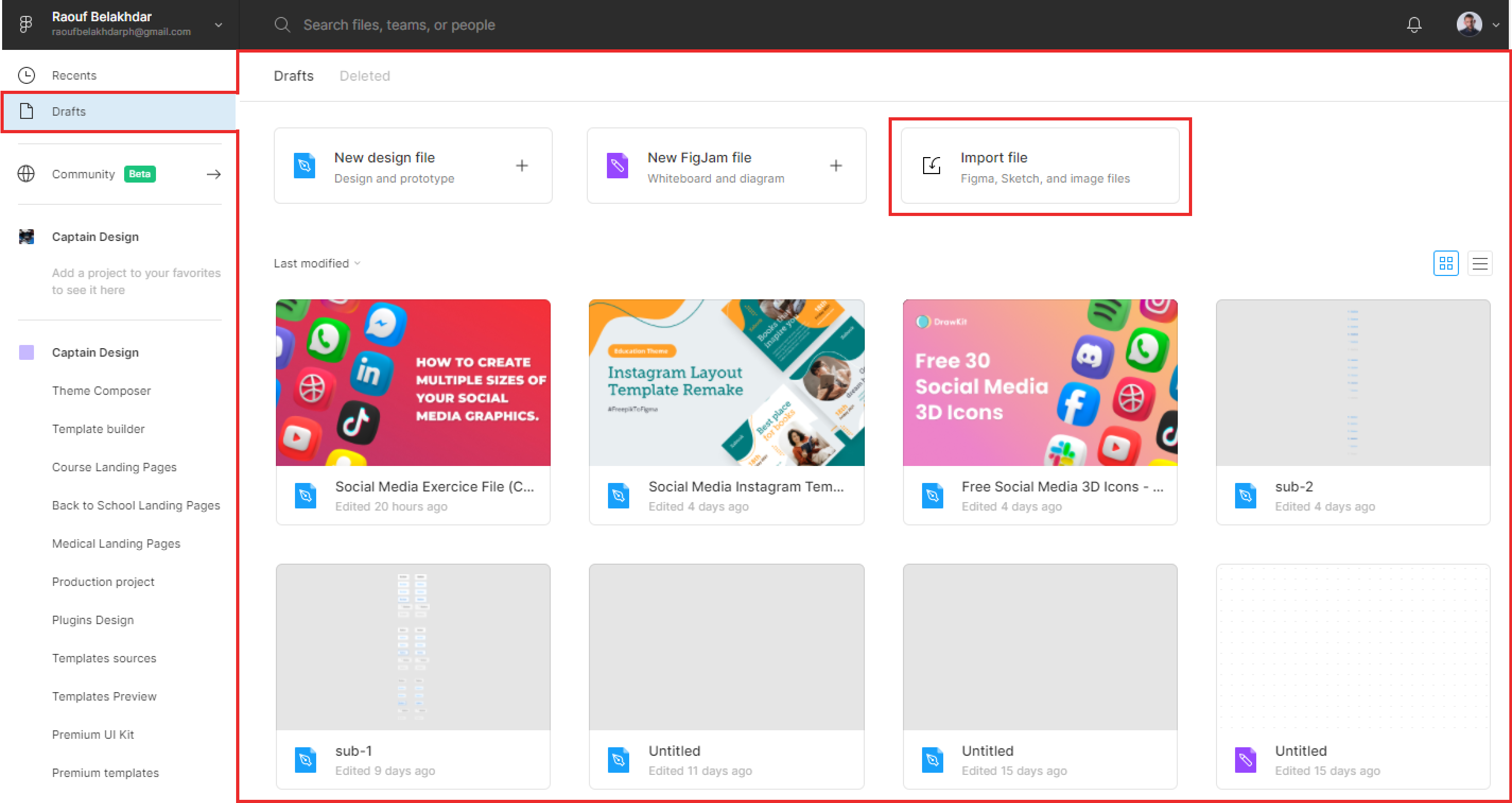
2 – Import a Fig File to a team Project
In Figma, a team project is a project that is located inside a team. When importing a new file to a team project, everyone in your team has access to it.
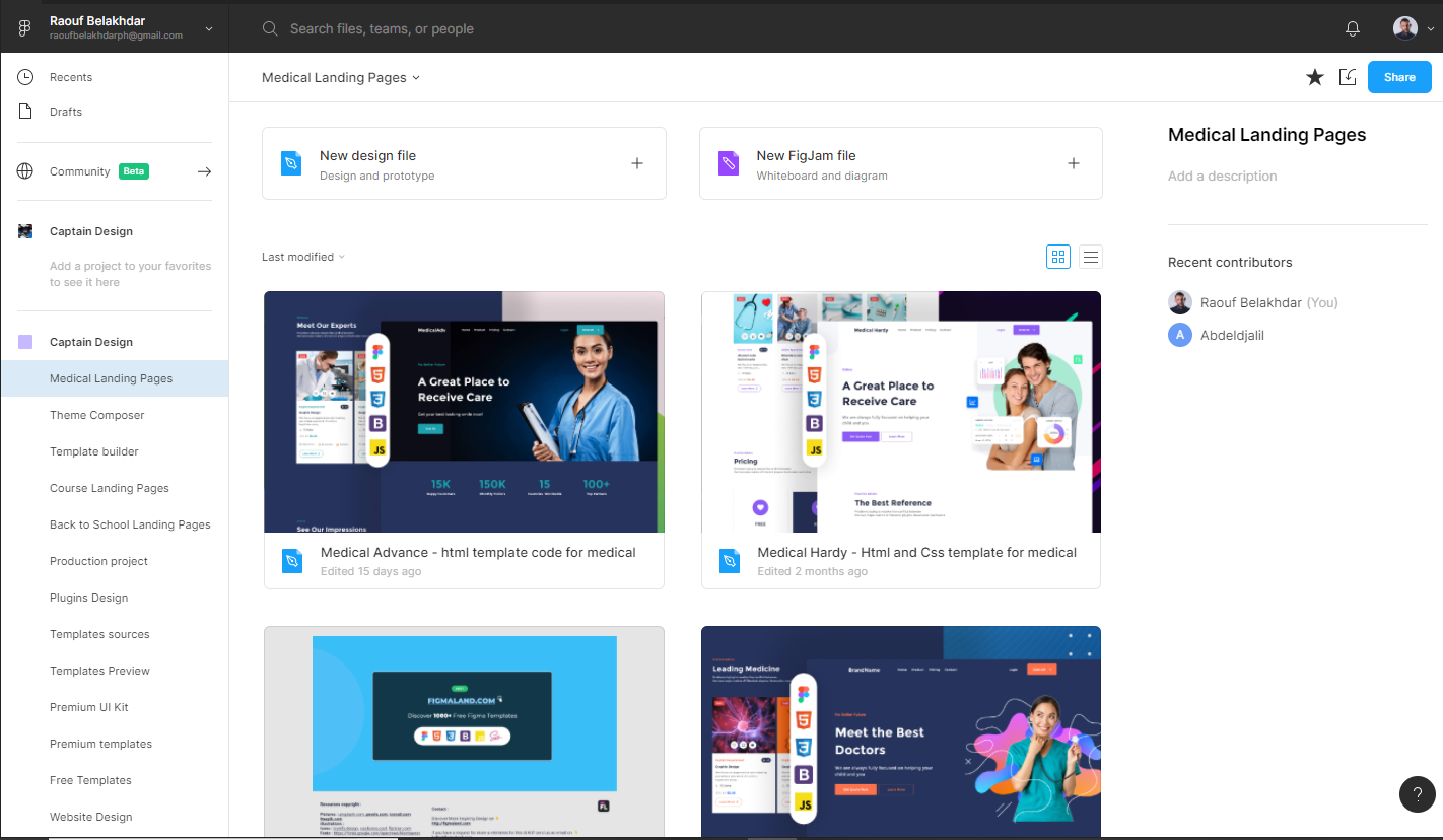
To Import a file to your team project, select the Project name tab link, and click the import icon in the top-right side of your Project section.
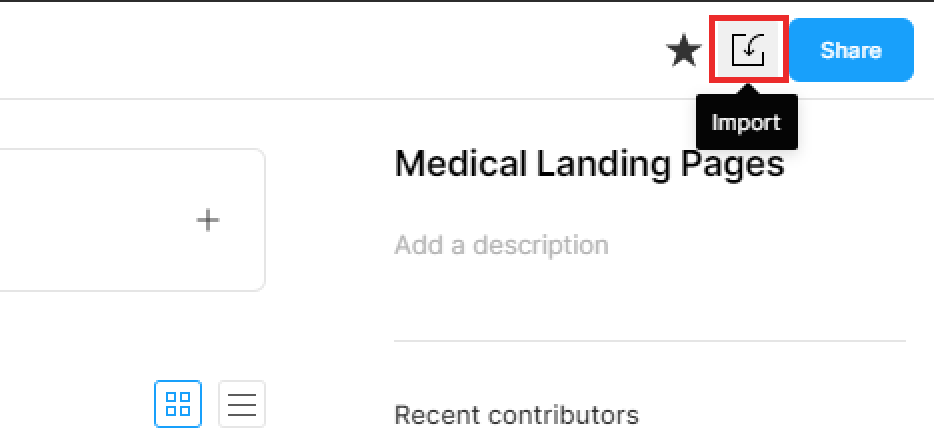
That’s everything about importing a new file to your Figma browser. In the next posts, we’ll cover more concerning Figma files.
Before you go
Feel free to visit our website captain-design.com where we are sharing generously, ready for commercial use Figma and HTML templates.
You’ll find three things to help you kickstart your next project’s design :