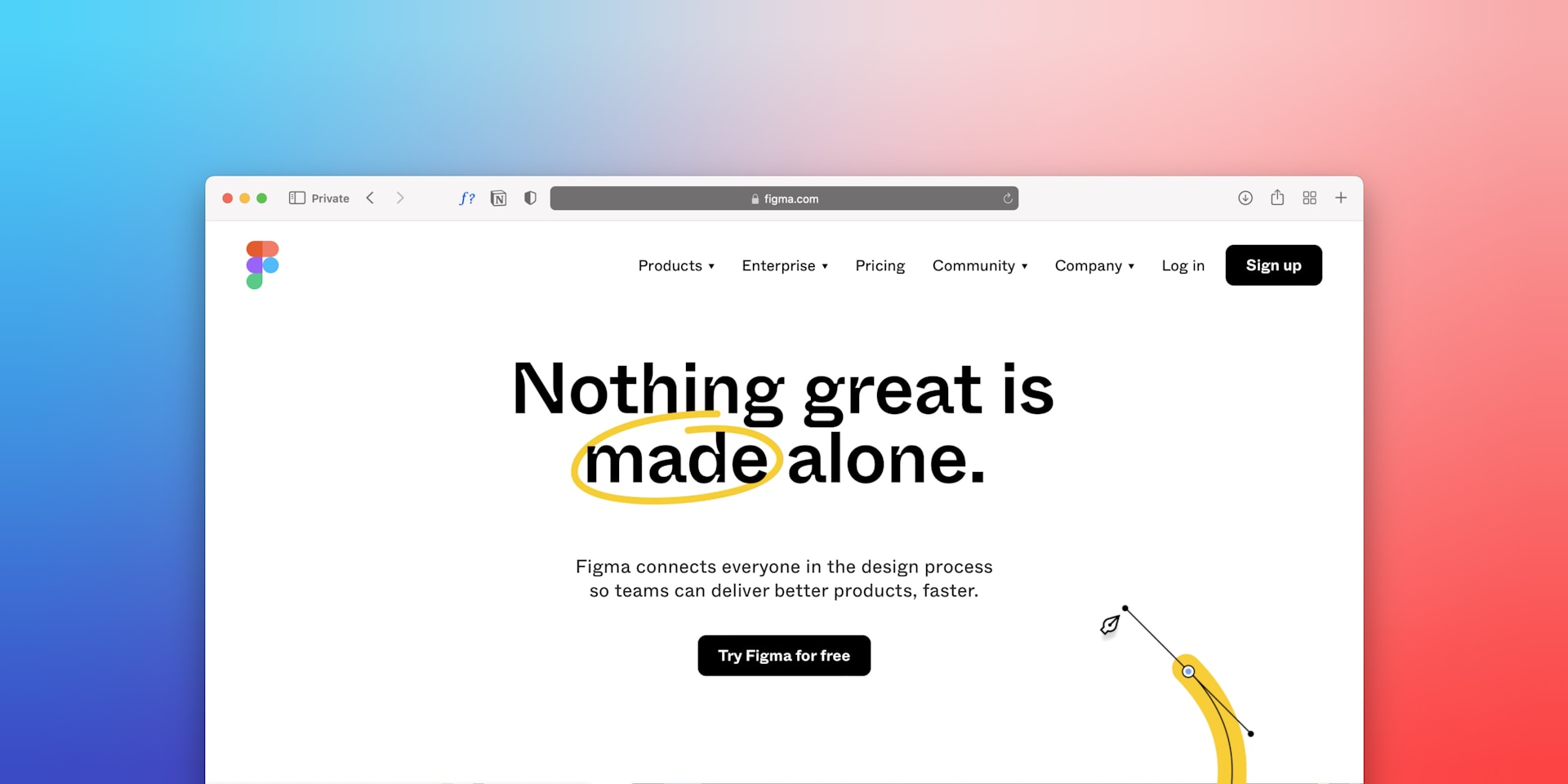Figma has become one of the most popular and powerful design tools used by designers worldwide. Its intuitive interface, cloud-based collaboration, and rich feature set make it a go-to choice for UI/UX designers, product teams, and even developers. Whether you’re just starting your design journey or looking to switch to Figma from another platform, this guide will give you a strong foundation.
In this article, we will cover the essentials of learning Figma, highlighting the features, best practices, and why Figma stands out from its competitors. With easy access to online resources, you can learn Figma from scratch and even master the basics in just one day.
If you’re wondering, “Can I learn Figma fast?” or “Is there a roadmap to learn Figma?” — the answer is yes! Below, you’ll find everything you need to know to get started and quickly ramp up your Figma skills.
Table of Contents
Why Learn Figma?
Figma offers unique advantages that distinguish it from other design tools like Sketch or Adobe XD. Here are a few reasons why you should consider learning Figma:
- Cloud-Based Collaboration: Figma allows multiple users to work on the same file in real-time, making it ideal for teams spread across different locations.
- Cross-Platform Availability: Unlike some competitors, Figma works seamlessly on both Windows and Mac, without the need for plugins or special setups.
- Free to Start: Figma’s free tier offers enough tools and features to get started with design projects, making it accessible for learners.
- Versatile: Whether it’s UI/UX design, wireframing, prototyping, or even vector editing, Figma handles all your design needs in one tool.
Step-by-Step Roadmap to Learn Figma
To learn Figma fast and from scratch, here’s a structured roadmap:
1. Figma User Interface
Understanding the Figma interface is the first step to using the platform effectively. Learn how to navigate the workspace and get familiar with the various tools and panels in Part 1: Introduction to Figma User Interface.
2. Frames and Constraints
Frames form the foundation of Figma’s layout system. With frames, you can create responsive designs that adapt to different screen sizes. Learn the details in Part 2: Figma Frames and dive into layout responsiveness with Part 3: Frame Constraints.
3. Auto Layout
Figma’s Auto Layout feature is a powerful tool for creating flexible and adaptive layouts. It allows you to automatically arrange elements within a frame. Learn how to use it effectively in Part 4: Auto Layout.
4. Text and Vector Tools
Figma provides excellent text and vector tools that allow you to create complex designs. Master the text tool in Part 5: Text Tool and explore Figma’s vector capabilities in Part 6: Vector Shapes.
5. Styling: Fills, Strokes, and Effects
Understanding how to style your elements is essential. From fills and strokes to shadows and blurs, learn all about visual effects in Part 7: Fill Mode, Stroke, and Effects.
6. Components and Styles
Components and styles in Figma make it easier to maintain consistency across your designs. Discover how to use them effectively in Part 8: Components and Styles.
Benefits of Learning Figma
Learning Figma opens up a range of possibilities, both for individual designers and teams:
- Rapid Prototyping: With Figma, you can create interactive prototypes that simulate user experiences in real time.
- Team Collaboration: Its real-time collaboration features help design and development teams communicate more efficiently.
- Design Consistency: Components, styles, and shared libraries ensure design consistency across projects.
- Reduced Learning Curve: Compared to other design tools, Figma is easy to learn, allowing beginners to quickly create professional-level designs.
Advanced Concepts to Explore
Once you’re comfortable with the basics, you can start exploring more advanced features like:
- Prototyping: Create interactive prototypes to simulate user experiences.
- Design Systems: Develop and maintain a robust design system within Figma.
- Plugin Integration: Enhance your workflow with third-party plugins.
For more advanced concepts, check out our Prototyping Tutorials for Beginners and dive deeper into creating interactive buttons with Figma Button Styles.
Best Practices for Figma Users
- Use Components: Always try to use components for reusable design elements to ensure consistency and save time.
- Collaborate Effectively: Leverage Figma’s team collaboration tools for seamless communication.
- Organize Your Files: Keep your design files organized with clear naming conventions and structured layers.
Conclusion and Next Steps
Learning Figma is an essential skill for modern designers, and with the right resources and dedication, you can master the basics in no time. Start by exploring the detailed cluster articles on Figma basics linked above, and gradually move on to more advanced features and best practices.