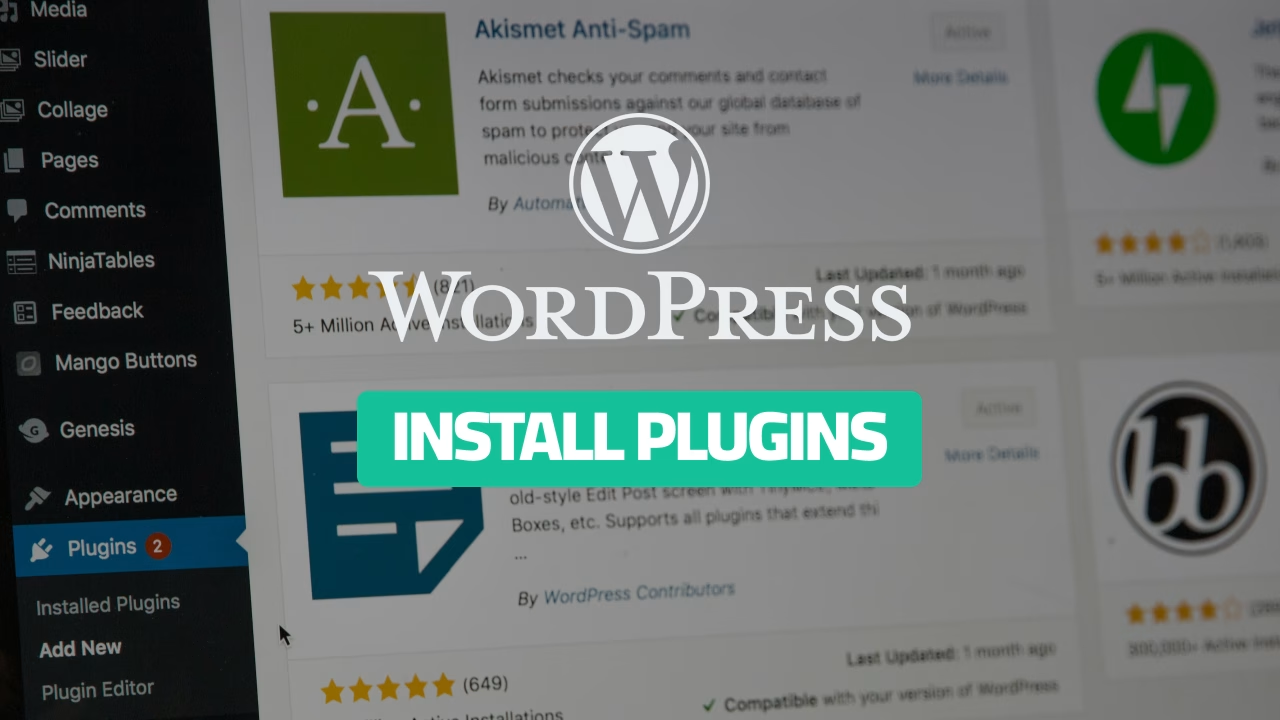Plugins are the secret to unlocking WordPress’s full potential. They add functionality, features, and flexibility to your website, allowing you to build anything from a personal blog to a fully functional eCommerce store. This guide will explain what plugins are, how they work, and how you can install and use them effectively.
What Is a WordPress Plugin?
A WordPress plugin is a piece of software that adds specific features or functionality to your website. Think of plugins as extensions or apps for your site. Whether you want to optimize SEO, add a contact form, or create an online store, there’s likely a plugin for it.
Key Features of Plugins
- Expand Functionality: Add features like forms, galleries, sliders, or analytics.
- Customizable: Many plugins let you tweak settings to fit your needs.
- Wide Range: The WordPress Plugin Directory offers thousands of free and premium plugins.
- Modular: Install and activate only what you need, keeping your site lean and efficient.
How to Install a WordPress Plugin
There are two main ways to install plugins in WordPress:
- From the WordPress Plugin Directory (for free plugins).
- Uploading a Plugin (for premium or custom plugins).
Method 1: Installing a Plugin from the Directory
The WordPress Plugin Directory is accessible directly from your dashboard and contains thousands of free plugins.
Steps to Install a Free Plugin
Log in to your WordPress Dashboard.
Navigate to Plugins > Add New Plugin.
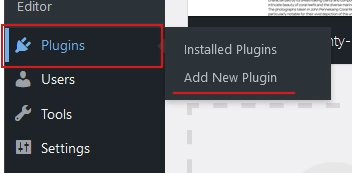
Use the search bar to find a plugin by name or functionality (e.g., “SEO” or “contact forms”).
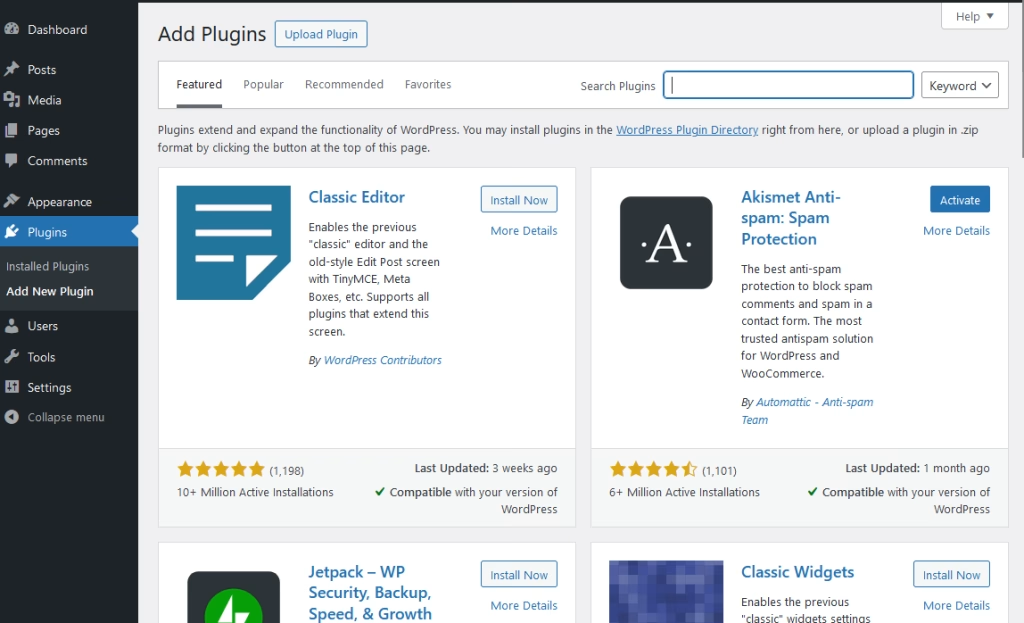
Click Install Now next to your chosen plugin.
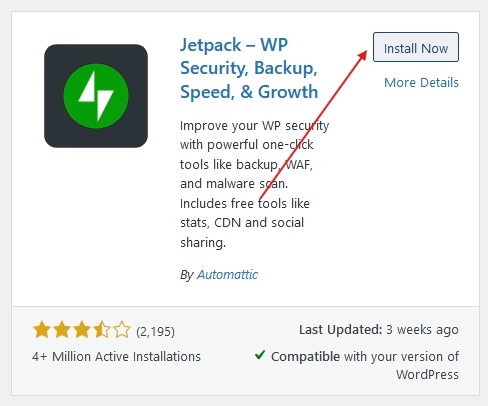
Once installed, click Activate to enable the plugin on your site.
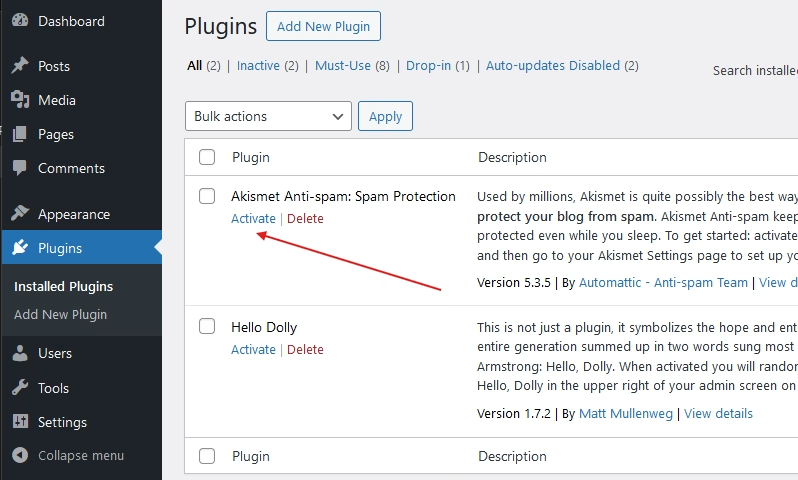
Example: Installing the popular Yoast SEO plugin to improve your site’s search engine optimization.
Method 2: Uploading a Plugin
For premium plugins purchased from marketplaces or custom plugins provided by developers, you’ll need to upload the plugin file manually.
Steps to Upload a Plugin
Download the plugin file (usually a .zip file) from the provider.
In your WordPress Dashboard, go to Plugins > Add New.
Click the Upload Plugin button at the top of the page.
Choose the .zip file from your computer and click Install Now.
Once uploaded, click Activate to enable the plugin.
Example: Uploading WooCommerce to add eCommerce functionality to your site.
How to Use WordPress Plugins
Once installed and activated, plugins often add new settings or tools to your dashboard.
1. Access Plugin Settings
Most plugins have a dedicated settings page. To access:
- Navigate to Settings or look for the plugin name in the dashboard menu.
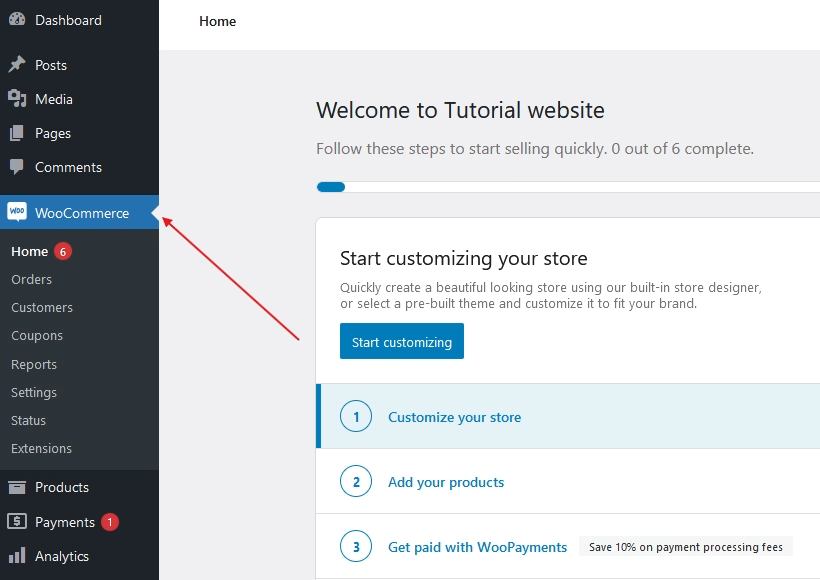
2. Configure the Plugin
Customize the plugin according to your needs. For example:
- For a contact form plugin, set up your form fields and email notifications.
- For an SEO plugin, configure meta tags, sitemaps, and other optimization tools.
3. Use the Plugin on Your Site
Plugins like page builders or forms often provide blocks or shortcodes you can add to pages or posts.
- Example: Use the Contact Form 7 block to insert a form into a page.
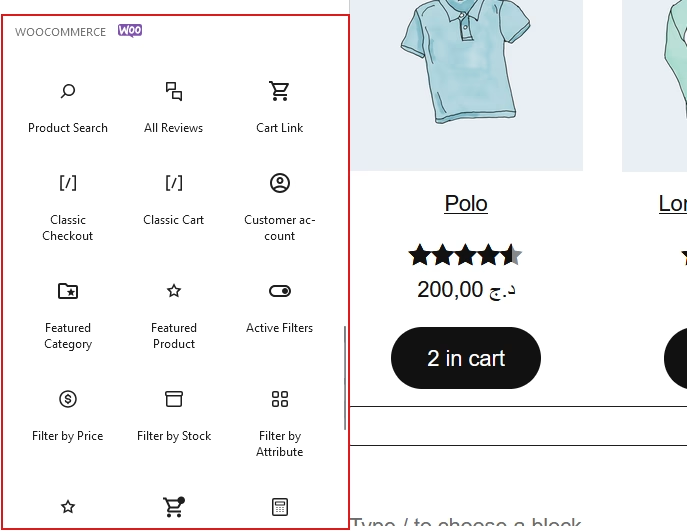
How to Manage Plugins
Proper plugin management ensures your site runs smoothly and remains secure.
1. Update Plugins Regularly
Outdated plugins can pose security risks.
- Go to Plugins > Installed Plugins and check for updates.
- Click Update Now when updates are available.
2. Deactivate and Delete Unused Plugins
Unused plugins can slow down your site.
- Deactivate plugins you no longer need.
- Delete them completely to free up resources.
3. Check Plugin Compatibility
Ensure plugins are compatible with your WordPress version and other installed plugins.
Common Issues and Troubleshooting
- Site Breaks After Plugin Installation: Deactivate the plugin via the dashboard or FTP.
- Slow Website: Review your plugins and deactivate those that may be resource-heavy.
- Plugin Conflicts: Deactivate all plugins and reactivate them one by one to identify the issue.
Conclusion
Plugins are an essential part of WordPress, providing the flexibility to add features and customize your site without writing code. By understanding how to install, use, and manage plugins, you can enhance your website’s functionality and provide a better experience for your visitors.
Start exploring plugins today to unlock your WordPress site’s full potential!
Related Articles You Might Enjoy
Looking to deepen your WordPress knowledge? Check out these helpful guides:
- How to Create and Organize Posts in WordPress – WordPress 2025
- How to Create Pages and Set a Static Homepage in WordPress 2025
- WordPress 2025 – Step-by-Step Guide to Installing a WordPress Theme
Dive into these articles and take your WordPress skills to the next level!